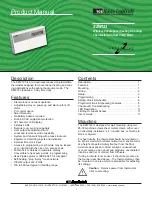R
2800 LAURA LANE • MIDDLETON, WI 53562 • (800) 288-9383 • FAX (608) 836-9044 • www.tcsbasys.com
10
less than the current temperature by at least five
degrees. The fan will come on. The cooling stage(s)
will sequence on after 30 seconds.
9. Press the warmer button until the cooling setpoint is
greater than the current temperature by one degree.
The cooling stage(s) will sequence off. The fan will
turn off 2 minutes after the last cooling stage.
10. Go back to programming step #14 and set the set-
point adjust limit back to the desired value. Make any
other changes in programming, clock, and schedule.
Set the fan and system modes to their desired set-
tings.
11. If using remote sensors, verify that the reading is
correct. If not, see
Wrong Temperature Display
in the
troubleshooting
section.
trouBleShooting
no Display
Check for 24 VAC on terminals “+24” and “-24”. Check
ribbon cable connecting the cover to the base for a good
connection.
Fan Does not Come on
The fan is on whenever the fan LED is on. If the
fan should be on, but the fan LED is off, check
the fan (FAN SWITCH button) and system modes
(SYSTEM SWITCH button), and the unoccupied fan
mode in programming. If the fan is off but the fan LED
is on, check wiring. Short terminals “R” to “G” and see
if the fan comes on. This is a check for a mechanical
relay failure.
heating or Cooling Does not Come on
At least one stage of heating is on whenever the heating
LED is on, and at least one stage of cooling is on when-
ever the cooling LED is on. If heating or cooling should
be on but the heating or cooling LED is off:
1. Check the fan and system switch modes.
2. Check the heating and cooling setpoints.
3. Check the room temperature to be sure heating or
cooling should be on.
4. Check the offsets and differentials.
5. If using outdoor air or discharge air high and low lim-
its, check their values to be sure heating or cooling is
allowed.
If heating or cooling is off, but the corresponding LED is
on, check the wiring. Short terminals “R” to “W1”, “Y1”,
or “G” and see if the heating, cooling, or fan comes on.
This is a check for a mechanical relay failure.
wrong temperature Display
Initially, verify the wiring connections to check for prob-
lems (poor connections, opens, or shorts). If the tem-
perature is at a minimum or maximum reading, check
that the sensor dipswitch positions are correct as shown
in the Setup section of this document. Also, verify the
resistance reading for the sensor in question. A remote
sensor should read 1080 to 1090 ohms at room temper-
ature. The built-in sensor should read 108 to 109 ohms
at room temperature. If any of the temperatures are still
reading slightly high or low, you can add in a tempera-
ture offset (calibration) using Ubiquity or TCS Insight.
In Ubiquity, you can edit the calibration offset for each
temperature input (room, discharge, outdoor air, etc.) on
the controller's programming page. For example, if the
room temperature is reading 2 degrees high, you would
subtract 2 from the existing offset in the room tempera-
ture calibration offset field and submit the page. In TCS
Insight, the process is similar. Refer to the Calibrate
Using TCS Insight Tech Bulletin # 1019 for details. As
a last resort and only when directed to do so by TCS
technical support, you may be able to use the on-
board adjustment pots. Refer to the Thermostat Sensor
Calibration Tech Bulletin # 1005 for details.
T1
T2
T3
1 2
1 2 3 4 5
adjust display contrast
outputs will not Shut off
First check room temperature and setpoints to determine
whether the output should be on. There are delays and
minimum on and off times for the fan and heating and cool-
ing stages. Also, check the service status menus to verify
that the outputs are on. Turning the system to “off” will
instantly turn all outputs off. The thermostat can be reset
by pressing the system switch button and the service status
button simultaneously.
Service leD is on
service
status
If the service LED is on, it may be for monitor-
ing purposes or it may indicate a critical prob-
lem. The first monitoring screen, which is
used to indicate why the light is on, can be
accessed by pressing the SERVICE STATUS
button.
SerViCe SCreenS
Through repeated pressing of the SERVICE
STATUS button, the service screens (shown below) are dis-
main monitoring Screen.
Press the
service button to access the following
screens.
Service Screen.
This message may
be followed by any or all of the follow-
ing: CHECK FILTER, CHECK FAN,
DISCHARGE HIGH, DISCHARGE LOW,
or CHECK DI2.
service
status
MON
12:00AM
72F
service
status
SERVICE STATUS
OK
1.