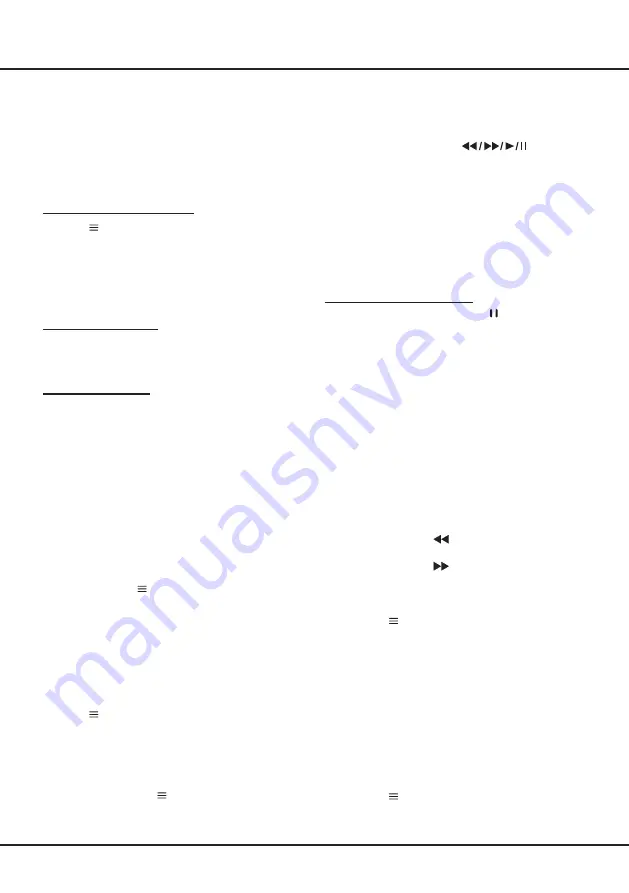
17
Chapter 5
Using More of Your TV
4.
The
Initial setup
menu appears. Follow the
instructions in the section
Initial setup
.
T-Link
Use this function to search for CEC devices
connected to the HDMI sockets in your TV and enable
one-touch play and one-touch standby between CEC
devices.
Enabling or Disabling T-Link
1.
Press
on the remote control, press
▲
/
▼
to
select
T-Link
and press
OK/►
to enter.
2.
Press
▲
/
▼
to select
T-Link
and press
OK/►
to
enter.
3.
Press
◄
/
►
to select
On
or
Off
and press
OK
to
confirm.
4.
Press
EXIT
to close the menu.
Using Auto Power On
Enables the TV to automatically power on when you
power on a CEC device (e.g. DVD) with the device’s
remote. Select On to enable this function.
Using Auto Standby
Enables all CEC devices to automatically go to the
standby mode when you turn off the TV with the TV
remote. Select On to enable this function.
Note: The CEC functions depend on the
devices connected and it is possible
that some devices may not interoperate
correctly when connected to this TV. The
user manual or the manufacturer of the
problematic devices should be consulted
for further information.
Time Shift
Note:
This Option is only available when Time Shift
is set to On: Press on the remote control, press
▲
/
▼
to select
Settings> Channel> Time Shift
,
press
OK/►
to enter and
use
▲/▼
to set Time Shift
to
On
or
Off
.
Allows you to pause, fast forward and rewind live TV,
so you don’t have to miss any part of your favourite
programs. Before you use the function, connect
a USB drive to the TV first. For the first time, you
should complete the disk setup for the USB drive.
1.
Press
on the remote control and select
Time
Shift
, then press
OK
to confirm.
2.
Follow the directions on the screen to do the disk
setup if you use time shift for the first time.
3.
After the disk setup is done, time shift will start,
and the time shift menu displays on the screen.
4.
For later use, press
and select
Time Shift
.
press
OK
to display the time shift menu and
operate according to the on-screen prompt.
5.
Pressing
Stop
button stops the time shift and
exits.
- When the time shift menu disappears and
only the timing of the time shift remains on the
screen, you can press
to call out
the time shift menu.
Notes:
-
Before you plug the USB drive to TV, make
sure you have backed up the data on the drive
to avoid unforeseen malfunction and data loss.
-
We recommend that you use a USB drive with
at least 1GB free space and a disk speed faster
than 5.0MB/sec.
-
The bigger the USB drive free space for time
shift, the bigger the recording length.
Quick Access of Time Shift:
Insert a USB disk, press PAUSE( ) on the remote
control, it will access Time Shift automatically.
Using EPG (Electronic Programme
Guide)
EPG is an on-screen guide that displays scheduled
digital TV programmes. You can navigate, select,
view and record programmes.
1.
Press
GUIDE
on the remote control, the
Program
Guide
menu will appear, which allows you to get
information about the current or next programme
playing on each channel. Navigate through
the different programmes using the
▲
/
▼
/
◄
/
►
buttons on the remote control.
2.
Use the related buttons shown at the bottom of
the screen to view
EPG
.
-
Prev day
: Press
to display EPG of the
previous day.
-
Next day
: Press
to display EPG of the next
day.
-
Filter
: Programme guide filter for digital TV
programmes.
• Press to display the type list of the
programme.
• Navigate through the different types and
available subtypes using the
▲
/
▼
/
◄
/
►
buttons on the remote control.
• Select one or more types, which you want
to highlight from the
Type
list, press
OK
to
select or deselect. A checkmark will appear to
the left of the type when selected. When you
select a type, all its subtypes (if available) will
be selected accordingly.
• Also, you can select some desired subtypes (if
available) without selecting any type first.
• Press to exit the type list.
•
After filtering, all your desired digital TV
programmes will be highlighted.








































