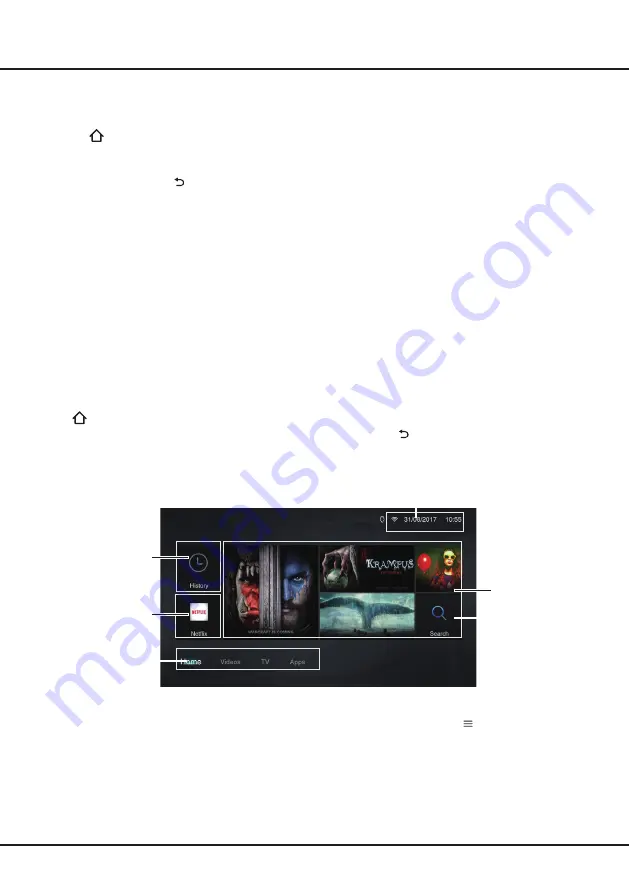
12
Chapter 4
Homepage Operation
Note:
This manual is for common use.
Figures and illustrations in this User Manual are provided for reference only
and may differ from actual product appearance. And for some models, certain options are not available.
You can select all the features from homepage.
1.
Press
to display homepage.
2.
Press
▲/▼
/
◄/►
to select icons from the screen list.
3.
Press
OK
to enter each option.
4.
To exit the menu, press
.
Homepage contains 4 parts
:
Home
,
Videos
,
TV
, and
Apps
. Use
◄/►
to switch among them.
Shortcut:
Press
▲
to move the cursor to the very top of the screen under any homepage, the
Settings
option
will appear. You can access accordingly settings options directly here. For details, please refer to
Using System
Settings
in the
General Operation
chapter.
WARNING:
•
Configure the network settings before using Smart TV.
• Slow responses and/or interruptions may occur, depending on your network conditions.
• If you experience a problem using an application, please contact the content provider.
• According to circumstances of the contents provider, an application’s updates or the application itself may be
discontinued.
• Depending on your country’s regulations, some applications may have limited service or not be supported.
Using Homepage - Home
This section explores the most commonly used menu of your TV.
Press
on the remote control to display the homepage. Press ▲/▼/◄/► to enter the Home page and select icons
from the screen list. Press
OK
to enter each option. To exit the menu, press
.
Recomandations
History
Home/ Videos/ TV/Apps:
Use
◄/►
to focus on each
item.
Status:
Network Status/Time
History:
This page shows your recently watched programmes. To delete the history, press
to display the submenu,
choose
Delete One/ Delete All
and operate according to screen display.
Search:
You can search for your desired programmes using the virtual keyboard.
Netflix:
With a Netflix unlimited membership, you can instantly watch TV episodes & movies streamed over the
Internet watch TV episodes & movies streamed over the Internet from Netflix right to your TV.
Note:
Netflix is vailable in certain countries. Unlimited membership required. More information at WWW.netflix.com.
Netflix
Search










































