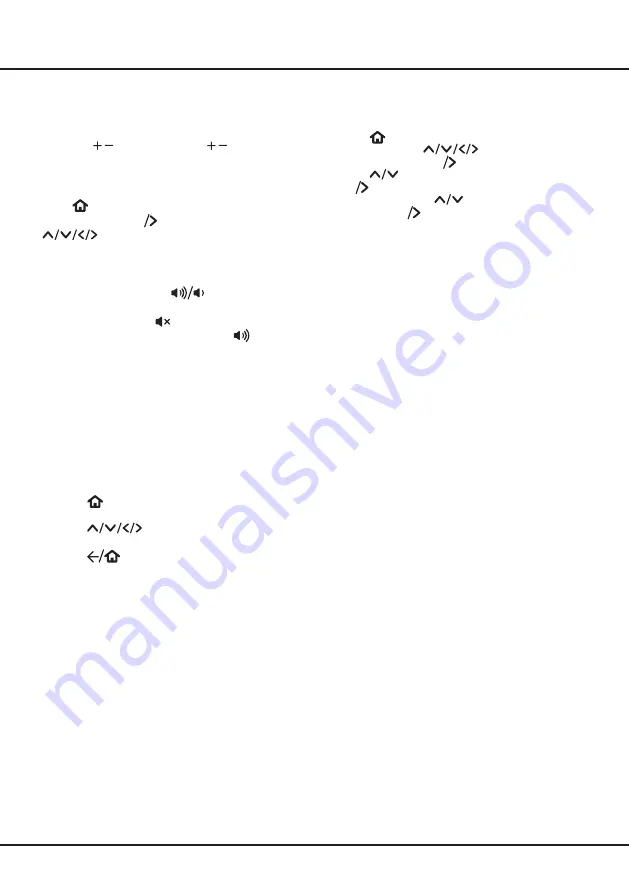
9
Chapter 3
Basic TV Operations
Accessing Channels
Using the numeric buttons:
press the corresponding
numeric buttons on the remote control to access
broadcast channels.
Using the / buttons:
press the / buttons on the
remote control to scroll through the channels.
Watching Connected Devices
Press
on the remote control to display the home
screen, and press OK to enter the source list. Press
to select TV or other input sources and
press OK to confirm.
Adjusting Volume
Volume control:
press the
buttons on the
remote control to increase or decrease the volume.
Sound mute:
press the
button to temporarily mute
the sound. Press this button again or the
button to
restore the sound.
Accessing Roku TV Homepage
Allows you to enjoy thousands of streaming channels,
and adjust the system settings for your TV. You can use
the remote control to navigate around the home screen.
WARNING:
•
Configure the network settings to get the most
out of your Roku TV.
• Slow responses and/or interruptions may occur,
depending on your network conditions.
1.
Press
on the remote control to display the
Roku
TV
home screen.
2.
Press
and
OK
to enter the desired
functions or settings.
3.
Press
to return to the home screen.
Note:
Since the connection with Internet takes time, it’s
recommended that you wait a few minutes to use the
Smart TV feature after activation of TV from standby.
Using Settings Menu
Allows you to adjust TV settings, such as picture
and sound.
1.
Press
on the remote control to display the home
screen and press
to select the
Settings
menu
.
Then press
OK
to enter.
2.
Press
to select the desired item, then press
OK
to enter the corresponding submenu.
3.
In submenus, press
to select menu options,
then press
OK
to enter the option list, the
adjustment interface, or the corresponding submenu.
Using the Reset button
• Press once to restart the TV.
• Press and hold for about 5 seconds to reset to
factory default settings. Be careful, you will lose
all your settings!
Содержание Roku TV RP630 Series
Страница 1: ...TCL Roku TV RP630 SERIES...















