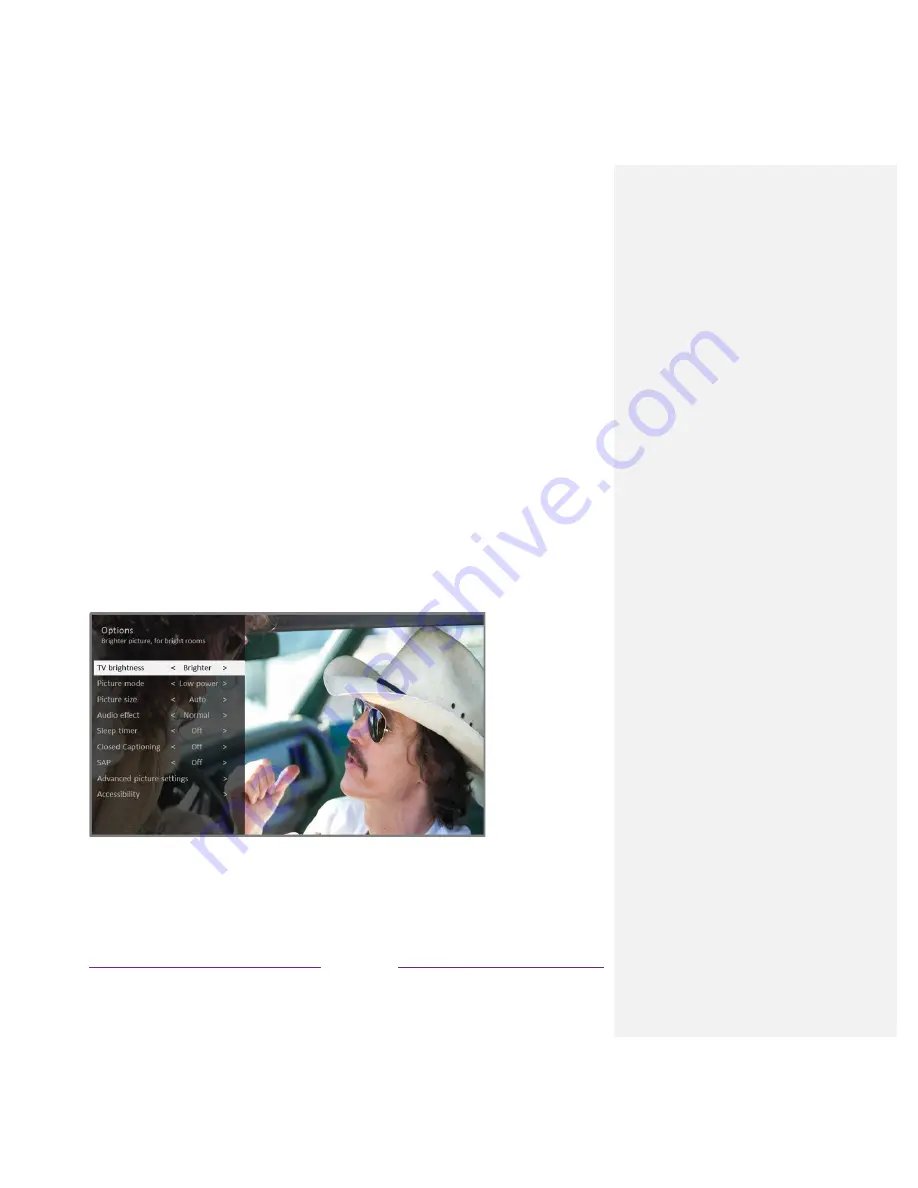
70
Note
:
This setting does not affect the HDR or Dolby Vision notification that always appears in the
program information banner. Press
OK
while watching a show to open the program information
banner.
•
Settings per input
– Lists each TV input. Select an input, and then press
Þ
to display the
Options
menu where you can adjust the input’s settings while watching a live picture and
listening to the sound from that input.
Tip
:
You don’t have to go to the
Settings
menu first—you can display an input’s
Options
menu
and adjust its settings whenever you are watching the input by pressing
Þ
.
Options menu
The
Options
menu for each TV input provides many settings for controlling the appearance of the
picture and the quality of the audio. To view the
Options
menu, press
Þ
whenever you are watching a
TV input or streaming a video (except when you are viewing the program information banner). The
Options
menu is a panel that appears over the left side of the screen:
Typical Options menu
To adjust the settings on the
Options
menu, press the
UP
or
DOWN
arrow to highlight a setting, and
then press the
LEFT
or
RIGHT
arrow to change the setting. You’ll see the changes you make right
away in picture appearance or audio quality.
















































