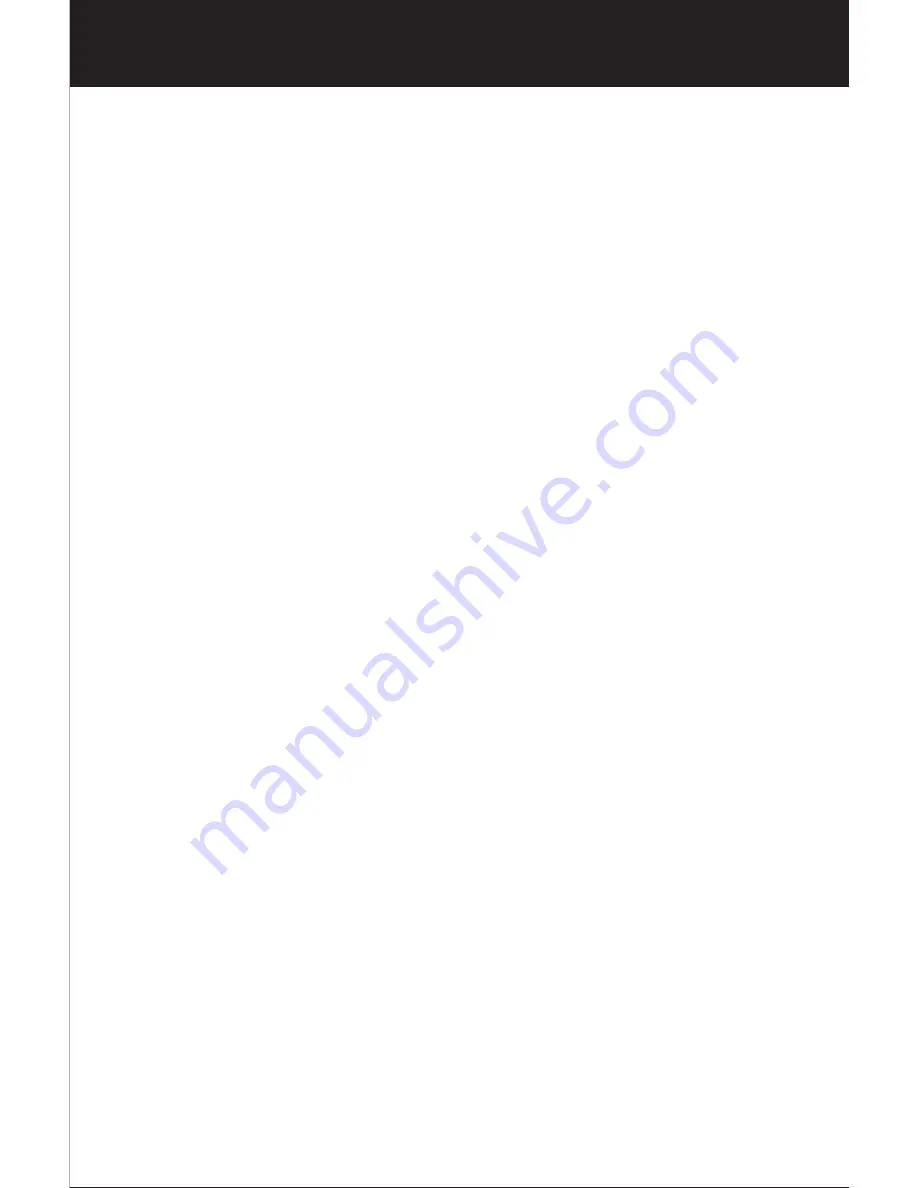
Features
Thank you for purchasing the Vibration Alarm. This product
is designed as a Vibration Alarm by working with your iPad,
iPhone, iPod or other iOS devices.
- With iOS version 7 or above;
- With Bluetooth version 4.0.
- Set wake up buzzer alarm or Vibration Alarm with snooze
function, up to 10 alarms.
- Take full control of the Vibration Alarm with i-device app
via Bluetooth Low Energy.
- Select different alarm tone pattern and volume to different
alarms.
- Set count down timer.
- Monitor the battery status of the Vibration Alarm and have
battery warning if it is at low level.
Before you start using it
• Please make sure to read the instruction manual
carefully.
• Following and respecting the instuctions in your
manual will prevent damage to your instrument and
loss of your statutory rights arising from defects due
to incorrect use.
• We are not liable for any damage occuring as a
result of non-following of these instructions. Likewise,
we take no responsibility for any incorrect readings
and for any consequences which may result from
them.
• Please take particular note of the safety advice!
• Please keep this instruction manual for future
reference.
Содержание PULSE
Страница 1: ...TCL PULSE USER GUIDE For iPod iPhone and iPad ...
Страница 20: ...Care of Your Vibration Alarm unit ...
Страница 22: ......




































