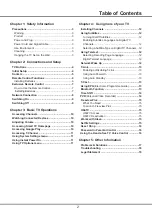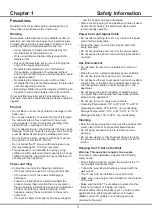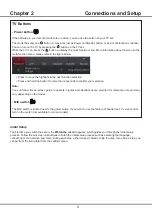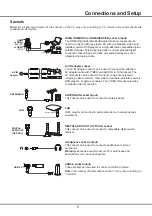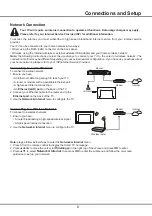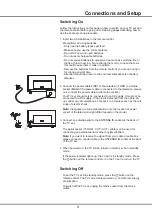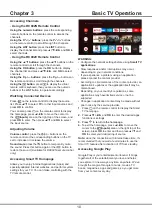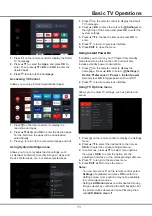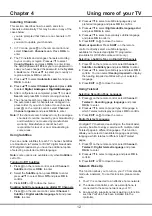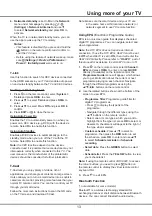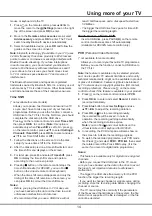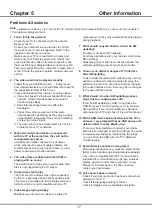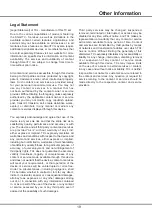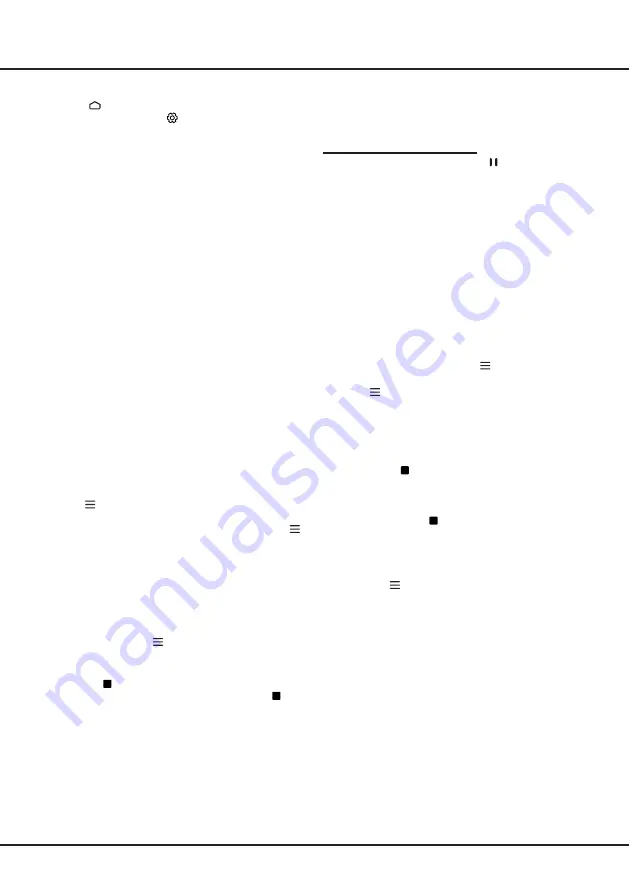
14
Using more of your TV
least 1GB free space and a disk speed faster than
5.0MB/sec.
- The bigger the USB drive free space for time shift,
the bigger the recording length.
Quick Access of Time Shift
Insert a USB disk, press PAUSE( ) on the remote
control, it will access time shift automatically.
(Available for RC802N remote control only.)
PVR
(Personal Video Recorder)
(* not available for some models)
Allows you to record your favourite TV programmes.
Before you use the function, connect a USB drive to
the TV first.
Note:
the feature is available only in selected products
and, due to specific TV network limitations and country
technical requirements, might not be available in product
or place of installation. Feature might also be blocked
by TV network due to copyright protection (HD content,
recording protection). Please use on the remote
control to check if the feature is available in your product.
1.
Press
on the remote control and select
PVR
.
2.
Press
OK
/► to enter and select
Record
. It starts to
record automatically.
3.
Press
blue
button to access
Settings
and use
▲/▼/◄/► to adjust the recording duration.
4.
Press
OK
or to stop recording manually,
the recorded file will be saved. In normal
operation, the recording will stop automatically
when the recording duration expires.
Note:
you can find
and colour buttons on the
virtual remote control keyboard for RC802V.
5.
In recording, the PVR mini pane will also show on
the screen to indicate the recording progress.
6.
To watch the recorded programme, exit PVR mode
first.Press
and select
PVR > PVR list
, then select
the related record file. Press
OK
to play.
(It is the
same if you record a digital radio programme.)
Notes:
- This feature is available only for digital non encrypted
channels.
- Before you connect the USB drive to the TV, make
sure you have backed up the data in the drive to avoid
the loss of your important data due to unforeseen
malfunction.
- The bigger the USB drive free memory for the PVR
function, the bigger the recording length.
- If you want to change channel or signal source during
recording, store the recording data before changing the
channel or source.
- The TV cannot play files normally if the parameters
of the file exceed the limitations of the system, the file
format is not supported, the file is damaged, or the file
cannot be decoded.
mouse or keyboard via the TV.
1.
Press on the remote control, press
▲
/
◄
/
►
to
move the cursor to the
(Settings)
area on the right
top of the screen and press
OK
to enter.
2.
Move to the
Remotes & Accessories
area, select
Add accessory
and press
OK
to enter. The TV will
search nearby Bluetooth devices automatically.
3.
Select an available device, press
OK
and follow the
guides on the screen to connect it.
Note:
bluetooth technology (if available in your TV) uses
2.4GHz frequency thus close proximity to Wi-Fi access
points, routers or microwave ovens might interfere with
Bluetooth audio streaming. If you face interruptions
in audio reception, you should restart your Bluetooth
device to find frequency with less interferences and if
you continue to face issues you should move closer
to TV or increase space between TV and source of
interferences.
The Bluetooth word mark and logos are registered
trademarks owned by Bluetooth SIG, Inc. and any use of
such marks by TCL is under license. Other trademarks
and trade names are those of their respective owners.
Time Shift
(* not available for some models)
Allows you to pause, fast forward and rewind live TV,
so you don’t have to miss any part of your favourite
programmes. Before you use the function, connect a
USB drive to the TV first. For the first time, you should
complete the disk setup for the USB drive.
Press
on the remote control and select
Time shift
,
then press
OK
/► to confirm.
(
Note:
this option is
available only when
Time shift
is set to
On:
press
on the remote control, press ▲/▼ to select
Settings>
Channel> Time Shift
, press
OK
/► to enter and use
▲/▼ to set Time Shift to
On
or
Off
.
)
1.
Follow the directions on the screen to do the disk
setup if you use time shift for the first time.
2.
After the disk setup is done, time shift will start, and
the time shift menu displays on the screen.
3.
For later use, press
and select
Time shift
. press
OK
to display the time shift menu and operate
according to the on-screen prompt.
4.
Pressing button on the remote control stops the
time shift and exits.(
for RC802V,
you can find
button on the virtual remote control keyboard.
)
-
When the time shift menu disappears and only the
timing of the time shift remains on the screen, you
can press
OK
to call out the time shift menu.
Notes:
- Before you plug the USB drive to TV, make sure
you have backed up the data on the drive to avoid
unforeseen malfunction and data loss.
-
We recommend that you use a USB drive with at
Содержание P8M/P715 Series
Страница 1: ...P8M P715 SERIES...