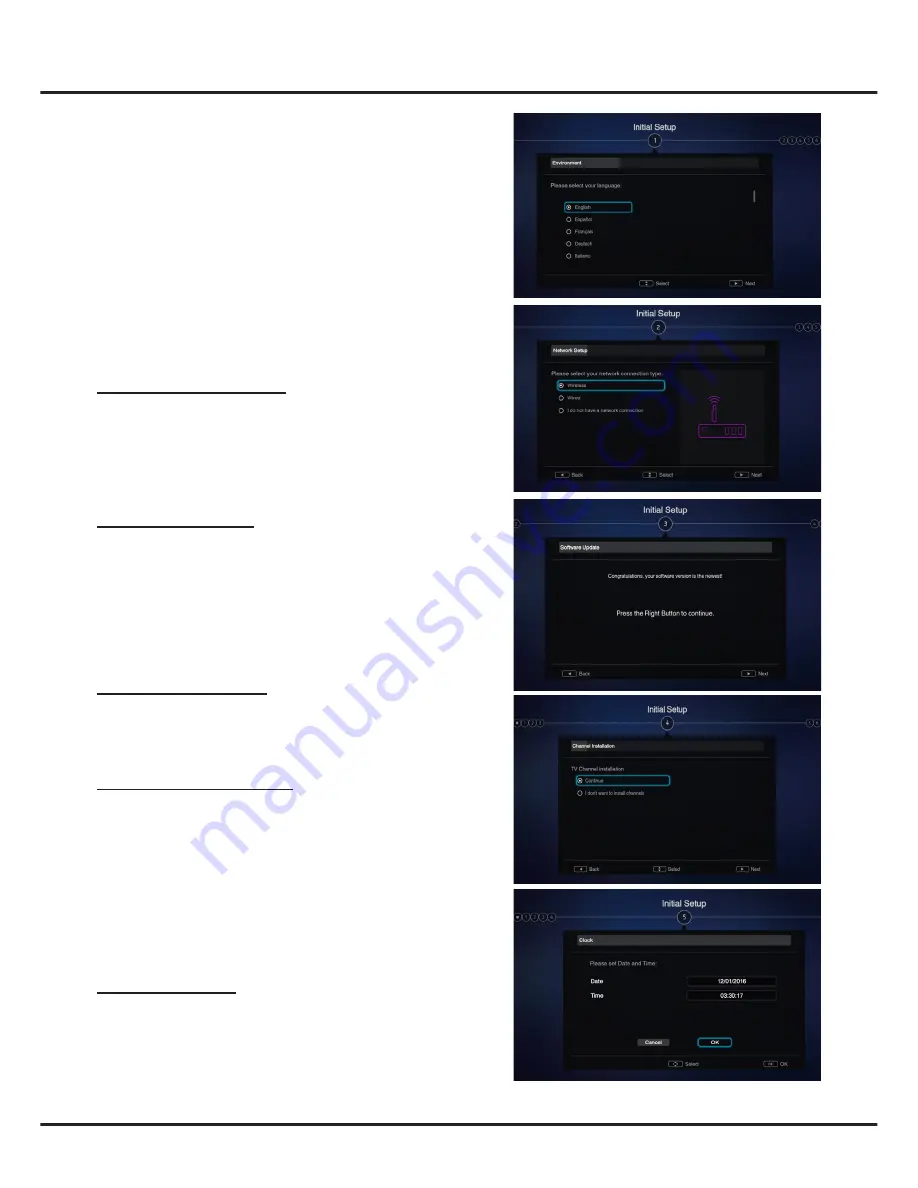
9
Initial setup
Initial setup involves selecting all the settings required to
be able to search for and store all the analogue and digital
channels you can receive.
Make sure that the television is switched on and follow all the
steps in turn specified hereafter.
Note:
If the channel search retrieved only the analogue
channels it could be caused by poor broadcasting and
therefore is not covered by manufacturer warranty.
Manufacturers cannot be held responsible for lack of or
poor broadcasting in some areas.
The first time you switch the set on, the
Initial Setup
wizard
opens, which guides you through the initial setup process.
Step 1: Environment setup
1.
Press
▲
/
▼
to select your language, then press
OK/►
to
enter the next step.
2.
Press
▲
/
▼
to select your country, then press
OK/►
to
enter the next step.
3.
Press
▲
/
▼
to select your location, then press
OK/►
to
enter the next step.
Step 2: Network setup
1.
Press
▲
/
▼
to select your network connection type (
Wired
or
Wireless
), then press
OK/►
to enter the next step.
2.
Follow the guides on the screen and press the
corresponding buttons on the remote control to proceed.
Note:
You can also skip this step and step 3 by selecting
“
I
do not have a network connection
”
, and connect to the
Internet later. For details please refer to section
Network
Connection.
Step 3: Software update
1.
If the set has connected to the network successfully, it will
search for upgrade files automatically.
2.
Follow the guides on the screen and press the
corresponding buttons on the remote control to proceed.
Step 4: Channel installation
1.
Press
▲
/
▼
to select
Continue
to install channels.
2.
Follow the guides on the screen and press the
corresponding buttons on the remote control to proceed.
Note:
To prevent the channel installation process from
being interrupted, wait for the message indicating that
the installation is complete. You can also skip this step by
selecting
“
I don’t want to install channels
”
. In this case, to
search and store your channels you may do an automatic
channel search by following the instructions in the next
section
Performing an automatic channel search
.
Step 5: Clock setup
If the set was not connected to the network, you can use the
numeric buttons to enter the date and time, then select the
OK
button and press
OK
to confirm.
When the initial setup is completed, the
Congratulations
message appears. Press
OK
to confirm.
Chapter 2
Connection and Setup
























