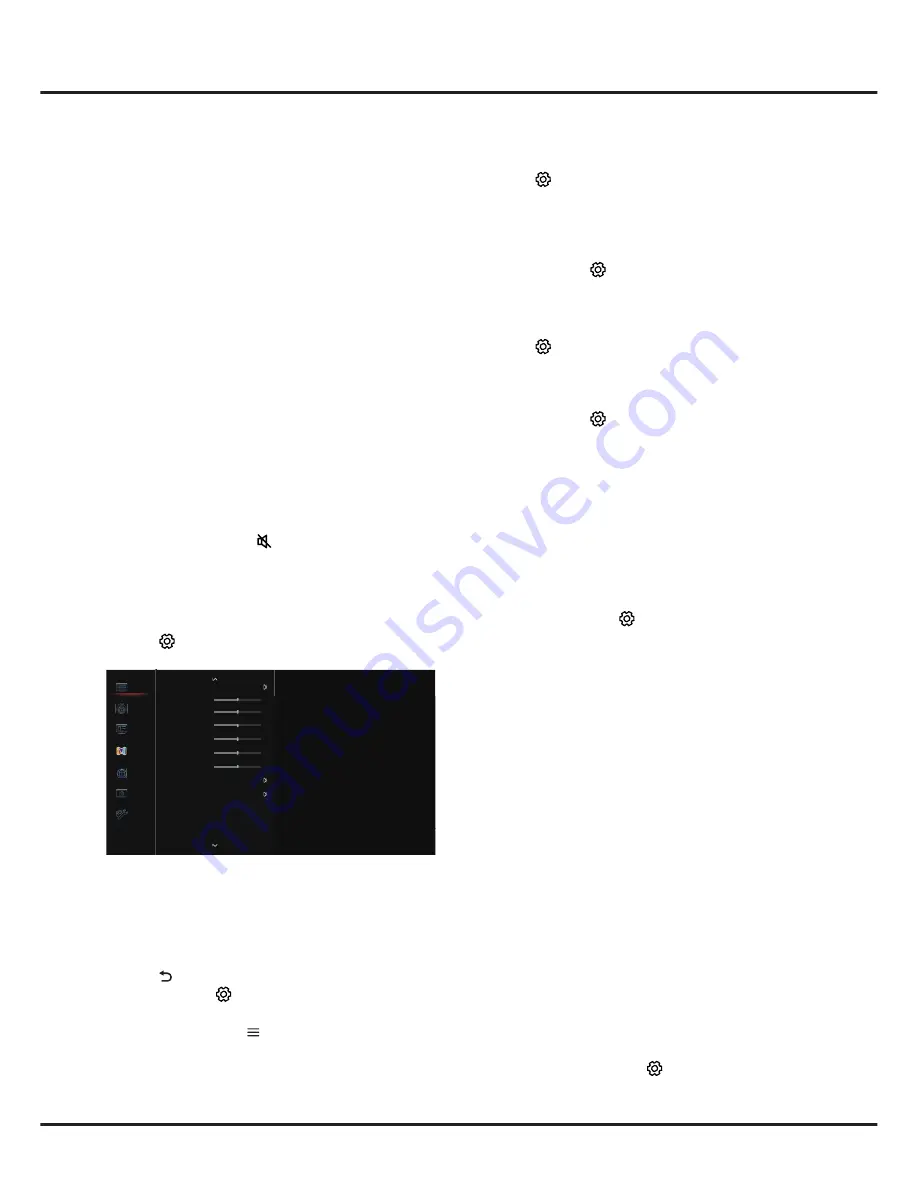
10
Chapter 3
General Operation
Accessing channels
Using the numeric buttons
: press the
corresponding numeric buttons on the remote
control to access the channels.
Using the P+/- buttons
: press the
P+/-
buttons on
the remote control or the corresponding buttons on
the TV set to scroll through the channels.
Using the LIST button
: press the
LIST
button on
the remote control to display the channel list and
press
▲
/
▼
/
◄
/
►
and OK to select channels.
Watching connected devices
Repeatedly press
SOURCE
on the remote control
or
OK
on the TV set to toggle between TV and other
input sources. Press
P+/-
to cycle through all TV
channels and other input sources.
Note: Not all models have
OK
button on the set.
Adjusting volume
Volume control
: press the
V+/-
buttons on the
remote control or the corresponding buttons on the
TV set to increase or decrease the volume.
Sound mute
: press the button to temporarily
mute the sound. Press this button again or the
V+
button to restore the sound.
Using system settings
1.
Press
on the remote control to display the
Settings menu.
...
Picture
Sound
Channel
Network
System
Picture preset Personal
Brightness
Contrast
Saturation 50
Tint
Sharpness 50
Color temperature Normal
Overscan On
ECO settings
Advanced settings
Picture reset
...
...
50
50
50
Smart TV
Support
Backlight 50
2.
Press
▲
/
▼
to select the desired item, then press
OK/►
to enter the corresponding submenu.
3.
In submenus, press
▲
/
▼
to select menu options,
then press
OK/►
to enter the option list, the
adjustment interface, or the corresponding
submenu.
4.
Press to return to the previous menu.
5.
Press
EXIT or
to close the menu.
Note:
You can also press
on the remote control,
select
Settings
(if available) and press
OK
to
enter the Settings menu. Some options may not
be available for certain signal sources.
Selecting menu language
You can choose your preferred menu language
following the instructions below.
1.
Press
on the remote control, select
System >
Menu language > Language
and press
OK/►
to
enter.
2.
Press
▲
/
▼
to select your desired language to
display the menus and press
OK
to confirm.
3.
Press
EXIT
or to close the menu.
Instant power on
This function enables you to turn on your TV quickly.
1.
Press
on the remote control, select
System >
Instant power on
and press
OK/►
to enter.
2.
Press
▲
/
▼
to select
On
and press
OK
to
confirm.
3.
Press
EXIT
or to close the menu.
Automatic channel search
This section describes how to search and store
channels automatically. This may be done in any of
the cases below:
- you have selected “
I don't want to install
channels
" in the initial setup;
- you see “
No program info now, please search
channels first!
” in TV mode;
- you want to update your channels.
1.
In TV mode, press
on the remote control and
select
Channel > Channel scan
. Press
OK/
►
to
enter.
2.
The TV installs and arranges channels according
to your country. Press
▲
/
▼
to select
Country
,
and press
OK/
►
to enter. Enter the default
password 1234 or your own password in case
you have changed the password in the
System >
Lock
menu. Press
▲
/
▼
to select your country
and press
OK/
►
to confirm.
3.
Press
▲
/
▼
to select
Tuner mode>Antenna
,
then press
OK/
►
to enter. Press
▲
/
▼
to select
Automatic search
, then press
OK/
►
to enter.
4.
Press
▲
/
▼
to select
Channel type
(
Digital &
Analogue
,
Digital
or
Analogue
), then press
OK
to start the automatic search for all digital and/
or analogue channels.
The search may take a few
minutes. During the process, you can press
OK
to
abort halfway.
5.
The channel search may take a few minutes.
During the process, you can press
OK
to stop the
search halfway.
6.
After the automatic search, channels are
arranged in a preset order. If you wish to skip
channels, modify the preset order, rename or
delete channels, press
on the remote control,
select
Channel > Organiser
and press
OK/►
to
enter.

























