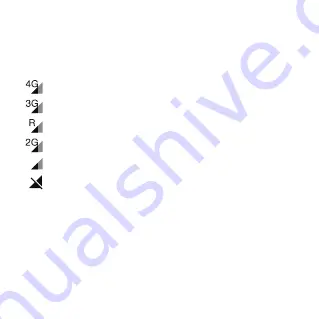
8
Pairing
Make sure the SIM card is correctly inserted and you are able to connect
to the internet before pairing your watch with your phone. The connected
network icon will appear at the top left of your watch’s Home screen once
connected to the internet.
4G network
3G network
Data roaming network
2G network
No network but can make calls
No network and can’t make calls
There are two ways to pair your watch with your phone:
•
Scan the QR code to pair your watch
Swipe left from the Home screen of your watch touch
Contacts
to
obtain the QR code when pairing the watch for the first time.
You can also get the QR code by swiping right twice on the Home
screen of your watch, then going to
More
>
QR code
.
•
Enter the IMEI number to pair your watch
The IMEI number is printed on a label on the device packaging. You
can also swipe right twice, go to
More
>
Settings
>
About watch
to
Содержание MOVETIME MT40X
Страница 1: ...Quick Start Guide MT40X...
Страница 2: ...2 Getting to know your watch Camera Micro USB port Power key SIM card slot...
Страница 20: ...CJB1NS0LCAAA...




















