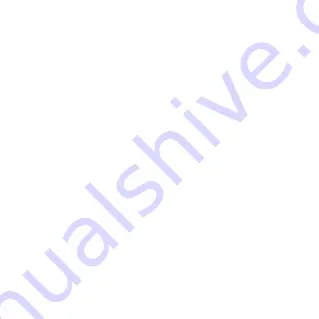
18
9. How do I set a school time?
i) Choose a family watch, then touch
More
>
School time
.
ii) Set a name for your school time, then choose the start time and
end time for when you want to activate school time mode. Select
which days of the week in which school time mode will be active.
Touch
Save
.
iii) You can add more than one school time. Swipe left on each one in
the list to delete it.
10. Waterproof notice
This product has an IP65 rating which means it is fully protected from dust
and is protected against low pressure jets of water from all directions. But
please do not submerge your watch in water, for example when taking a
shower, swimming, diving or scuba diving.
11. Positioning accuracy
Your watch will provide 7 different positioning modes: GPS, AGPS, Beidou
or Glonass, G Sens, Wi-Fi and Base Station. Position accuracy will differ
according to each positioning method. Sometimes in tall buildings and other
urban obstructions there is a small chance of a larger deviation.
12. Data service
The watch uses mobile data to send messages and location information to
family members. The data charges incurred will need to be paid by you to
the network operator.
Содержание MOVETIME MT40X
Страница 1: ...Quick Start Guide MT40X...
Страница 2: ...2 Getting to know your watch Camera Micro USB port Power key SIM card slot...
Страница 20: ...CJB1NS0LCAAA...



































