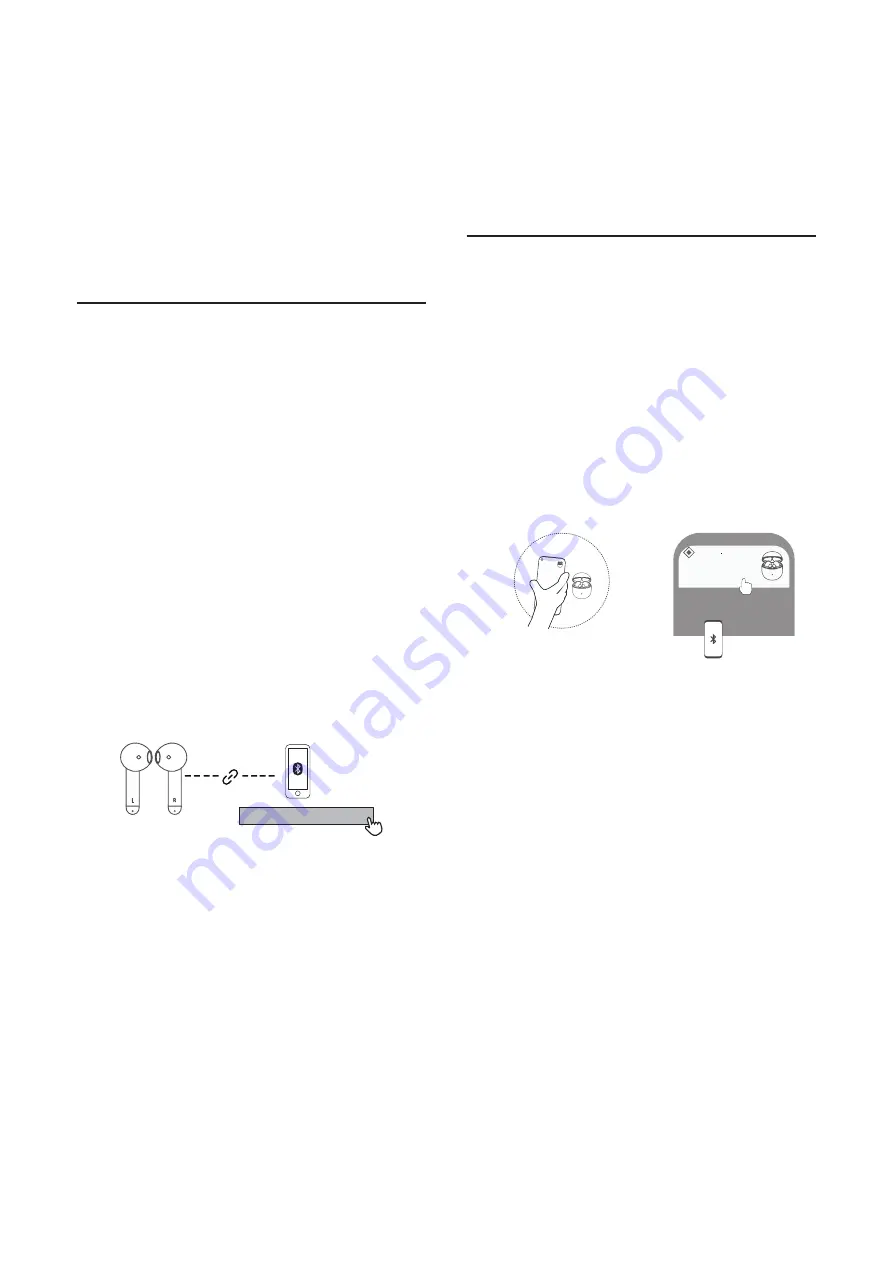
7
5
Connect your
earphones
Before you can make calls and enjoy music with your
earphones, follow the instructions below to set up and
connect your earphones.
Pair the earphones with your
smartphone or Bluetooth
®
devices at the first time
For the first time use, you have to pair the earphones with
your smartphone.
1 Remove the earphones from the charging case.
The earphones will turn on automatically and you will
hear a voice notification.
Both earphones will connect with each other and you
will hear a voice notification.
The earphones enter pairing mode and you will hear a
voice notification.
The earphones are now ready to pair with your
smartphone/Bluetooth device.
2 Turn on the Bluetooth
®
function of your smartphone.
3 Select
TCL MOVEAUDIO S200
.
You will hear a voice prompt when pairing is
successful.
TCL MOVEAUDIO S200
Pair the earphones with a new
Bluetooth
®
device
Google Fast Pair
(Just for Android phone 6.0 and above with Google Play
Service)
1. Make sure your phone is unlocked and your Bluetooth,
Google Play Services notification, and Location are on.
2. Open the charging case. Ensure earbuds and charging
case are charged and keep the case next to your phone.
3. Tap the earbuds pairing notification and follow the on-
screen steps.
②
①
Nearby • now
Nearby
▪
now
TCL MOVEAUDIO S200
Tap to pair with this device
TCL MOVEAUDIO S200
Tap to pair with this device
Manual Pairing
1 Make sure the Bluetooth function of the previous
connected device is turned off. You can also disconnect it
from the previous connected device manually.
2 Press and hold the charging case button for 2 seconds
on the back of the charging case.
The earphones will enter pairing mode. The LED
indicator on the charging case will flashing white.
3 Turn on the Bluetooth
®
function of your smartphone.
4 Select
TCL MOVEAUDIO S200
.
You will hear a voice prompt when pairing is
successful.
Note
•
The earphones can save up to 10 different devices you
have connected. If you connect to more than 10 devices,
the earliest connected device is replaced by the last
connected one.
•
Make sure your smartphone or device has Bluetooth
®
capability and is compatible to the earphones (see
'Bluetooth


































