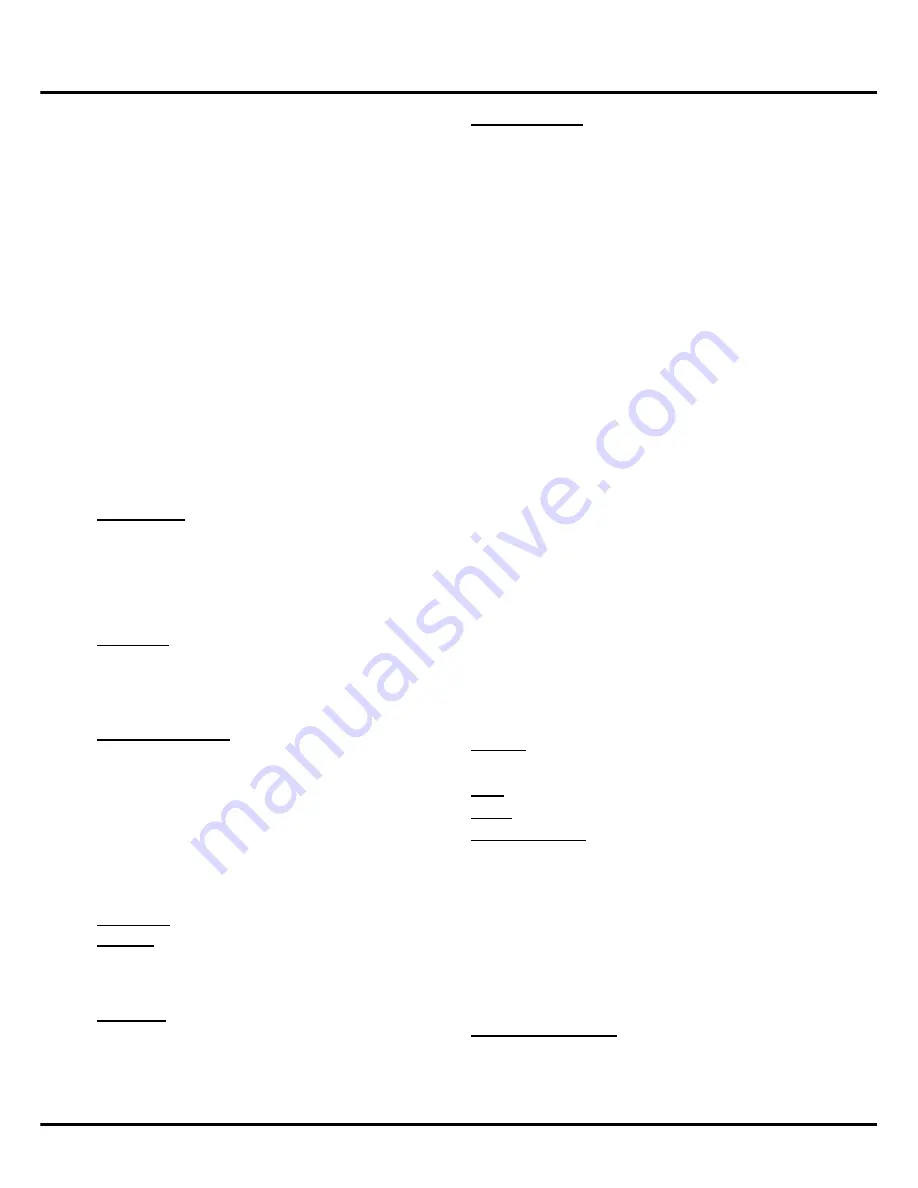
15
Menu Operation
Advanced video:
press
OK
/►
to display its submenu.
DNR(
Dyanmic
Noise reduction):
diminishes
picture artifacts caused by the digitizing of image
motion content that may be present in the picture. .
Press
◄/► to choose between these options: Off/
Low/Medium/Strong/Auto
.
MPEG NR (noise
reduction) feature allows you
to reduce visible interference caused by MPEG
compression.
Adaptive Luma Control ‘automatically adjusts the
brightness and contrast after analysing the input
signal.
Flesh Tone
activation of this feature may result in a
more pleasing production of sky and flesh color.
DI Film mode
Blue Stretch
HDMI Mode
VGA Mode
Light Sensor –
When activated, this feature monitors
the ambient light conditions in the room and adjusts the
TV’s backlight for optimum viewing. It also serves as an
energy-saving feature by lowering the backlight power
level when appropriate (typically in darker conditions).
Note:
some options may appear in the next page of
Picture
menu, you can press
▲/▼
to switch.
Sound Menu
The
Sound
Menu lets you adjust audio output. Display
the main menu by press
Menu
and select
Sound
, then
press
OK
to confirm. The
Sound
menu appears with the
following options:
Balance:
adjusts the amount of audio sent to the left
and right speakers.
Bass:
adjusts for bass boost or bass attenuation.
Treble:
adjusts for treble boost or treble attenuation.
Sound Surround:
selects for the simulated surround
sound feature to be On or Off.
Sound Mode:
selects a sound mode from the list
depending on the programme you
are watching.
Speaker –
Selects to turn the internal speakers On or
Off.
SPDIF Type –
This option controls the type of audio
stream sent to the Digital Audio Output jack. Available
options are
Dolby Digital, PCM
, or
Off.
Auto volume control :
select
On
mode to reduce the
annoying blasts in volume during commercial breaks
and also amplifies softer sounds in program material.
Eliminates the need to constantly adjust the volume.
Using Menu System
This section explores the menus of your TV. Each menu
is outlined and detailed to help you get the most from
your TV. To access the menu system:
1. Press
Menu
to display the main menu.
2. Press ▲/▼/◄/► to select the desired item, then
press
OK
to open the corresponding submenu.
3. In submenus, use ▲/▼ to select menu options,
use ◄/►to set functions or change values. Press
OK
to activate a setting. Use
OK
/► to open the
corresponding submenu.
4. Press
Menu
to return to the previous menu or press
Exit
to close the menu.
Picture Menu
The menus for adjusting the picture are used to obtain
the best picture settings according to your preference,
the type of program you are watching and the ambient
lighting.
Display the main menu by pressing
Menu
and select
Picture
, then press
OK
to confirm. The
Picture
options
are as below:
Note:
some options may be not available for certain
signal sources.
Picture Mode:
displays a list that lets you select one of
the preset picture settings:
Natural, Sports, Personal
or
ECO, Vibrant, Cinematic
. Choose the setting that is
best for your viewing environment.
Note: ECO
is the default setting, if you select some
other options, the power consumption may change.
Back Light:
adjusts the backlight level which affects the
overally brilliance of the picture. the menu line is grayed
out by default. Only when “Adaptive
Backlight”and “Light
Sensor” are both set to “Off”, the menu line can be
adjustable.
Adaptive Back Light –
This option automatically adjusts
the brightness of the backlight according to the content
of the incoming signal.
Adaptive Backlight
optimizes
the picture quality and decreases power consumption.
Note:
When
Light Sensor
or
Dynamic Backlight
is
set to Off,
the power consumption may exceed the
requirements of the Energy Star® qualification.
Brightness:
adjusts the brightness of the picture.
Contrast:
adjusts the difference between light and dark
areas of the picture.
Tint -
This option adjusts the balance between the red
and green levels.
Saturation:
adjusts the richness of colour.
Sharpness:
adjusts the crispness of the edges in the
picture.
Color Temperature
- Adjusts the color temperature from
cool to warm.






























