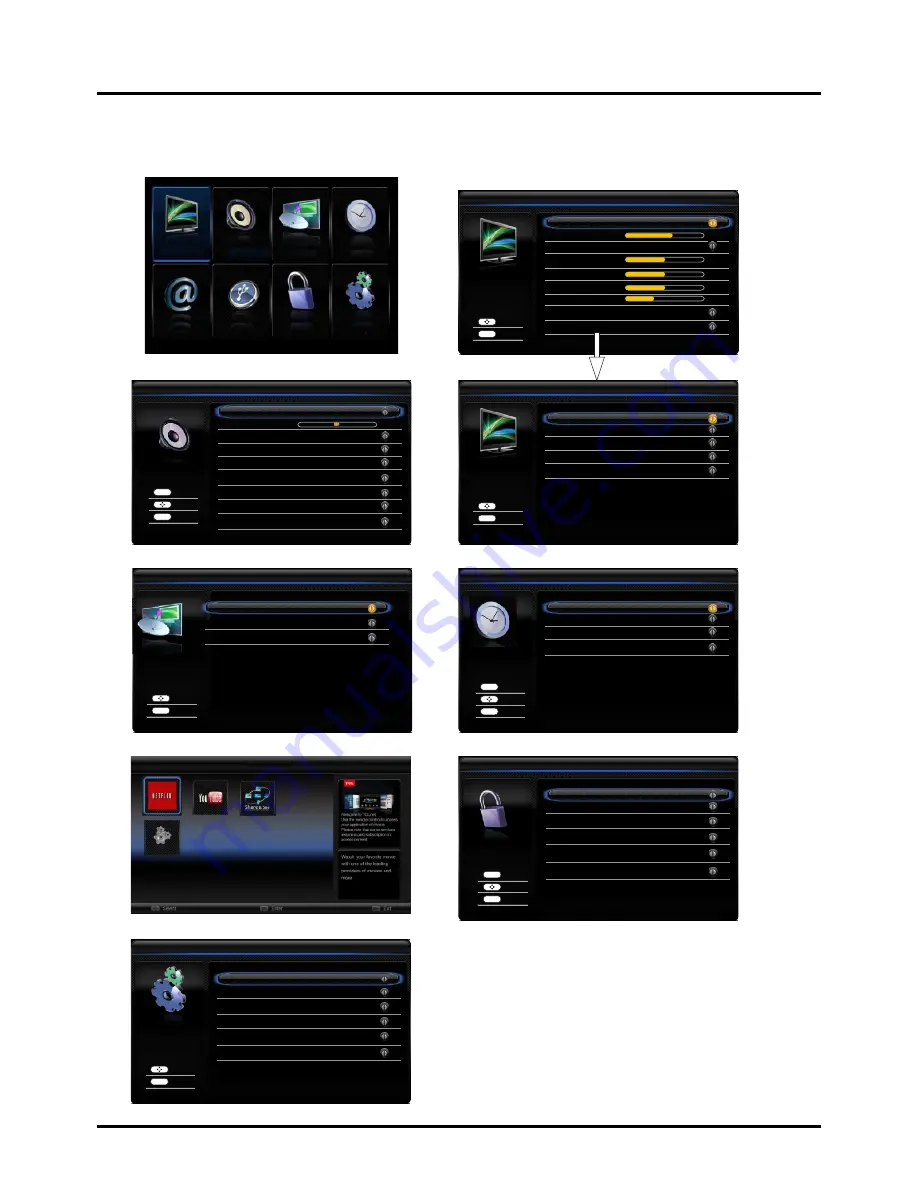
14
Menu Display
Following are just the illustration of the menu display. For some opions such as
Advanced Settings
in the
Picture
menu,
Audio Language
in the
Sound
menu may be displayed in the next screen.
Chapter 2
Menu Operation
Picture
Picture Mode
ECO
Back Light
Contrast
Color
60
50
50
Back
Select
Dynamic Backlight
Off
Brightness
50
Sharpness
8
Color Temperature
Advanced Settings
Advanced Settings
DNR
Medium
MEPG NR
DI Film Mode
Blue Stretch
Low
Auto
Off
Picture
Sound
TV
Time
Connection
Media
Parental Control
Setup
Normal
Light Sensor
Off
Cancel
Back
Select
Cancel
TV
Signal Type Antenna
Channel Scan
Channel Skip
Back
Select
Cancel
Time Setup
Time Zone
Time
Daylight Saving
Auto
Back
Select
Cancel
Enter
OK
Parental Control
Channel Block
Program Block
Input Block
Change Password
Clean All
Back
Select
Cancel
Enter
OK
Button BLock
Off
Settings
Sleep Timer
Off
Setup
OSD Language
Screen Mode
System Information
Reset Default
English
Software Upgrade
Back
Select
Cancel
Closed Caption
Normal
CEC
Version Info
Sound
Speaker
SPDIF Type
Off
PCM
Balance
0
Sound Surround
On
Auto Volume Control
Off
MTS
Stereo
Default Audio Language
English
Back
Select
Cancel
Enter
OK
Sound Mode
Current Audio Language
Not Available
Netflix
YouTube
Settings
Share & See
Connection
Settings
















































