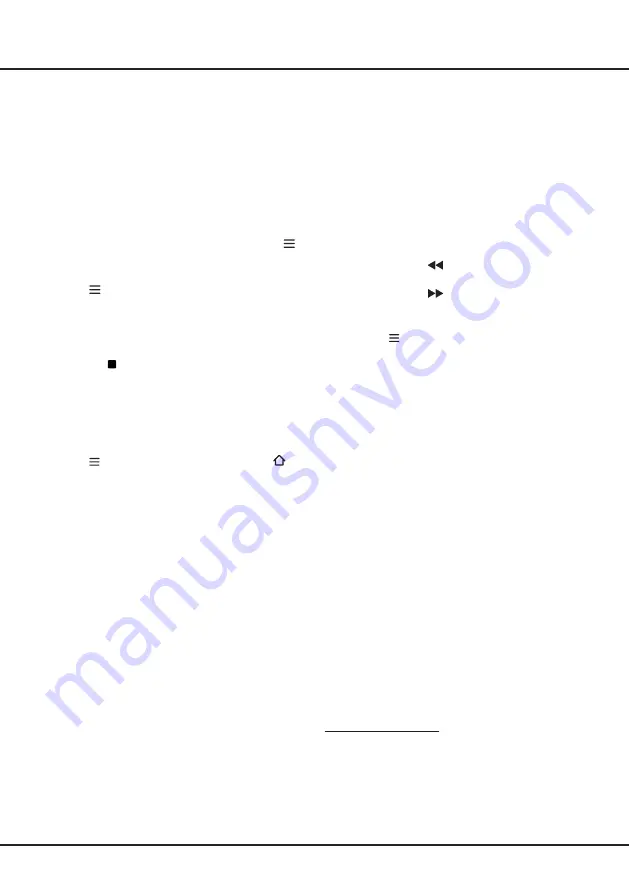
13
Using More of Your TV
EPG (Electronic Program Guide)
EPG is an on-screen guide that displays scheduled
digital TV programs. You can navigate, select and view
programs.
1.
Press
GUIDE
on the remote control, the
Program
Guide
menu will appear, which allows you to get
information about the current or next program
playing on each channel. Navigate through the
different programs using the ▲/▼/◄/► buttons on
the remote control.
2.
Use the related buttons shown at the bottom of the
screen to view EPG.
-
Prev day
: Press
to display EPG of the previous
day.
-
Next day
: Press
to display EPG of the next
day.
- Filter
: Program guide filter for digital TV programs.
• Press to display the type list of the program.
• Navigate through the different types using the
▲/▼ buttons on the remote control.
• Select one or more types, which you want to
highlight from the type list, press
OK
to select or
deselect. A checkmark will appear to the left of
the type when selected.
•
Press ► to select
SubType
and press
OK
to
confirm.
-
Schedule list
: Press the yellow button to bring up
the
Schedule list
menu.
• Press the red button to add a schedule.
• Press the green button to delete a selected
schedule.
• Press
OK
to edit a selected schedule.
- Add schedule
: Press the
RED
button to set
the schedule. Use the ▲/▼ buttons to choose
Channel Number
,
Start
Date
,
Start Time
,
End
Time
,
Schedule type
, or
Repeat type
. then press
OK
to enter each item and set according to your
requirement. Then use ▼ button to highlight [
Add
schedule
], Press
OK
to add the selected program
into your schedule list.
3.
Press
GUIDE
or
EXIT
to exit EPG.
Share&See
Note
: Share&See
is DLNA-compatible.
Connecting to Your PC
Make sure to set up a wired or wireless connection from
your TV to a router first. Then connect your PC to your
router either through a network cable or wirelessly. Also
make sure to select
Network > Internet connection
and select
On
, and that your computer firewall won’t
block the connection.
PVR (Personal Video Recorder)
Allows you to record your favorite TV programs. Before
you use the function, connect a USB drive to the TV
first.
Note
: The feature is available only in selected
products and, due to specific TV network
limitations and country technical requirements,
might not be available in product or place of
installation. Feature might also be blocked by
TV network due to copyright protection (HD
content, recording protection). Please use
on the remote control to check if the feature is
available in your product.
1.
Press on the remote control and select
PVR
.
2.
Press
OK
/► to enter and select
Record
. It starts to
record automatically.
3.
Press
BLUE
button on the remote control and use
▲/▼/◄/► to adjust the recording duration.
4.
Press
OK/
to stop recording manually, the
recorded file will be saved. In normal operation, the
recording will stop automatically when the recording
duration expires.
5.
In recording, the PVR mini pane will also show on
the screen to indicate the recording progress.
6.
To watch the recorded program, exit PVR mode first,
Press
and select
PVR > PVR list
, or
press
and go to
TV > Media > PVR
, then select the related
record file. Press
OK
to play. (It is the same if you
record a digital radio program).
Notes
:
- This feature is available only for digital non-
encrypted channels. Even when CICAM (CI or CI+)
is inserted, this feature is not available on encrypted
channels.
- Before you connect the USB drive to the TV, make
sure you have backed up the data in the drive
to avoid the loss of your important data due to
unforeseen malfunction.
- The bigger the USB drive free memory for the PVR
function, the bigger the recording length.
- If you want to change channel or signal source
during recording, store the recording data before
changing the channel or source.
- The TV cannot play files normally if the parameters
of the file exceed the limitations of the system, the
file format is not supported, the file is damaged, or
the file cannot be decoded.
- Do not disconnect the USB drive when the system
is reading a file or transmitting data, otherwise the
system or the drive may be damaged.
Содержание L32S6FS
Страница 2: ......
Страница 3: ...Table Stand Installation 18 ...
Страница 19: ...18 ...
Страница 20: ......
Страница 21: ......
Страница 39: ...19 ...
Страница 41: ...72 NT63PS XAPAB ...





























