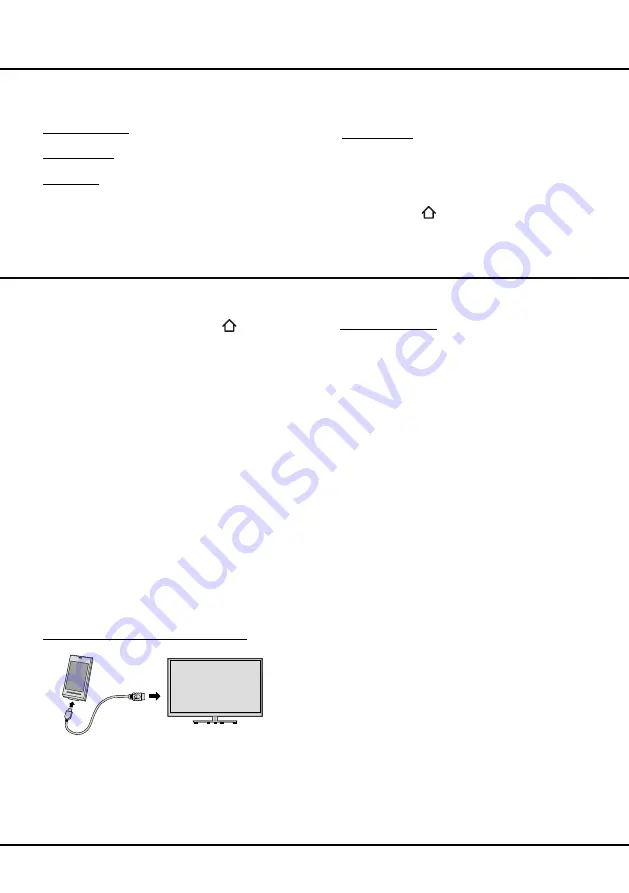
20
Menu Operation
cookie.
Note: Cookies
is available when
HbbTV mode
is set to
On.
Advanced settins:
Press
OK/
►
to enter, please see the
introducton of
T-Link
on page 13.
Football mode:
Please see the introducton of
Football
mode
on page 13.
Reset shop:
Allows you to reset the TV to factory default
settings.
1.
Press
System > Reset shop
and press
OK/►
to
enter.
2.
Use the numeric buttons to enter the password.
3.
Press
◄
/
►
to select
OK
and press
OK
to confirm.
4.
The
Initial setup
menu appears. Follow the
instructions in the section
Initial setup
.
LED Indicator:
Allows you to select the LED indicator
on the TV front panel to flash or not.
1.
Press
Settings > System > LED Indicator
and
press
OK/►
to enter.
2.
Press
▲
/
▼
to select
Flashing
or
Normal
and press
OK
to confirm
.
3.
Press
EXIT
or
to close the menu.
Chapter 5
Advanced Functions
Using E-Manual (Help)
You can find instructions for your TV's features from the
e-manual in your TV. To view it, press
on the remote
control to open Homepage, use
◄
/
►
to switch to
TV
page, select
Settings > System > E-Manual
and press
OK
to view the details.
U s i n g M H L F u n c t i o n ( M o b i l e
High-definition Link)
You can use the MHL functions by connecting the TV
HDMI 1 (MHL) port and the USB port of a mobile device
with an MHL cable. Features of the MHL functions
include:
• Charge the mobile device from the TV.
• Two-way remote operation between TV and mobile
device.
• Video/Audio contents play from the mobile device, and
shown on the TV.
Notes:
• These functions may not be available depending on
the connected equipment.
• If there is no more battery life left in the connected
device, charging will not start.
Connecting MHL-compatible Device
• Connect the MHL-compatible device to the HDMI 1
(MHL) port on theTV, using an MHL cable (not supplied),
charging starts automatically.
• When connecting MHL-compatible device to HDMI 1
(MHL) port on the TV, switch TV source to HDMI 1.
Note:
Do not connect the MHL-compatible device to any
ports other than HDMI 1(MHL) port.
When using MHL
• Interoperability with MHL devices of other
manufacturers is not guaranteed. Therefore, TCL does
not provide any guarantee against operational failure
such as that described below when an MHL source is
connected to the TV.
- No picture or sound.
- Some of the functions do not work by remote operation
from the TV.
• If the MHL does not work properly, contact the
manufacturer of the source device for advice on its use.
• Do not disconnect the power plug of the TV when the
TV is active and the MHL device is being connected.
• Do not disconnect the power plug of the TV when the
TV is in standby mode and the MHL device is being
connected.
Viewing photos, playing music and
watching videos from a USB device
Your TV is fitted with a USB connector that enables you
to view photos, listen to music or watch videos stored
on a USB storage device or the PVR list.
Supported file formats as below:
Picture: JPEG, BMP, PNG
Music: MP3, WMA, AC3
Video: H.265, H.264, XviD, MPEG1, MPEG2,
MPEG4, VC1, WMV, TS, MKV, AVI, MP4,
Mov, 3GP
Note:
Some USB keys and USB products like digital
cameras or mobile phones are not fully compatible with
USB 2.0 or 3.0 standard so they may not work with the
TV multimedia player. Not all USB keys or devices are
compatible with the USB function. Not all above formats
are recognised. The encoding formats of your files will
determine if they can be used or not.



















