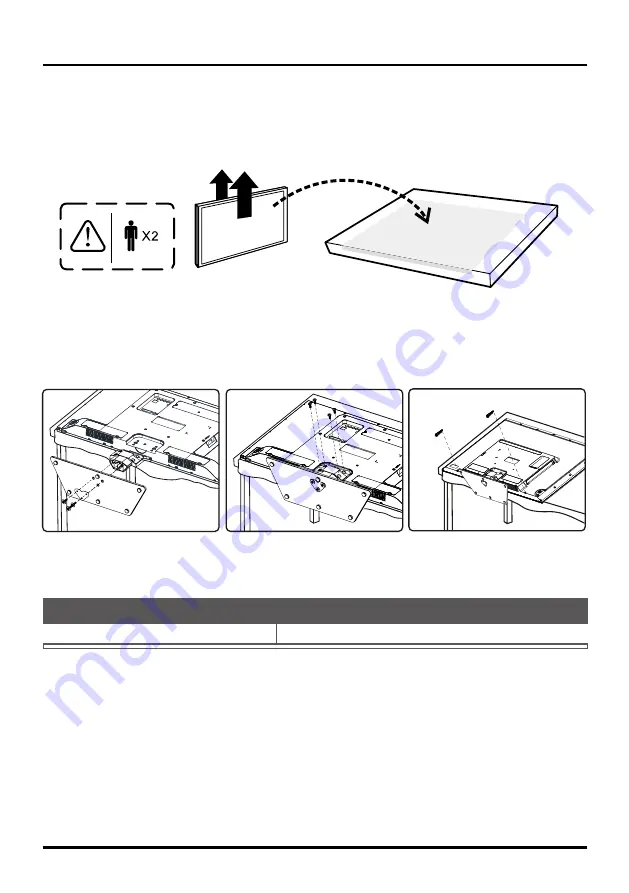
5
Connections and Setup
Attaching Your TV to the Base Stand
Your TV comes without the base stand attached so that you can choose to mount your TV either to its base
stand or to a wall (wall mount sold separately). If you want to mount your TV to the wall, don’t attach the base
stand. Follow the Mounting Your TV to the Wall instructions.
First, remove the TV bag and place it on a large, flat surface such as a table or countertop. Remove the TV
from the carton and place it face down on the TV bag. Be sure that the TV is face down to avoid scratching
the screen.
Then follow the steps below:
Note:
Keep the screws and plastic parts away from grease and organic solvents to avoid damage. Especially
during the assembly process.
Mounting Your TV to the Wall
If you are mounting your TV to the wall, don’t attach the base stand.
To mount your TV to the wall, purchase a VESA wall mount.
Models of 48”/50"
Purchase a VESA 400 x 400, screws (C6x10 )
The VESA number is the horizontal and vertical measurement of the mounting holes. For example, 400x200
refers to the fact that the mounting measurements are 400mm horizontally and 200mm vertically.
Notes:
Follow the directions included with the wall mount to mount the TV to the wall.
Caution:
Your wall mount must be able to bear a minimum of five times the TV’s net weight to avoid causing
damage.
1
Bass Stand
Screws(ST5X14)
2
Bass Stand
Screws(M5X12)
100N Support Bracket
3
Base Stand
TV
Base Stand
TV





















