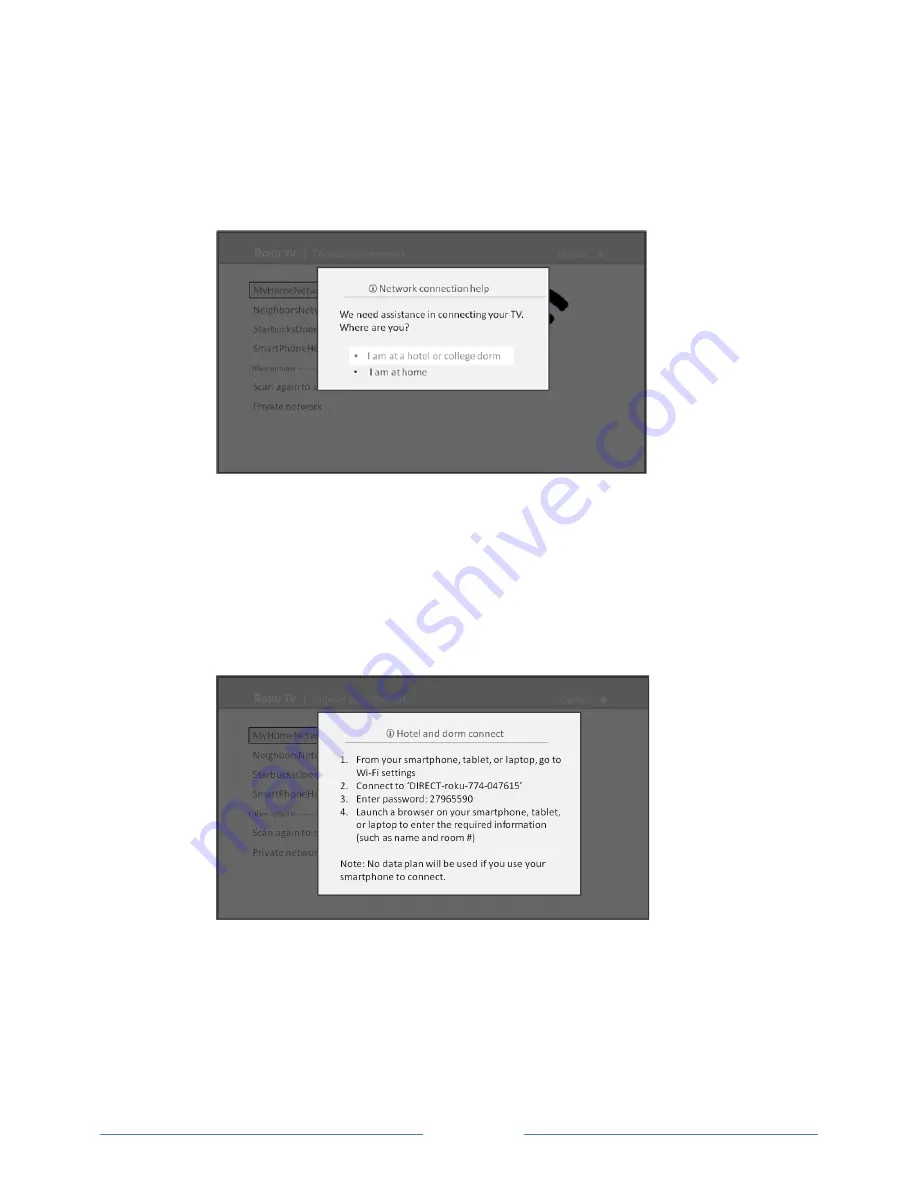
Page 37
To connect your TV to the restricted network:
1.
Either during Guided Setup or after using the Settings > Network menu to set up a new
connection, the TV automatically detects that you are connecting to a restricted network and
displays the following prompt:
Tip
:
Your TV can connect to a restricted network only if
Device connect
is enabled in
Settings
> System > Advanced system settings
. (
Device connect
is enabled by default, but if you have
disabled it, the TV cannot complete the connection.)
Note:
Device connect
is not present if the TV is in non-‐connected mode.
2.
If you selected the correct network, highlight
I am at a hotel or college dorm
, and then press
OK
. The TV prompts you to use your smartphone, tablet, or laptop to complete the connection.
3.
Use a phone, tablet, or wireless-‐enabled computer to detect wireless networks. In most cases,
you can simply open the device’s Wi-‐Fi Settings or Network Settings screen to start scanning.
Note
:
The phone, tablet, or computer must be on the same wireless network to which you
are connecting the TV.
















































