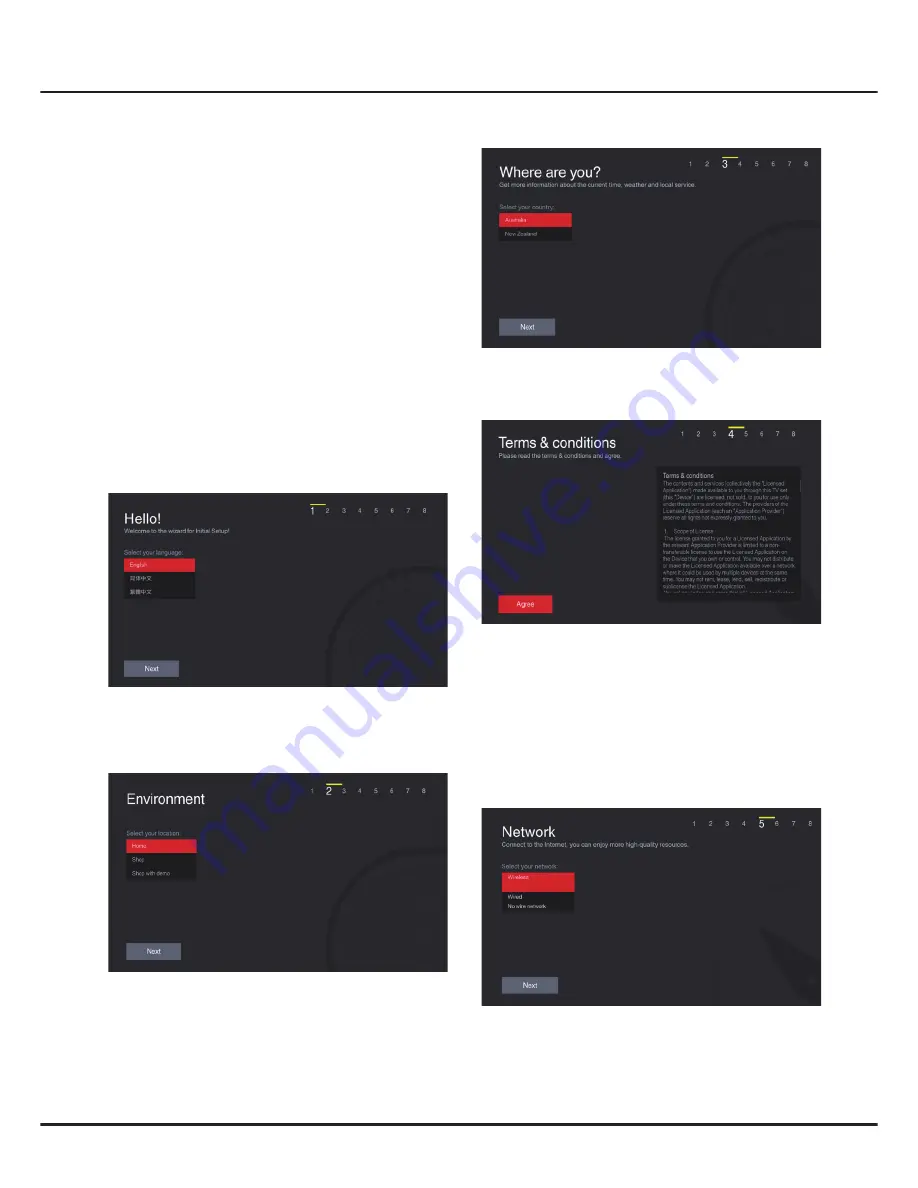
10
Initial Setup
Initial setup involves selecting all the settings
required to be able to search for and store all the
analogue and digital channels you can receive.
Make sure that the television is switched on and
follow all the steps in turn specified hereafter.
Note:
If the channel search retrieved only the
analogue channels it could be caused by poor
broadcasting and therefore is not covered by
manufacturer warranty. Manufacturers cannot be
held responsible for lack of or poor broadcasting
in some areas.
The first time you switch the set on, the
Initial Setup
wizard opens, which guides you through the initial
setup process.
1.
Press
▲
/
▼
to select your language, then press
OK
to confirm and then press
OK
again to enter
the next step.
2.
Press
▲
/
▼
to select your location, then press
OK
to confirm and then press
OK
again to enter the
next step.
3.
Press
▲
/
▼
to select your country, then press
OK
to confirm and then press
OK
again to enter the
next step.
Chapter 2
Getting Started
4.
Read the terms and conditions carefully and
highlight
Agree
and press
OK
to enter the next
step.
5.
Network setup process:
- Press
▲
/
▼
to select your network connection
type (
Wired
or
Wireless
), then press
OK
to
confirm and then press
OK
again to enter the
next step.
- Follow the guides on the screen and press the
corresponding buttons on the remote control to
proceed.
Note:
You can also skip this step by selecting
“
Skip
”
.
























