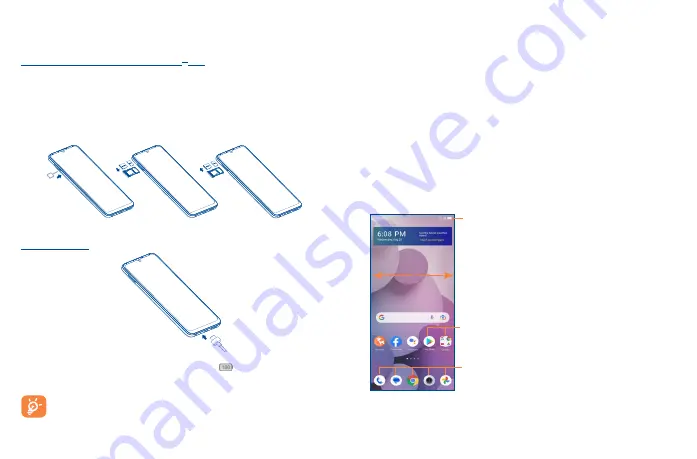
7
8
1�2�2
Power your phone on/off
To turn your phone on, press and hold the
Power/Lock
button until the screen turns on.
To turn your phone off, press both the
Power/Lock
button and
Volume up
button at the same time,
then tap
Power off
on the screen when it appears.
1�2�3
Set up your phone for the first time
The first time you power on the phone, you'll be prompted to choose your language, Vision settings,
select a network, Date and time zone, log in to your Google Account and setup Google services.
Finally, select a screen lock option such as fingerprint, face unlock, or Set a PIN, Pattern or Password.
You may also skip this step and complete the setup at a later time.
Do not leave your PIN/password or pattern, with your phone. Store this information in a safe place
when not in use.
1�3
Home screen
You can bring all of the items (applications, shortcuts, folders and widgets) you use most frequently to
your Home screen for quick access. Tap the
Home
key to get instant access to the Home screen.
Status bar
•
Status/notification indicators
•
Drag down to open the Notification panel.
Tap an icon to open an application, folder, etc.
Favorite Applications tray
•
Tap to open the application.
•
Touch and hold to move or change applications.
The Home screen is provided in an extended format to allow more space for adding applications,
shortcuts, etc. Slide the Home screen horizontally to get a complete view.
1�2
Getting started
1�2�1
Set up
Installing or removing the SIM card and microSD
TM
card
Your phone already has a SIM card installed. If you need to change or remove your SIM card, follow
the steps below.
Use the provided SIM pin to open the SIM tray.
To install SIM/microSD
TM
card, place the SIM/microSD
TM
card with the chip facing down into the
SIM card tray and then slide it into its slot.
To remove SIM/microSD
TM
card, push up on the chip side of the cards inside the SIM tray.
Charging the battery
It is advised that you fully charge your battery before first use (
). Connect the charger to your
phone and an outlet. Charging status is indicated by the percentage on screen while the phone is
powered off. The percentage increases as the phone is charged.
To reduce power consumption and energy waste when the battery is fully charged,
disconnect your charger from your phone; switch off Wi-Fi, GPS, Bluetooth or background-
running applications when not in use; reduce the backlight time, etc.
Содержание 40T
Страница 1: ...T608DL User Manual...




















