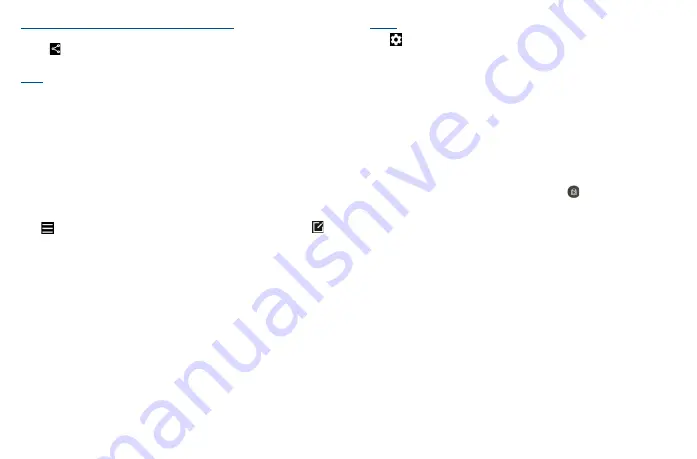
31
32
Further operations when viewing a picture/video you have taken
•
Slide left or right to view the photos or videos you have taken.
•
Touch
, then select
Gmail/Bluetooth/Messages/
etc. to share the photo or video.
•
Touch
Back
button to return to Camera.
Modes
Slide left or right to switch between modes.
•
AUTO:
Auto is the default mode for Camera.
•
VIDEO:
Touch to access video mode.
•
PORTRAIT:
Touch to create a depth of field effect. You can compose an image that highlights your
subject while producing a gorgeously blurred background.
•
PRO:
Pro camera mode lets you fine-tune parameters and gives you full control over ISO, WB
exposure time, aperture, shutter speed and so on.
•
PANO:
Use pano to capture a panoramic photo, an image with a horizontally elongated field of
view. Tap the shutter button and move the phone steadily along in the direction indicated on
the screen. The photo will be saved when all the slots are filled, or when pressing the shutter
button again.
Touch
to access more modes. These modes can be moved to the main screen by touching
.
•
STOP MOTION:
Capture a number of photos of a certain scene, then convert them into a
speeded-up video.
•
LIGHT TRACE:
Capture creative movements of light using a long exposure photograph.
•
MOVIE VIDEO:
Tap to take a video with movie special effect.
•
SUPER MACRO:
Tap to access super macro mode. 4cm is the best macro shooting distance.
•
PORTRAIT:
Touch to create a depth of field effect. You can compose an image that highlights your
subject while producing a gorgeously blurred background.
•
PRO:
Pro camera mode lets you fine-tune parameters and gives you full control over ISO, WB
exposure time, aperture, shutter speed and so on.
•
PANO:
Touch to turn on the panorama function. Touch the shutter button to start taking a
panoramic photo and move the phone steadily along in the direction indicated by the onscreen
line. Once the slots are filled, the photo will be automatically saved. If the slots are not fully filled,
touch the shutter button again to save the photo.
Settings
Touch
to set more options:
•
Volume button function:
Touch to customize the Volume button to Shutter, Zoom or Volume
when using camera.
•
Storage:
Touch to choose between phone and microSD
TM
card storage when an microSD
TM
card
is inserted. The default is phone storage.
•
Save location information:
Tap the switch to activate/deactivate the function of tagging photos
and videos with your location. This option is available when GPS location services and wireless
network are enabled and permission is granted.
•
Shutter sound:
Tap the switch to enable/disable shutter sound when taking a photo or video.
•
Watermark:
Tap to turn on/off Watermark
•
Reset settings:
Touch to reset the camera to its factory default settings.
More options are available when you switch to using the front camera:
•
Face Beauty:
Touch to turn on/off. When activated, touch
to adjust skin smoothing and
enhance coloring effects in portraits.
•
Mirror camera:
Touch to turn on/off. It allows you to save selfies as previewed without flipping
them.
Содержание 40T
Страница 1: ...T608DL User Manual...






























