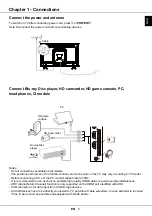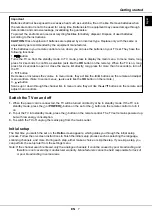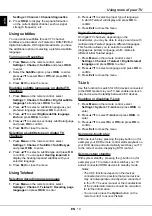EN
9
English
Chapter 4 - Using more of your TV
Installing channels
This section describes how to search and store
channels automatically. This may be done in any of
the cases below:
- you have skipped the channel installation step in the
initial setup;
- you are prompted that there are no channels in TV
mode;
- you want to update your channels.
1.
In TV mode, press
Menu
to display the main
menu, use ▲/▼/◄/► to select
Settings
and
press
OK
. Press ▲/▼ to select
Channel >
Channel scan
, then press
OK
/► to enter.
2.
The TV installs and arranges channels according
to your country. Press ▲/▼ to select
Country
,
and press
OK
/► to enter. Enter the default
password 1234 or your own password in case you
have changed the password in the
Settings >
Lock
> Change password
menu. Press ▲/▼ to
select your country and press
OK
to
confirm.
3.
Press ▲/▼ to select
Automatic search
and press
OK
/► to enter.
4.
Press ▲/▼ to select
Tuner mode
and press ◄/►
to select
Antenna
,
Cable
or
Satellite
. (
Note:
Satellite
option may not be available for certain
models.)
5.
Press
▲
/
▼
to select other options to configure.
6.
After configuration is completed, press
▼
to select
Search
and press
OK
to start scanning channels.
7.
The search may take a few minutes. After the
automatic search, channels are arranged in a
preset order. If you wish to skip channels or set up
your favorite channels, press the
Menu
button on
the remote control, then press ▲/▼/◄/►
to
select
Settings > Channel > Channel organizer
and
press
OK
/► to enter.
Common interface
Encrypted digital TV channels can be decoded with a
common interface module and a card provided by a
digital TV service operator.
The common interface module may enable several
digital services, depending on the operator and
services you choose (for example, pay TV). Contact
your digital TV service operator for more information
about services and terms.
Using the common interface module
WARNING: Switch off your TV before inserting a
common interface module. Be sure to follow the
instructions described below. Wrong insertion of
a common interface module may damage both the
module and your TV.
1.
Following the directions printed on the common
interface module, gently insert the module into the
common interface slot on the TV.
2.
Push the module in as far as it will go.
3.
Turn on the TV and wait for the common interface
function to be activated. This may take several
minutes.
Note: Do not remove the common interface
module from the slot. Removing the module
will deactivate the digital services.
This
TV set has passed CI+ certification. It is
recommended that you use a common
interface module marked with CI+.
Accessing common interface services
After inserting and activating the common interface
module, press
Menu
on the remote control, select
Settings > Channel > Common interface
and press
OK/
►
to enter.
This menu option is only available if the common
interface module is correctly inserted and activated.
On-screen applications and content are provided by
your digital TV service operator.
Using EPG (Electronic Programme
Guide)
EPG is an on-screen guide that displays scheduled
digital TV programmes. You can navigate, select and
view programmes.
1.
Press
Menu
on the remote control, select
Settings > Channel > EPG
and press
OK
/►
to enter, or press
Guide
on the remote control,
the
Programme Guide
menu will appear, which
allows you to get information about the current
or next programme playing on each channel.
Navigate through the different programmes using
the
▲
/
▼
/
◄
/
►
buttons on the remote control.
2.
Use the related buttons shown on the screen to
view EPG.
-
Info
: press the green button to view the related
information.
-
Schedule
: press the yellow button to view your
schedule list. Press the yellow button again to
return to the previous menu, press the red button
to delete the channel from the schedule list.
-
Remind
: press the blue button to access
Set a
reminder
menu, use
▲
/
▼
to
select a reminder
and press
OK
to confirm. Use
◄
/
►
to set a
customized
reminder.
3.
Press
Guide
or
Exit
to exit EPG.
Channel diagnostics
1.
Press
Menu
on the remote control, then select