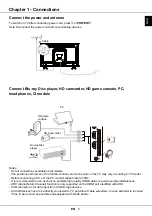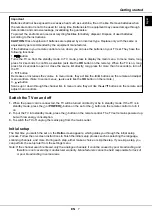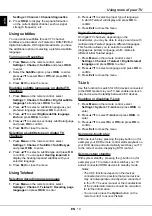EN
8
English
Chapter 3 - Basic TV operations
Accessing channels
Using the numeric buttons:
press the corresponding
numeric buttons on the remote control to access the
channels.
Using the P+/- buttons:
press the
P+/-
buttons on
the remote control or the corresponding buttons on
the TV set to scroll through the channels.
Using the LIST button
: press the
LIST
button on
the remote control to display the channel list and
press
▲
/
▼
to select the channels, then press
OK
to
confirm.
Watching connected devices
Select connected devices via three ways below:
•
Press
Menu
to display the main menu, press
▲/▼/◄/► to select the input source, then press
OK
to enter.
•
Press
Source
to display the
Input Source
menu,
press ▲/▼ and
OK
to select the input source.
•
You can also press the corresponding buttons on
the TV set to scroll through TV and other input
sources.
Press
Source
again or
Exit
to close the menu.
Adjusting Volume
Volume control
: press the
V+/-
buttons on the
remote control or the corresponding buttons on the
TV set to increase or decrease the volume.
Sound mute
: press the
Mute
button to temporarily
mute the sound. Press this button again or the
V+
button to restore it.
Using TV settings menu
Allows you to adjust TV settings, such as picture and
sound.
1.
Press
Menu
to display the main menu.
2.
Press ▲/▼/◄/► to select
Settings
and press
OK
to display the Settings menu.
3.
Press ▲/▼ to select the desired item, then press
OK
/► to enter the corresponding submenu.
4.
In submenus, press ▲/▼ to select menu options,
then press
OK
/► to enter the option list, the
adjustment interface, or the corresponding
submenu.
5.
Press
Return
to go back to the previous menu.
6.
Press
Exit
to close the menu.
Note: You can also press the
Option
button on
the remote control to select
Settings
and
press
OK
to enter the Settings menu. Some
options may not be available for certain
signal sources.
Selecting menu language
Allows you to select your preferred menu language.
1.
Press
Menu
to display the main menu.
2.
Press ▲/▼/◄/► to select
Settings
and press
OK
, use ▲/▼ to select
System
, and press
OK
/►
to enter.
3.
Select
Menu language
and press ▲/▼ to select
your desired language, then press
OK
to confirm.
4.
Press
Exit
to close the menu.