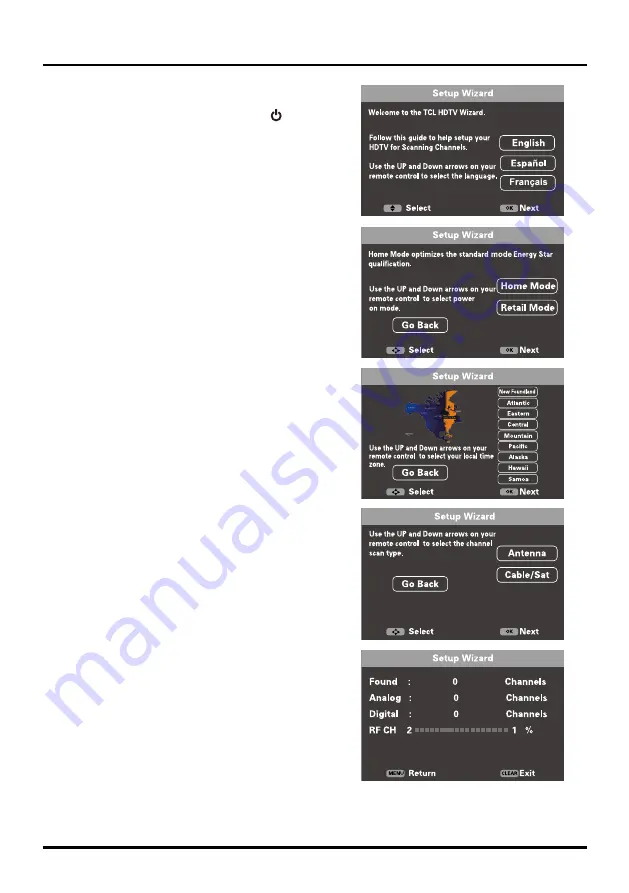
11
Connections and Setup
Setup Wizard
Perform the following steps before you press
on the remote
control unit.
• Insert the batteries into the remote control unit.
• Connect the antenna cable to the TV.
• Plug in the AC cord to the AC outlet.
The first time you switch the set on, the
Setup Wizard
opens,
which guides you through the setup process.
1. The first step of the setup requires you to select your
preferred language for the menu system. Press ▲/▼ to
select your language, then press
OK
to enter the next
screen.
2. A menu screen asks you to set the power on mode.
• Choosing “Home Mode” for the TV assigns the optimal
picture settings for most home environments.
• Choosing “Retail mode”, which is not ENERGY STAR
compliant, sets the unit up with predefined settings for
retail displays. In this setting, the power consumption
may exceed the requirements of the ENERGY STAR®
qualification.
1. Use ▲/▼ to select the desired location setting (“Home
Mode” or “Retail mode”); then press
OK
to continue to the
next screen.
Note:
if you select “Retail Mode”, a screen menu will
display to ask you go back to the previous menu to select
“Home Mode” by pressing ◄ to select
Go Back
and press
OK
to confirm , or you can select “Proceed“ to proceed to
the next screen.
2. Use ▲/▼ to select the current local time zone. Press
OK
to continue to the next screen.
3. Select either “Antenna” or “Cable/Sat” as the channel scan
type. Press
OK
to begin the channel scan process.
Note:
Make sure what kind of connection is made with
your TV when selecting “Antenna” or “Cable/Sat”.
4. The screen will change to show the progress of the channel
scanning process, available channels will be stored in the
TV’s memory.
Note:
If you do not want to scan for channels at this time,
you can press
CLEAR
or
MENU
to exit the scanning
process, and perform the channel scan later in the “Setting”
menu.
If you are using a cable set-top box and connect using the
RF connection, you do not have to complete the Channel
Scan. You can simply tune to channel 3 or 4 on the TV,
then use the remote that came with yout cable/satellite
box.
5. When the scanning is finished, the unit will switch to the
first channel found.














































