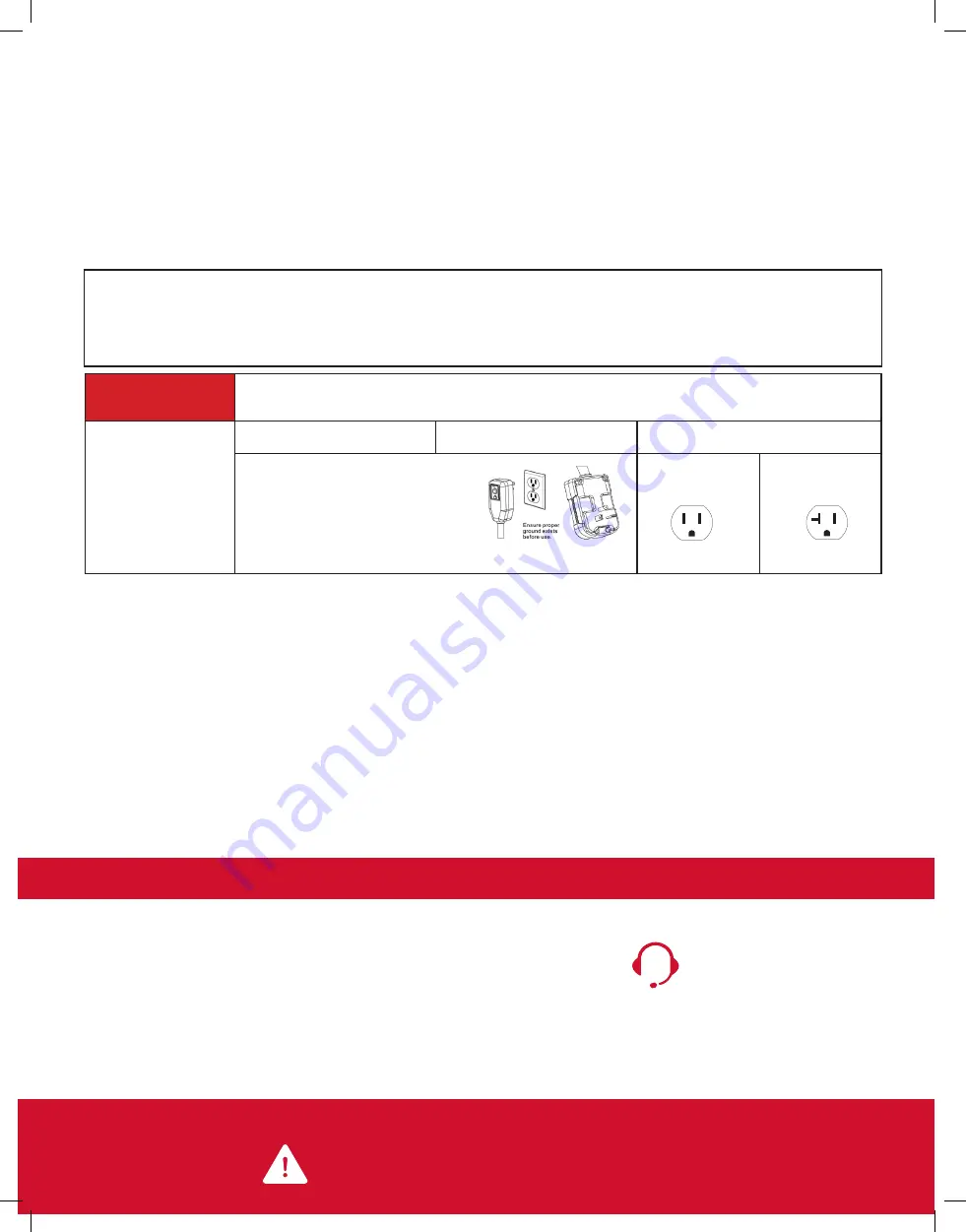
5
IMPORTANT SAFETY INSTRUCTIONS
Before installing and using your air conditioner, please read this owner’s manual carefully. Store this manual in a safe place for future
reference. Your safety and the safety of others is very important to us. Please pay attention to all safety messages outlined in this
owner’s manual.
WARNING:
To reduce the risk of fire, electrical shock or injury when using your air conditioner, follow the following basic precautions:
ELECTRICAL REQUIREMENTS
The electrical ratings for your air conditioner are listed on the model and serial number label located on the front right side of the unit
(when facing the front).
REGISTER YOUR APPLIANCE
You can register your appliance online by going to register.tcl.com
Be sure to retain your original sales receipt. A valid proof of purchase is required for all warranty claims.
BATTERY WARNING STATEMENT
Do not mix old and new batteries and do not mix alkaline, standard (carbon-zinc) or rechargeable (ni-cad, ni-mh, etc.) batteries
Document your model and serial numbers here:
Model #___________________________________ Serial #___________________________________
You can locate your 20 digit serial number underneath the bar code (right hand side of the AC).
WARNING
Specific electrical requirements are shown in the diagram below. Follow the requirements below for the
type of plug on the power supply cord.
Electrical Shock
Hazard
Plug into a grounded 3 prong
outlet.
Do not remove the ground
prong.
Do not use an adapter
Do not use an extension cord.
Failure to follow these
instructions can result in death,
fire, or electrical shock
Wiring Requirements
Power Supply Cord
Power Requirements
• (15K) 115 Volts
(103 min – 127 max)
(18K – 24K) 230 Volts
(187 min – 253 max)
• (15K) 0-11 amps
(18K) 7.1 amps
(24K) 11.0 amps
(15K) 3.15 amp time-delay fuse or circuit breaker
(18K-24K) 3.15 amp time-delay fuse or circuit breaker
• Use on single outlet circuit only on all sizes
• W8T9E1-A, W10T9E1-A,
W12T9E1-A: 115V
grounded wall outlet
• W10T9EX1-A,
W12T9EX1-A, W14T9X1-A:
230V grounded wall
outlet
RECOMMENDED GROUND METHOD
For your personal safety, this air conditioner must be grounded. This air conditioner is equipped with a 3 prong power supply cord
with a grounded plug. To minimize the possibility of electrical shock, the cord must be plugged into a 3-prong outlet and grounded in
accordance with all local codes and ordinances. If a 3-prong outlet is available, it is the customer’s responsibility to have a properly
grounded 3 prong outlet installed by a qualified electrician
FCC CAUTION
This device complies with part 15 of the FCC Rules. Operation is subject to the following two conditions: (1) This device may not cause
harmful interference, and (2) this device must accept any interference received, including interference that may cause undesired operation.
Any Changes or modifications not expressly approved by the party responsible for compliance could void the user’s authority to operate
the equipment.
Note:
This equipment has been tested and found to comply with the limits for a Class B digital device, pursuant to part 15 of the FCC
Rules. These limits are designed to provide reasonable protection against harmful interference in a residential installation. This equipment
generates uses and can radiate radio frequency energy and, if not installed and used in accordance with the instructions, may cause
harmful interference to radio communications. However, there is no guarantee that interference will not occur in a particular installation. If
this equipment does cause harmful interference to radio or television reception, which can be determined by turning the equipment off
and on, the user is encouraged to try to correct the interference by one or more of the following measures:
-Reorient or relocate the receiving antenna.
-Increase the separation between the equipment and receiver.
15K BTU
115 Volt
18K – 24K BTU
208/230 Volt
DO NOT RETURN TO STORE
TCL SUPPORT:
support.tcl.com
1-800-825-6747
contact us first
with any questions
WE ARE
READY TO
HELP
BE CAREFUL WHEN REMOVING
THE AIR CONDITIONING UNIT





































