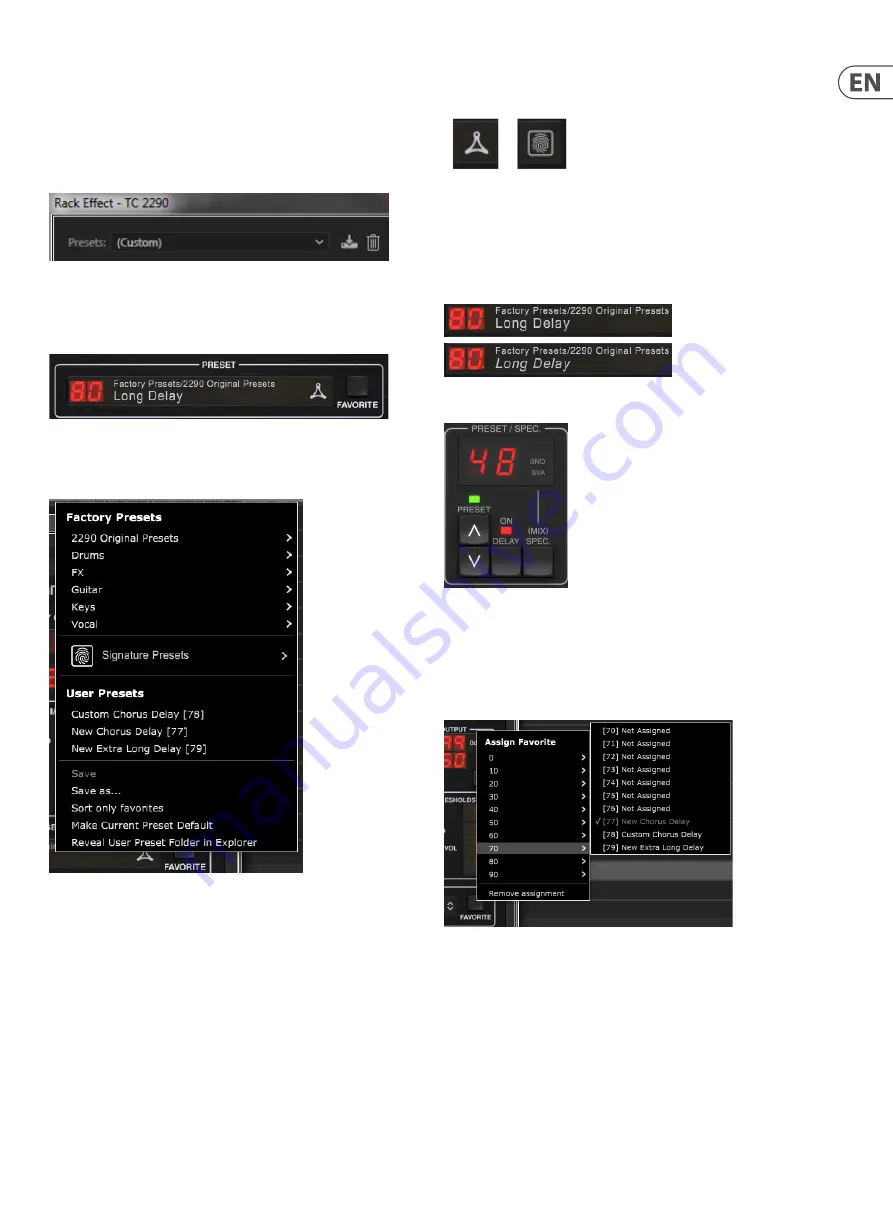
23
TC2290 User Manual
7. Presets
The TC2290 offers a collection of default and signature presets, as well as the
option to create and save your own custom settings.
Note that most DAWs have a built-in preset function that appears on every
plug-in, which is often found at the top of the plug-in window.
It is not recommended to use this as your primary method of saving presets as it
has limited functionality and does not allow the saved presets to be transferred
easily to other DAWs. Instead, we suggest using the included Preset section at the
bottom of the window:
A single click on the PRESET window brings up a menu with several preset-
related options. Recall a factory or user preset from the libraries, save the current
preset, or create a new user preset with the 'Save as' option.
The presets menu is divided between a Factory Presets and
a User Presets section.
The Factory Presets are built into the plug-in and cannot be overwritten, so if a
factory preset is modified and you'd like to keep the changes, you need to save it
as a user preset. User Presets can be edited and organized as you’d like.
The Factory Presets section includes a sub-section called Signature Presets.
Signature Presets are custom-made presets designed by world-class artists
and recording engineers. The library of signature presets is constantly being
expanded, and you can check for more Signature Presets that might be available
for download by accessing the Settings menu and selecting
’
Signature Presets
’
.
Factory and Signature presets have unique icons that appear next to the
preset name.
When recalling a default or saved preset, the name will appear in plain text
as shown. However, as soon as you make an alteration to any of the parameters
in that preset, the text changes to italics to indicate a deviation. This is also
indicated by a red dot after the preset number on the hardware unit and in the
plug-in window. You can click in the PRESET window, then select the Save option,
or discard the changes when you navigate away from that preset.
Presets can also be recalled from the hardware unit in the PRESET/SPEC section.
Pressing the preset UP or DOWN arrow buttons shifts the focus to that section,
causing the green LED to flash. You can now press the UP and DOWN buttons to
scroll through presets one slot at a time, or use the KEYBOARD to enter a specific
preset number, followed by the ENTER button.
Favorite Preset
Creating your own presets will make them accessible from the Preset menu,
but they will only appear in the list of 100 presets in the hardware unit if you set
them as a favorite. This is done by assigning a favorite slot number to the preset
using the Favorite menu. Click the FAVORITE button, then select one of the first
8 banks of 10 (presets 80-100 are default and cannot be saved over). Assign one
of your custom presets to a favorite slot, then save the preset.
Содержание TC2290
Страница 132: ......
















































