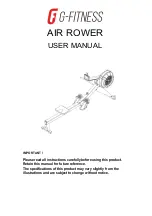The Main Interface (cont.)
3. Tab Editing Area
- This is composed of 4 tabs containing parameters that
are grouped by function. Generally, each voice has its own vertical column of
parameters. The slider on the right side of this window can be used to reveal
more parameters if they exist in the harmony mode the preset is based upon.
4. Preset Area -
Clicking the File button presents a drop down list of the factory
presets grouped by harmony mode, any new or edited presets and the Load
and Save features. Clicking in the preset name area will allow renaming of the
current preset. The A, B and Mem buttons offer an edit comparison feature.
Press the Mem button first to clear the comparison memory. Any edits you make
then become the A setting and the A button will light. Pressing the B button will
allow you to compare your edits (A) with the existing preset (B). To return to the
unedited version of the preset, press the Mem button or reselect the preset
using the File button.
5. Wet/Dry Mix and Pan -
There is an optional dry path through the plug-in for
times when you use Harmony4 as a channel insert. Note that when used as a
stereo input insert, only the left channel of the audio track will be used as input
to Harmony4.
7
1
2
3
4
5
6
7
8
Содержание Natural
Страница 1: ...Manual v1 0 USER S MANUAL...