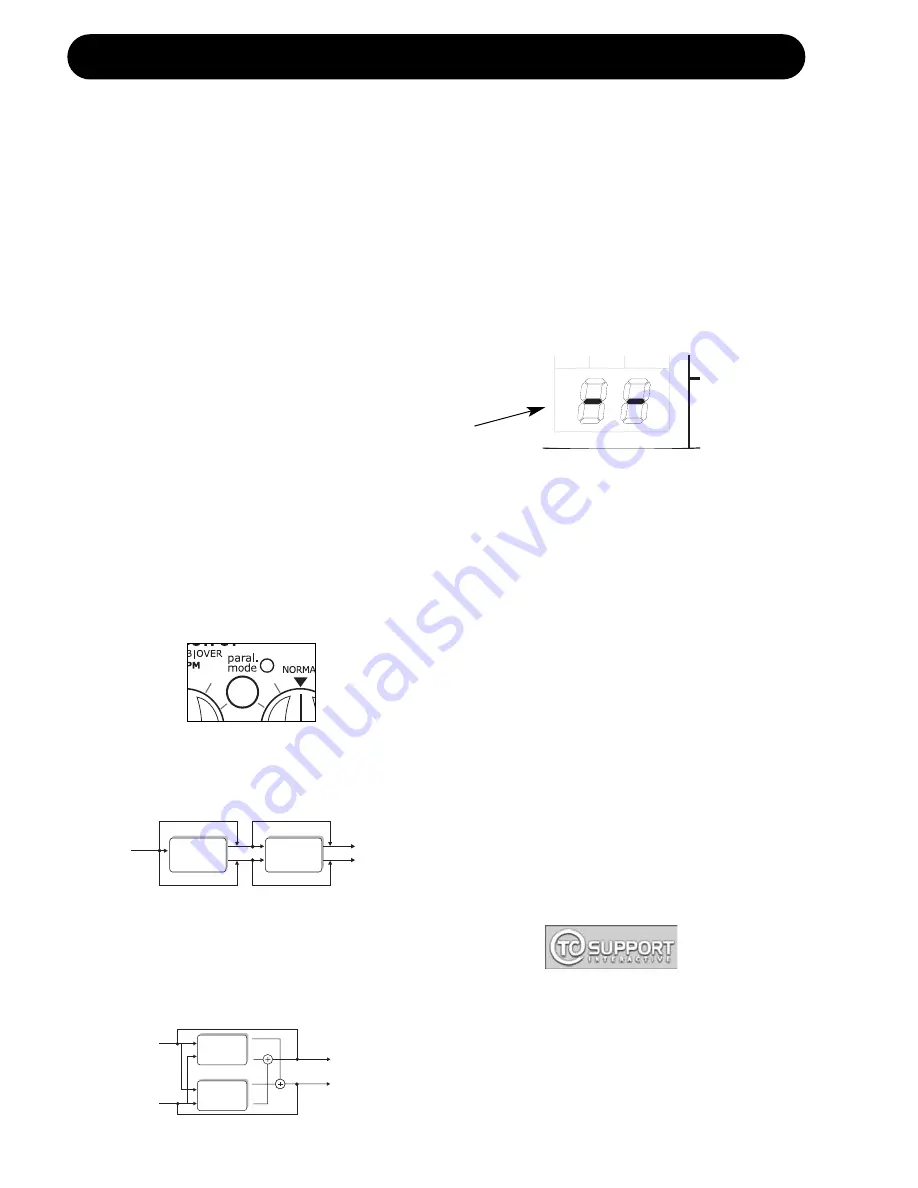
QUICK START -
IF YOU JUST CAN’T WAIT
If you just can’t wait to hear the great
effects waiting for you in your new G-Sharp
Guitar Effects processor just follow the few
steps in this quick setup guide:
• Unpack the G-Sharp and check for possible
damages that could have been caused by
transport.
• Read the safety instructions.
• Take a few minutes to register online via:
www.tcelectronic.com
or send in the
registration card. Customers registered online
will be notified directly via e-mail about news
regarding TC Electronic guitar products.
G-Sharp is a dedicated guitar effects processor
able to combine various modulation and delay
effects with high quality reverbs that are
especially fine-tuned for guitar applications.
Routings
G-Sharp has two routing options. Serial and
Parallel. The Routing mode is set on the G-
Sharp front panel.
• When the PARALLEL mode LED is lit
- parallel mode is selected.
• When the PARALLEL mode LED is “off”
- serial mode is selected.
Serial Mode (LED is off)
- utilizing both effect engines in serial where
reverb is added to the selected effects.
Parallel mode (LED is lit)
- where the inputs are fed to both the Effects
and the Reverb engine at the same time
thereby letting the two effect blocks run in
parallel.
Effects
Reverb
Left In
L
R
L
R
Left Out
L
R
L
R
Right Out
Right In
Parallel Stereo
Bypass
Bypass
Effects
Reverb
Left In
Stereo Out
Bypass
Bypass
Bypass
Bypass
For detailed explanations on Routings and
connections please read page 10-11.
• Make all audio connections, - then connect
power. See the manual section “Typical
Setups” if necessary.
• Killdry on or off? - If the G-Sharp is
connected in a parallel loop on a guitar
amplifier you should activate the Killdry mode
via the switch on the rear panel.
• Set the G-Sharp in Preset Off mode using
the PRESET ON/OFF key:
The G-Sharp is in Preset Off mode when the
display reads as illustrated above.
• Set all controls in 12 o’clock position to
hear factory settings.
• Select an effect from the Effects engine.
• Select a reverb type from the Reverb engine.
• Start playing.
• Adjust input level to a level where the INPUT
PPMs only occasionally turn red. When
setting the input level we recommend using
sound with high dynamic content such as a
clean sound.
• Set the EFFECTS mix and REVERB MIX to
“normal”
• Now tweak the controls for the two engines
until you have the effects intended.
For any questions left unanswered by this
manual feel free to visit our online support
center;
TC Support Interactive
, which can be
accessed via:
www.tcelectronic.com
Latest manual revision can always be
downloaded from
www.tcelectronic.com
Manual revision number is found in the bottom
of page 3.
REVERB
I/O
EFFECTS
Hold PRESET to set MIDI Channel
4




















