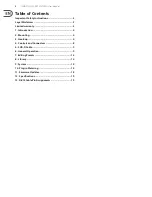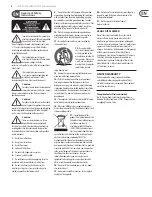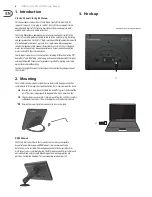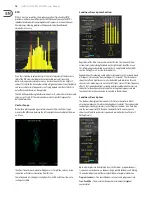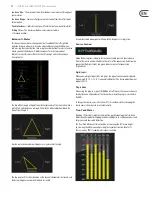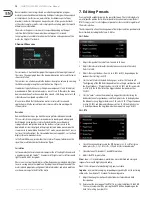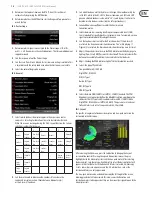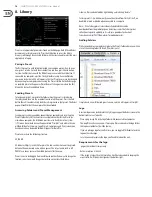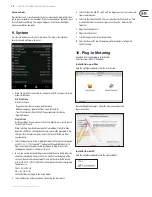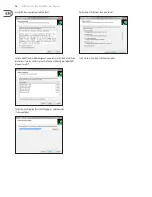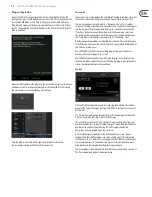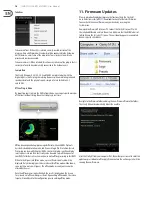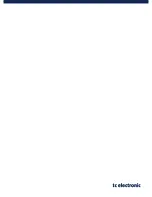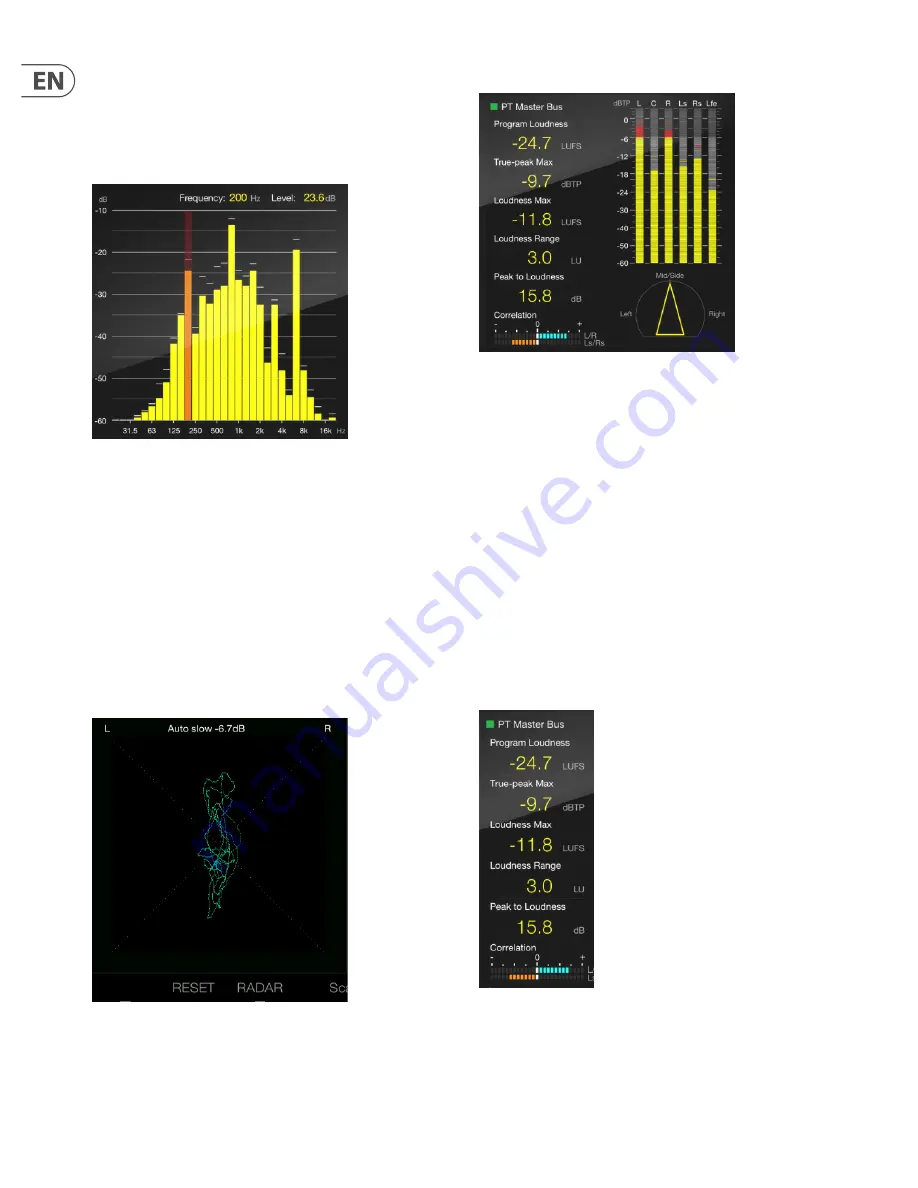
10
CLARITY M/CLARITY M STEREO User Manual
RTA
With its 1/3 octave resolution, the high-accuracy Real Time Analyzer (RTA)
provides a solid overview of the spectral distribution of your mix. The RTA's
individual band zoom lets you pinpoint exact frequencies, even outside your
hearing range, allowing problematic frequencies to be identified and
adjusted as necessary.
Press the 1st button to automatically set the scale top values of the level scale
(dB) of the RTA view according to the current audio source. Alternatively,
both scale range and scale top values can be set automatically (see Chapter 7,
callout 12). Setting the scale automatically will give you the best visual feedback
and ensure that certain frequencies aren't rising beyond view. Note that this is
only effective while audio is being played.
The 2nd button provides a global measurement reset, and will reset all measured
values across Clarity M. The rotary knob can select a specific frequency for
detailed information.
Vector Scope
Rather than plotting audio signal information over time, the Vector Scope
measures the difference between the left and right channels and plots them on
an XY axis.
Identical stereo channels (mono) will appear as a straight line, and any stereo
separation will visible as a deviation from this line.
The rotary knob sets the input scaling from 0 to -24 dB, and fast or slow auto
scaling is available.
Loudness Descriptors Section
Regardless of the Main Section view on the left side, the screen will show
various levels and metering feedback on the right-hand side of the screen.
This information can be edited on a preset basis using the 6th button (Edit).
See the 'Editing Presets' section for more details.
Depending on the incoming audio, either a stereo meter or 5.1 surround meter
will appear (Stereo version does not support 5.1 surround). The stereo meter
shows the left and right levels as well as dedicated peak indicators for each
channel. In 5.1 mode, separate meters for left, right, center, LFE (low frequency
effects), left surround and right surround are displayed. Below the meters are
indicators for deviation and correlation. The arrangement, appearance and
function of this section can also be customized in the Edit menu.
Loudness Descriptors
The loudness descriptors allow a quick statistical overview of mix details,
ensuring compliance with international loudness standards. The customizable
readout gives you key parameters such as Program Loudness, True-Peak Max
and the ever-important PLR (Peak-to-Loudness Ratio). However, you can
choose exactly which parameters appear and in which order (see Chapter 7:
Editing Presets).
Up to 6 descriptors can be displayed in vertical fashion – program loudness,
true-peak max, loudness max, loudness range, peak to loudness, and sliding
10 second window. Some of these can be hidden in the preset edit menu.
Program Loudness –
The overall loudness of your entire program or track.
True-Peak Max –
The maximum true-peak measurement throughout
your material.
Содержание Clarity M
Страница 20: ......