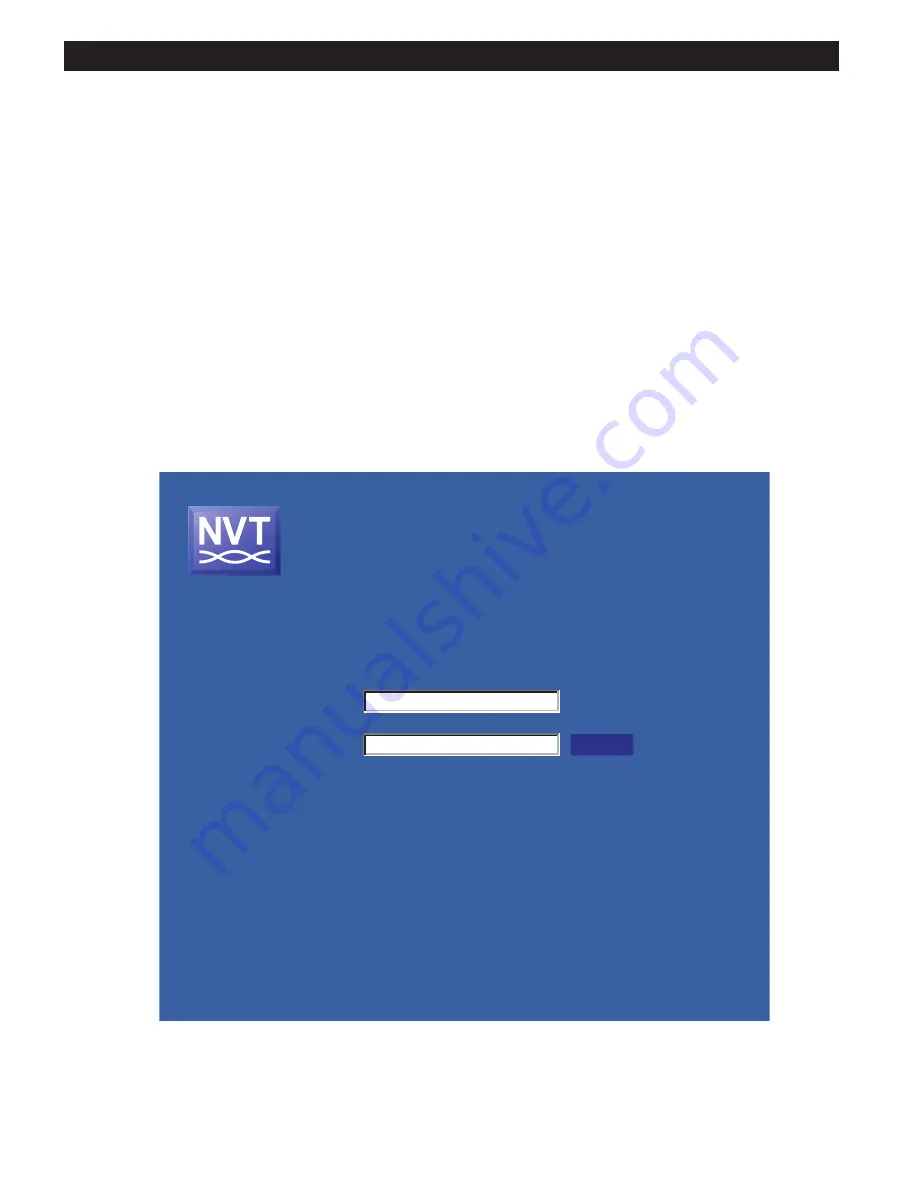
BROWSER-BASED GUI - LOGIN PAGE
Network Video Technologies
(+1) 650.462.8100 • +44 (0) 208 977-6614
nvt.com • [email protected]
Page 15 of 25
Although the NV-ER1816i TBus receiver hub does not require a PC-based user setup or configuration, many additional features are available
through this Graphical User Interface (GUI). These features include:
•
Remote transceiver Joining
•
Per-port load monitoring (watts)
•
Per device (MAC address) traffic monitoring
•
Receiver hub IP address editing
•
Configuration backup/restore
•
Receiver hub firmware upgrade
Start by connecting a PC to:
•
any ethernet port
•
an uplink port on the hub itself,
•
any LAN connection onto which the hub is connected, or
•
any ethernet port on a joined TBus transmitter
Under Network Settings, set your PC’s IP address to
192.168.254.100
, and subnet mask to
255.255.255.0
.
Open your web browser, and point it to
https://192.168.254.1
, which is the factory default address of the NV-ER1816i Hub.
For best results, please use the latest version of Internet Explorer, with the latest Javascript, and cookies enabled.
You will receive a security certificate warning. Please confirm this security exception.
The hub’s web page will display this:
Figure 19 - Log-in Page
Network Video Technologies
Security Industry Leader
TBus
®
Sixteen Port Ethernet Receiver
Model NV-ER1816i
To reset your User Name and Password, use a paper-clip to press the JOIN button
to the right of the Power LED. You will have five minutes to enter a new User Name
and Password.
To reset all configuration to factory conditions, use a paper-clip to press the JOIN
button while powering on the NV-ER1808i.
Copyright © 2014 Network Video Technologies, Inc.
Network Video Technologies
www.nvt.com
[email protected]
US +1 (650) 462-8100
UK +44 (0) 208 977 6614
HW Rev A
FW rev 1.6
IP Address 192.168.254.1
Submit
Login User Name:
Password:

























