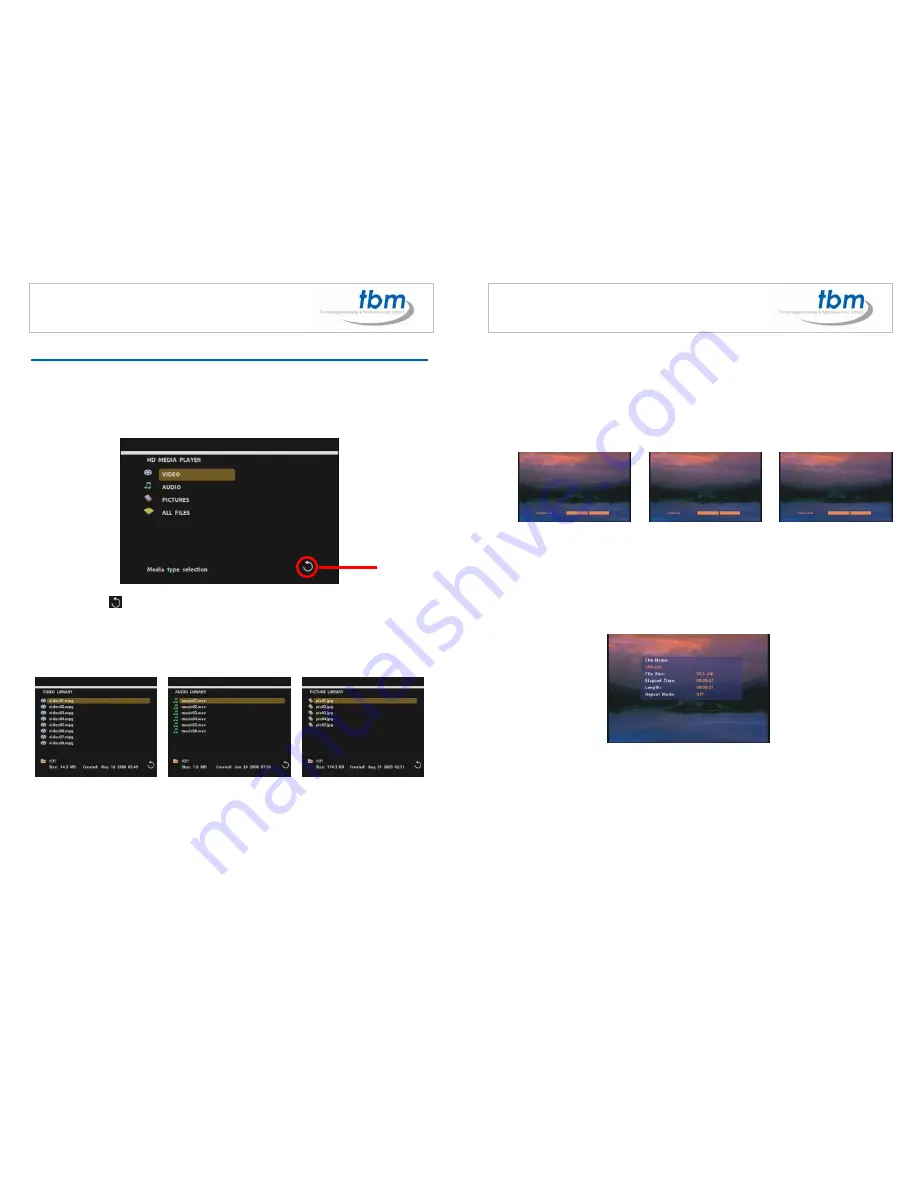
7
8. USING THE MPL026P
8.1 Play Media Files on the CF Card
Step 1:
Insert the CF card with media files and turn on the MPL026P. Select the type of data (VIDEO/
AUDIO/ PICTURES) you want to play and press the
ENTER
button to take you into the “VIDEO
LIBRARY”, “AUDIO LIBRARY” or “PICTURE LIBRARY”
Note:
If the symbol
(return) appears on the screen, you can use
BACK
button to go back
one layer.
Step2:
Select a file you want to play, and press
ENTER
or
PLAY
button to play the selected file.
VIDEO LIBRARY
AUDIO LIBRARY
PICTURE LIBRARY
RETURN
8
8.2 Using the Remote Control when Playing
SETUP:
Press the
SETUP
button with the “+ VOLUME –” button to adjust the brightness, contrast
or saturation while the
video
or
picture
is playing.
- First Press:
Adjust the brightness.
- Second Press:
Adjust the contrast.
- Third Press:
Adjust the saturation.
Brightness Contrast Saturation
MUTE:
Mute the sound while the movie or music is playing.
+ VOLUME -:
Increase/ decrease the volume while the
video
or
music
is playing.
PREV / NEXT:
Play the previous/ next file.
STOP:
Stop playing, and go back one layer.
INFO:
Display the information of file.
File Information
*#
(search function):
Search video (movie) timeframe.
Press the “
*#
” button and use the numeric key to enter the initial time, and then press the
ENTER
button to play.






