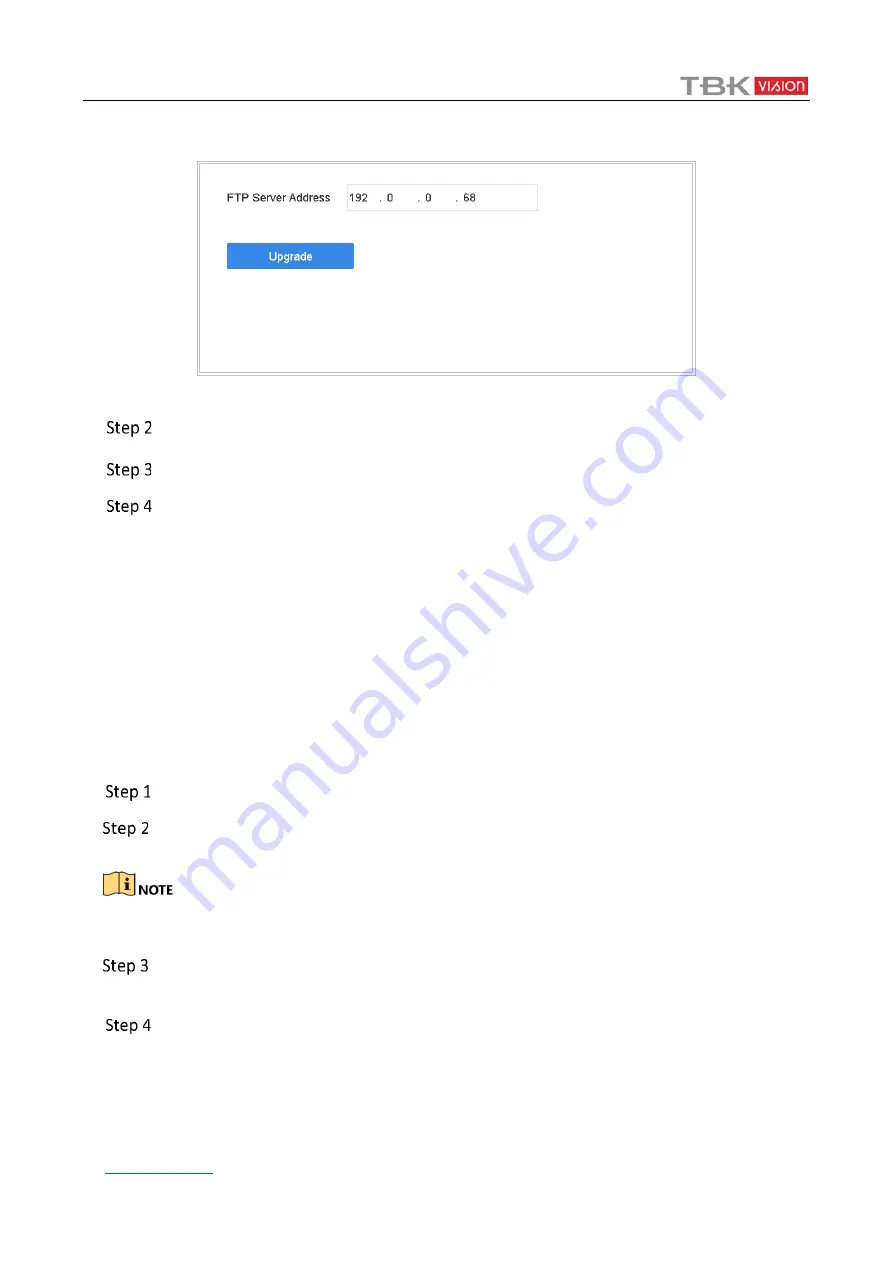
TBK-DVR1200 & TBK-DVR1300 Digital Video Recorder User Manual
147
Click
Upgrade
to start upgrading.
After the upgrading is complete, reboot the device to activate the new firmware.
14.5.3 Upgrade by Cloud
Purpose:
After logging the device into Cloud (P2P), the device would periodically check for the latest
firmware from Cloud. If an upgrade firmware is available, the device will notify you when you log
in. You can also manually check for the latest firmware.
Before You Start:
Ensure the device has successfully connected to Cloud, and it requires to install at least one read-
write HDD for firmware downloading.
Go to
Maintenance
>
Upgrade
>
Online Upgrade
.
Click
Check Upgrade
to manually check and download the latest firmware from Cloud.
The device will automatically check for the latest firmware every 24 hours. If it detects available
upgrade firmware, the device will notify you when you log in.
(Optional) You can switch on
Download Latest Package Automatically
to automatically
download the latest firmware package.
Click
Upgrade Now
.
FTP Upgrade Interface
Enter IP address of
FTP Server Address
.
Содержание TBK-DVR1200 Series
Страница 1: ...User Manual Digital Video Recorder TBK DVR1200 and TBK DVR1300 series...
Страница 105: ...TBK DVR1200 TBK DVR1300 Digital Video Recorder User Manual V2 www tbkvision com 105 Alarm Output...
Страница 124: ...TBK DVR1200 TBK DVR1300 Digital Video Recorder User Manual www tbkvision com 124 FIR Alarm Select a camera to configure...
Страница 169: ...169 www tbkvision com...






























