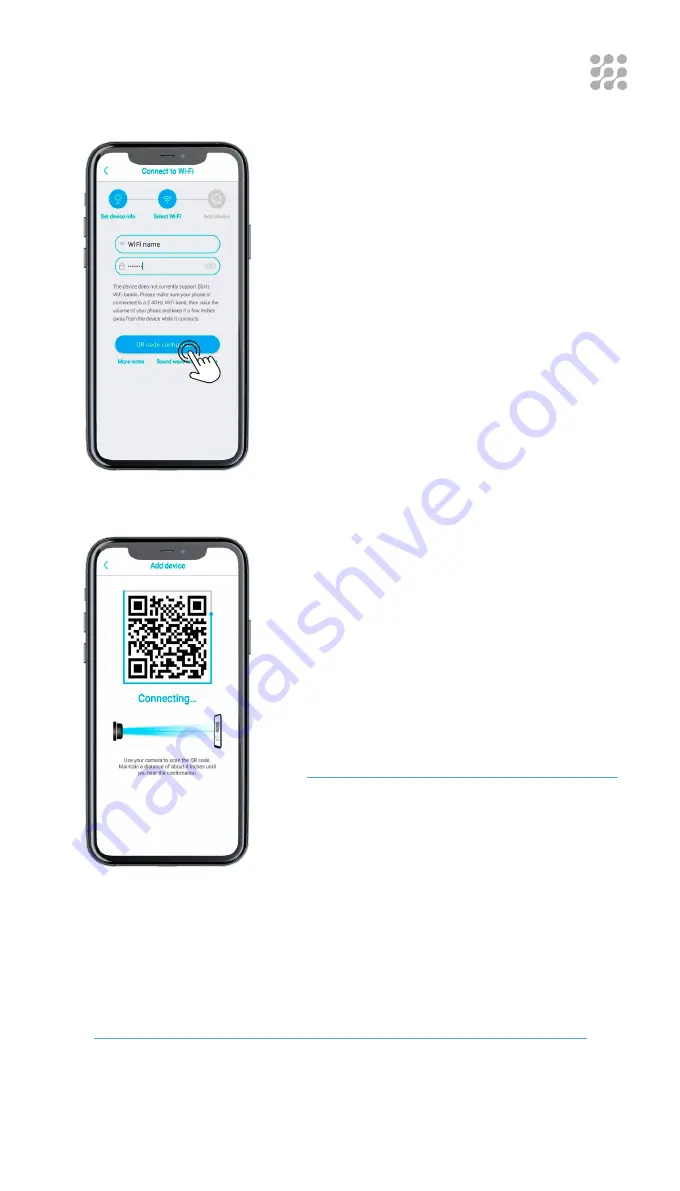
19
WI-FI CONNECTION
STEP 7
The app will input the Wi-Fi name
automatically, please input the correct
Wi-Fi password. You can choose the
QR code configuration or “Sound wave
configuration”.
STEP 8
There are 2 ways for Camera Connection
by Sound wave or by QR code
Sound wave configuration: make sure
the camera and smart phone are within
a 3.3ft (1 meter) distance; you will hear
the wave sound DI-DI. Follow the tips
shown in the smart phone to finish
configuration.
QR code configuration: select the QR
code configuration and a QR code will
be displayed on the smart phone. Use
the Solar Camera to scan the QR code,
4 inches (10cm) away from the smart
phone.
STEP 9
Select the family name or device location, and then press,
“Done”.
The device will be installed to the smart phone automatically.
Setup success! The camera is ready to use.






























