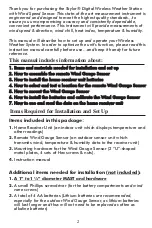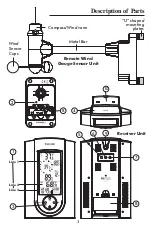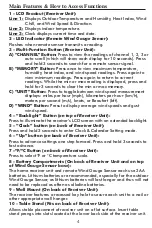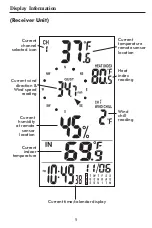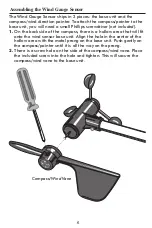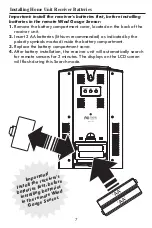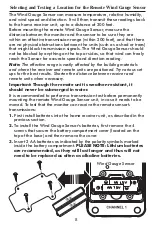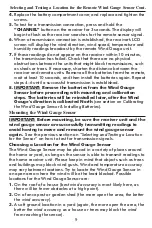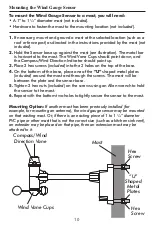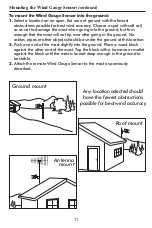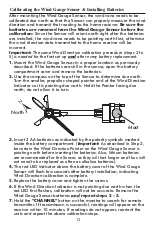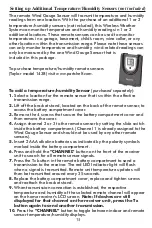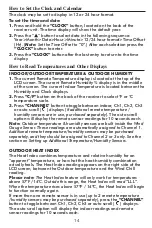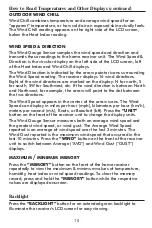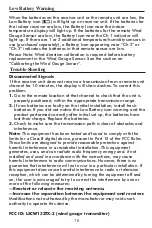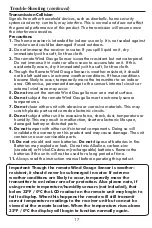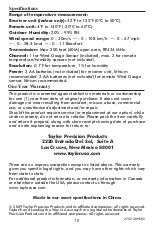15
How to Read Temperatures and Other Displays (
continued
)
Backlight
OUTDOOR
WIND
CHILL
Wind Chill combines temperature and average wind speed for an
“
apparent
” temperature, or how cold air on exposed skin actually feels.
The Wind Chill reading appears on the right side of the LCD screen,
below the Heat Index reading.
WIND SPEED & DIRECTION
The Wind Gauge Sensor samples the wind speed and direction and
transmits these readings to the home receiver unit. The Wind Speed &
Direction is the circular display on the left side of the LCD screen, left
of the Heat Index and Wind Chill displays.
The Wind Direction is indicated by the arrow pointer icons surrounding
the Wind Speed reading. The receiver displays 16 wind directions.
Eight of the wind directions are marked on the display: N for north, S
for south, SW for Southwest, etc. If the wind direction is between North
and Northwest, for example, the arrow will point to the dot between
the two directions.
The Wind Speed appears in the center of the arrow icons. The Wind
Speed can display in miles per hour (mph), kilometers per hour (km/h),
meters per second (m/s), Knots, or Beaufort (bft). Press the
“UNIT”
button on the front of the receiver unit to change the display units.
The Wind Gauge Sensor measures both an average wind speed and
the greatest wind speed, or wind gust. The Average Wind Speed
reported is an average of wind speed over the last 2 minutes. The
Wind Gust reported is the maximum wind speed that occurred in the
last 10 minutes. Press the
“WIND”
button on the front of the receiver
unit to switch between Average (“AVG”) and Wind Gust (“GUST”)
displays.
MAXIMUM
/
MINIMUM
MEMORY
Press the
“MEMORY”
button on the front of the home receiver
repeatedly to view the maximum & minimum values of temperature,
humidity, heat index or wind speed readings. To clear the memory
record, press and hold the
“MEMORY”
button while the respective
values are displayed onscreen.
Press the
“BACKLIGHT”
button for an extended green backlight to
illuminate the receiver's LCD screen for easy viewing.