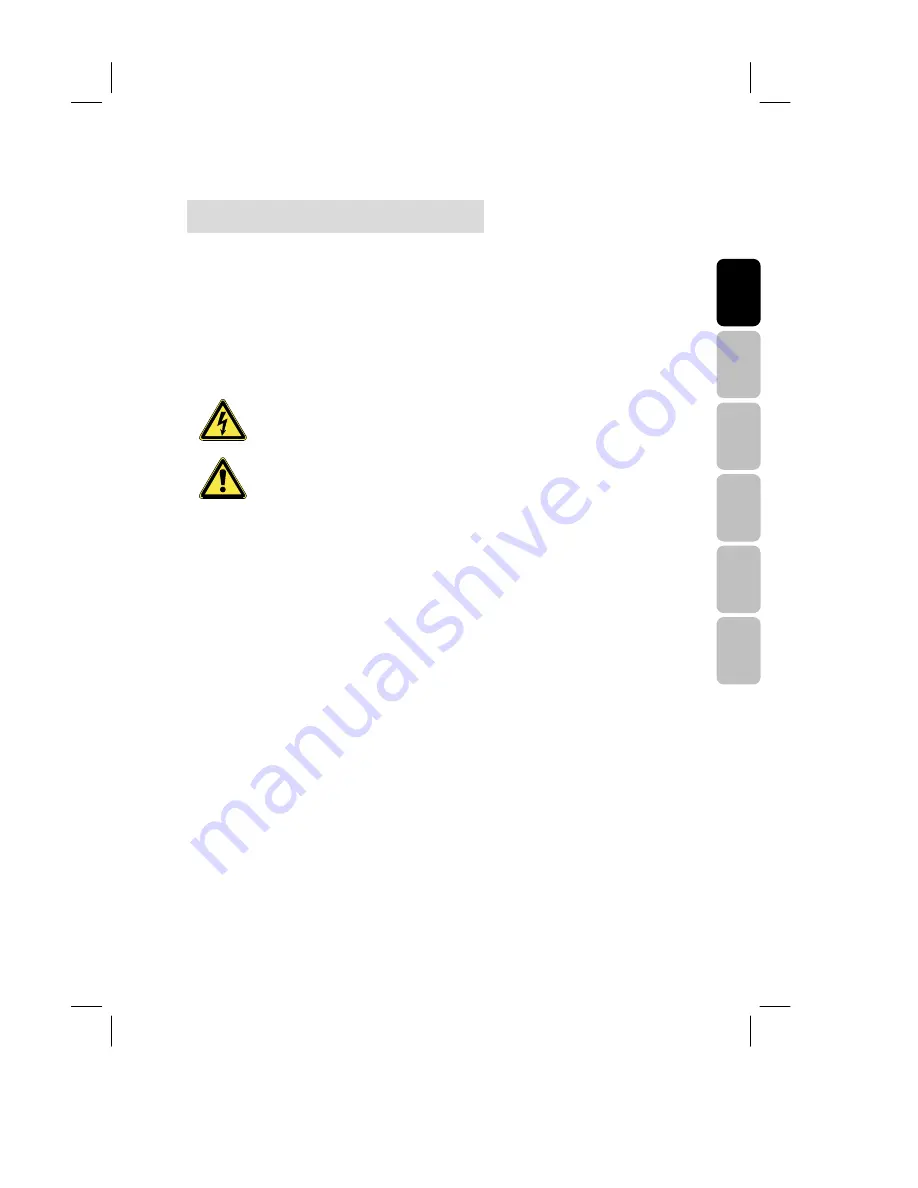
1
E
ng
lis
h
Fr
an
ça
is
Ita
lia
no
D
eu
ts
ch
E
sp
añ
ol
N
ed
er
la
nd
s
V26MMFJ EN 12/13/2007_ver.A-PD.paula
Before Getting Started
Please read through this section carefully and follow the instructions to maximize
the reliable operation and lifetime of your LCD display. Always keep these
instructions handy and close by your LCD display. Keep the instructions and the
packaging so that if you sell or give away your LCD display you can give them to the
new owner.
Conventions used in this manual
WARNING
Information to prevent injury to yourself when trying to
complete a task.
CAUTION
Information to prevent damage to the components when
trying to complete a task.
Operating Safety
•
Never open the housing of the LCD display/power supply! When the housing is
open, there is a danger of injury from electric shock!
•
Do not insert any objects through the slots and openings of the monitor. This may lead
to an electrical short-circuit or even fire resulting in damage to your LCD display.
•
Slots and openings in the LCD display are for ventilation purposes. Do not cover
these openings, as this may lead to overheating.
•
Do not allow children to play unattended with electrical equipment. Children
may not always correctly recognize danger.
•
This LCD display is intended for personal use only. It is not intended for
commercial use in a heavy industry environment.
•
An injury hazard exists if the display breaks. Wear protective gloves to pack the
broken parts and send them to your service centre for proper disposal. Then wash
your hands with soap, because it is possible for chemicals to escape.
•
Never exert pressure on the display. This could break the monitor.
•
Do not touch the display with your fingers or with sharp objects to avoid damage.
•
No naked flame sources, such as lighted candles, should be placed on the
apparatus.
Содержание V26MMFJ
Страница 6: ......
Страница 18: ...12 NOTE ANT IN Antenna aerial In Connecting cables above are not supplied...








































