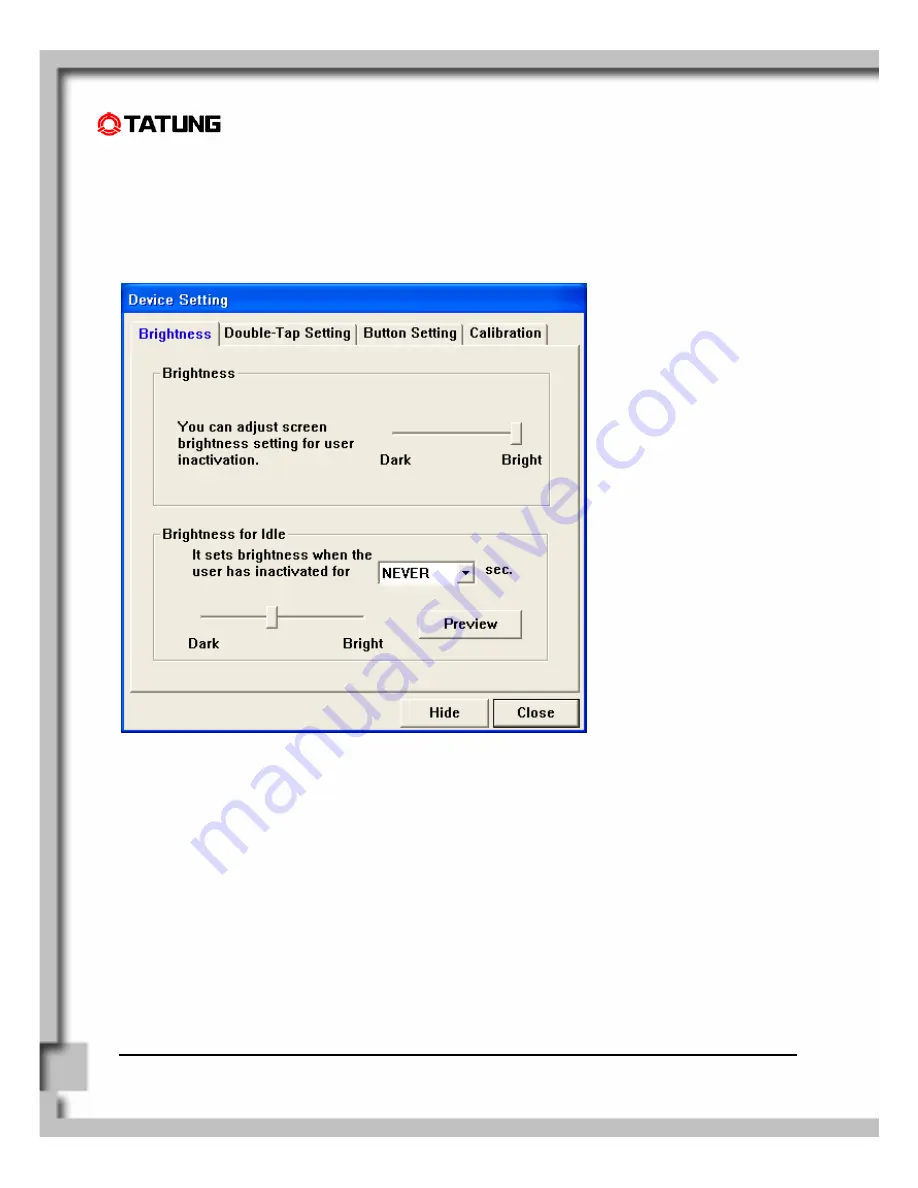
TATUNG Wireless Thin Client (TX-3000) User Guide
5.4 LCD Panel Setting
You can adjust the brightness of the LCD panel by the Device Setting utility program – brightness tab.
(1) Press the function key 4, and you will see the “Device Setting” window (As in the figure).
(2) Please kick the “Brightness” button.
(3) You can adjust the brightness level according to your personal preference.






























