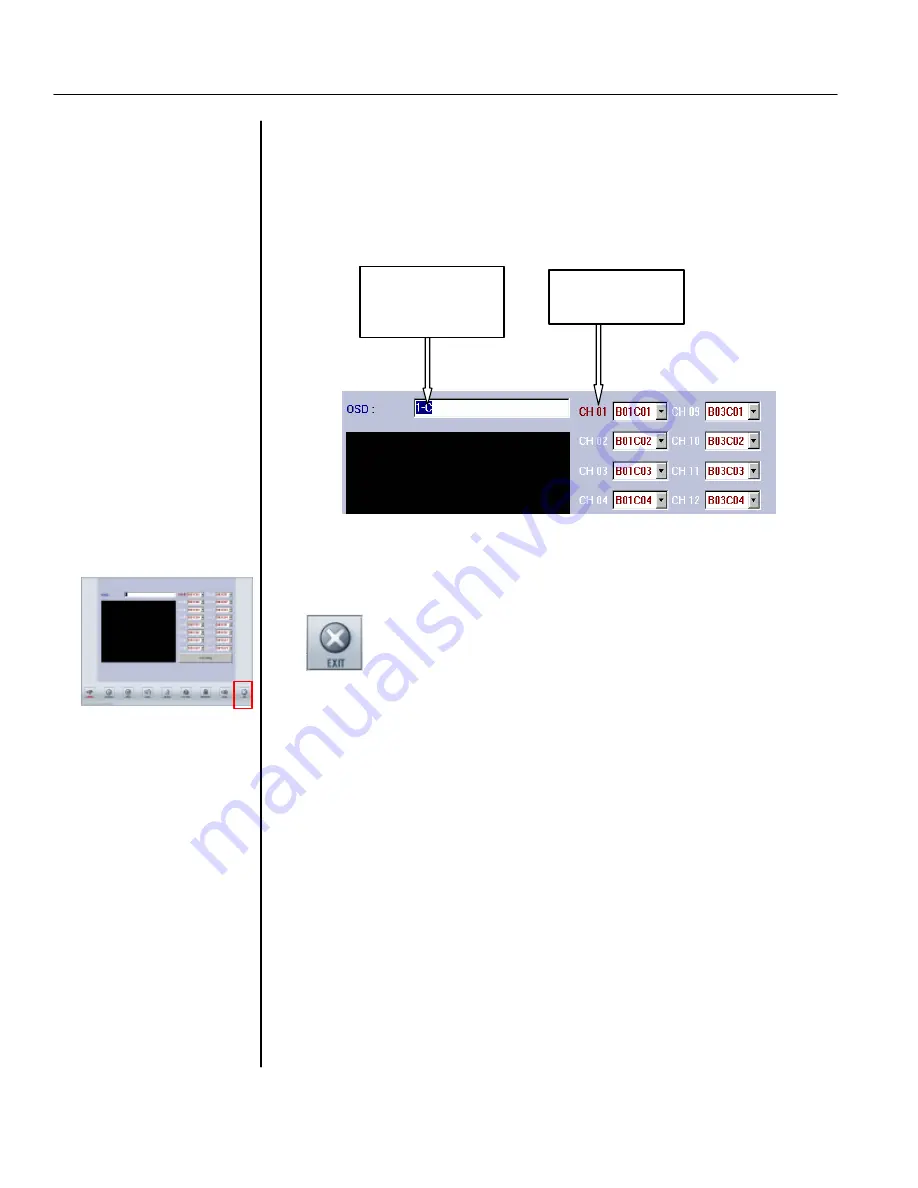
TATUNG TDR series Digital Recording System
Page
12
2. Setup the name
Setup the channel name by following the procedure
1.
Click the channel number
2.
Key in the name of the channel
3.
Limited to 14 characters and number including space.
3. EXIT
You may click any other icon to exit Channel Setup Mode and go directly into
other setup mode. Click EXIT button, you will be back to Watch Mode.
1
. Click to
choose channel
2
. Key in the
channel name
here
















































