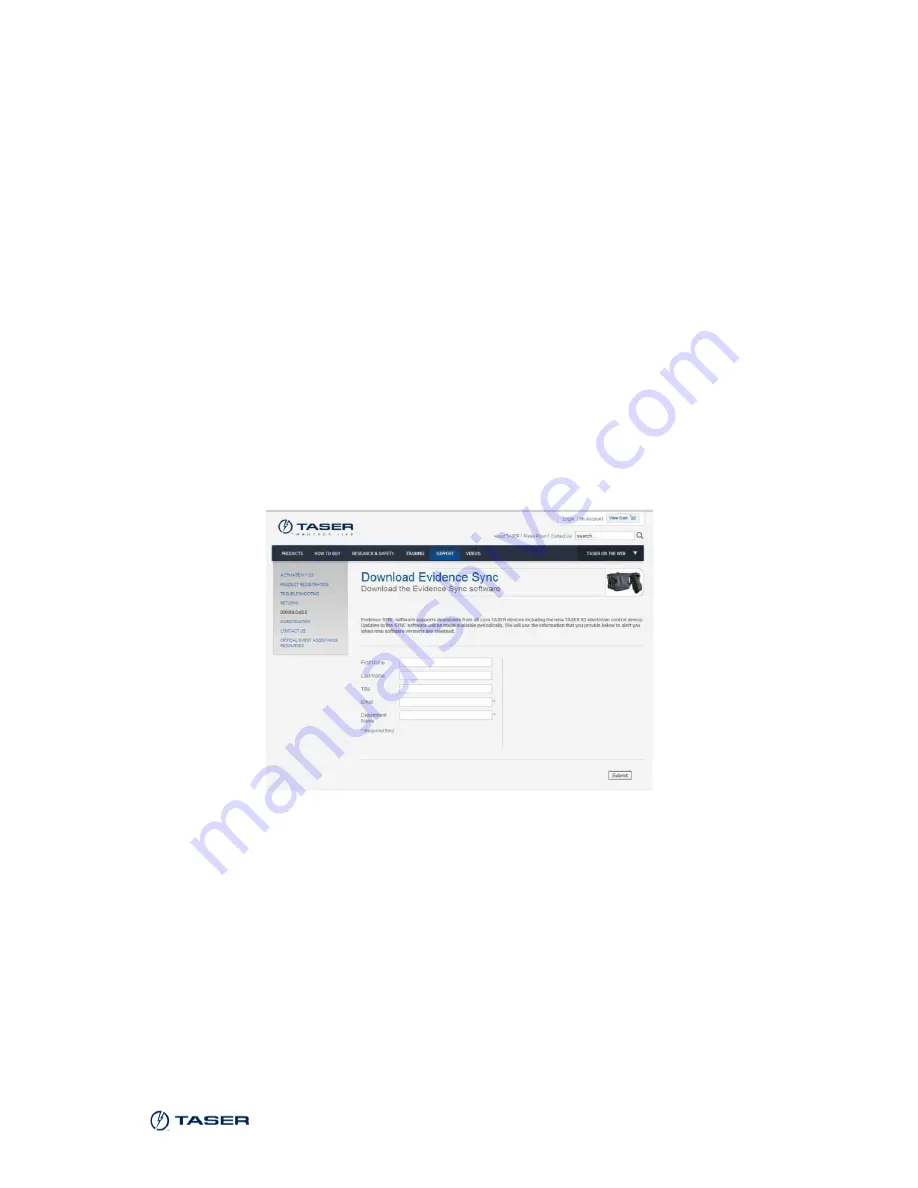
TASER CAM HD Recorder
MMU0036 Rev: A
Page 15 of 48
Chapter 4:
Installing the EVIDENCE Sync Software
To download videos from your TASER CAM HD recorder, you will need to
install the EVIDENCE Sync software onto your PC.
Note:
Do NOT plug the TASER CAM HD recorder’s USB cable into the
computer at this step.
1.
On your computer, close all open applications.
2.
Launch your web browser.
3.
Go to www.taser.com/sync_download.
4.
Click
Download Software Evidence Sync
and follow the instructions.
5.
When the installation is complete, click
Finish
to exit.
Содержание TASER CAM
Страница 1: ...MMU0036 Rev A Page 1 of 48 TASER CAM HD Recorder Operating Manual ...
Страница 18: ...TASER CAM HD Recorder MMU0036 Rev A Page 18 of 48 ...
Страница 28: ...TASER CAM HD Recorder MMU0036 Rev A Page 28 of 48 ...
Страница 30: ...TASER CAM HD Recorder MMU0036 Rev A Page 30 of 48 6 Plug the USB download cable into your computer ...






























