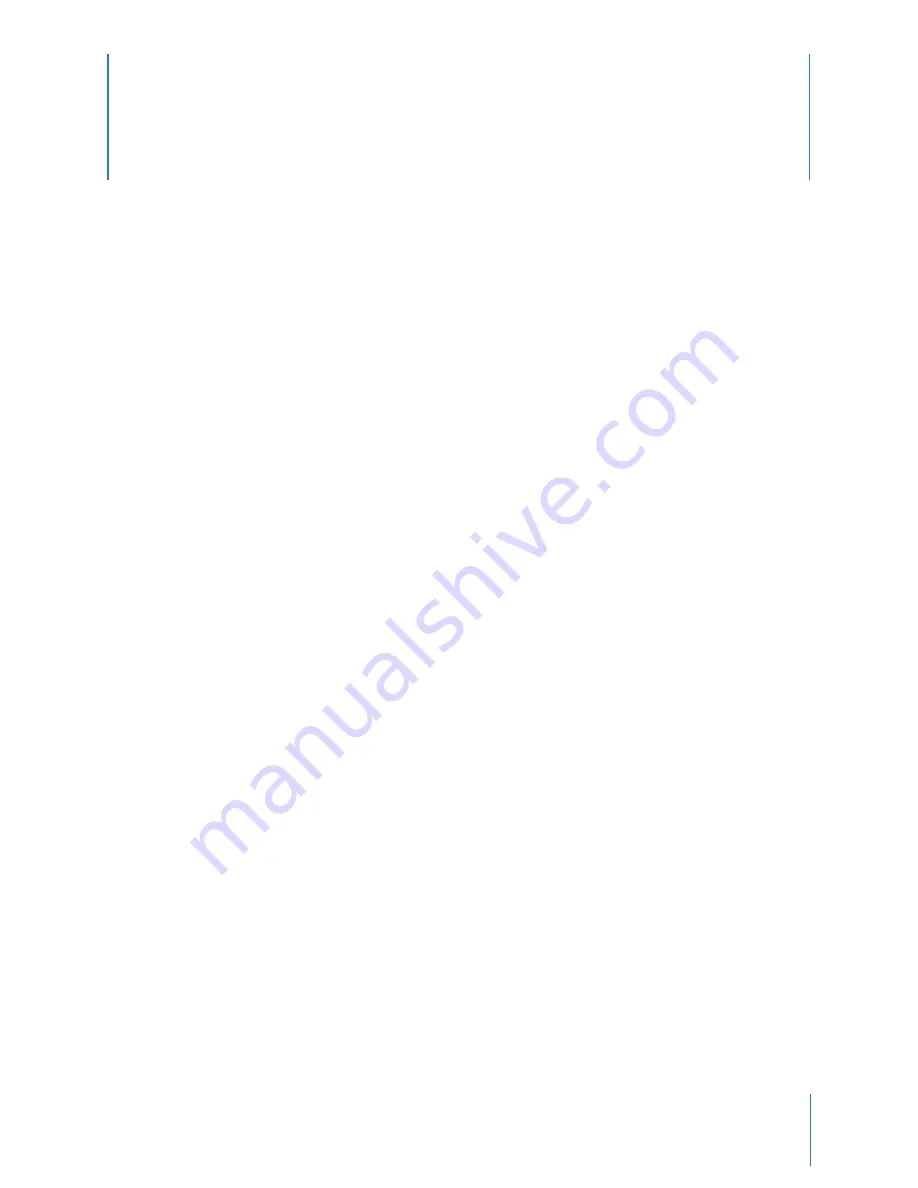
14
Chapter 6: Care and Maintenance
Cleaning the Axon Body 2 Camera
Use a soft, damp cloth to clean the surface of the Axon Body 2 camera. Do not use harsh cleaners or solvents.
Do not immerse the Axon Body 2 camera in water or cleaning solutions.
If the Axon Body 2 camera lens becomes dirty, use a lens blower brush to clean it and then wipe it with a soft cloth
if necessary.
You may moisten the cloth with isopropyl alcohol.
• Do not use ammonia-based or similar type window cleaners on the camera lens.
• Do not place the lens under running water or apply jets of water to the camera lens.
Charging the Battery
A fully charged camera battery should provide enough power for approximately 12 hours of normal operation.
Recharging a battery after a 12-hour use can take up to six hours if you are recharging your Axon Body 2 camera
from a wall outlet or Axon Dock. Recharging could take considerably longer if you are recharging from a computer.
If the battery depletes significantly during use, you will hear four quick tones repeating every five minutes. This
message indicates that less than approximately 20 percent of the battery capacity remains.
Always recharge a depleted battery as soon as reasonably possible. You can use an Axon Dock, wall charger, or
computer to charge the battery. Using a non-TASER approved wall charger may degrade device performance and
will void the warranty.
If the Axon Body 2 camera is to be stored for a long time, the Battery LED should be yellow when you put the
camera in storage. After an Axon Body 2 camera has been stored six months, the camera should be run until the
battery is depleted and then the battery should be recharged.






































