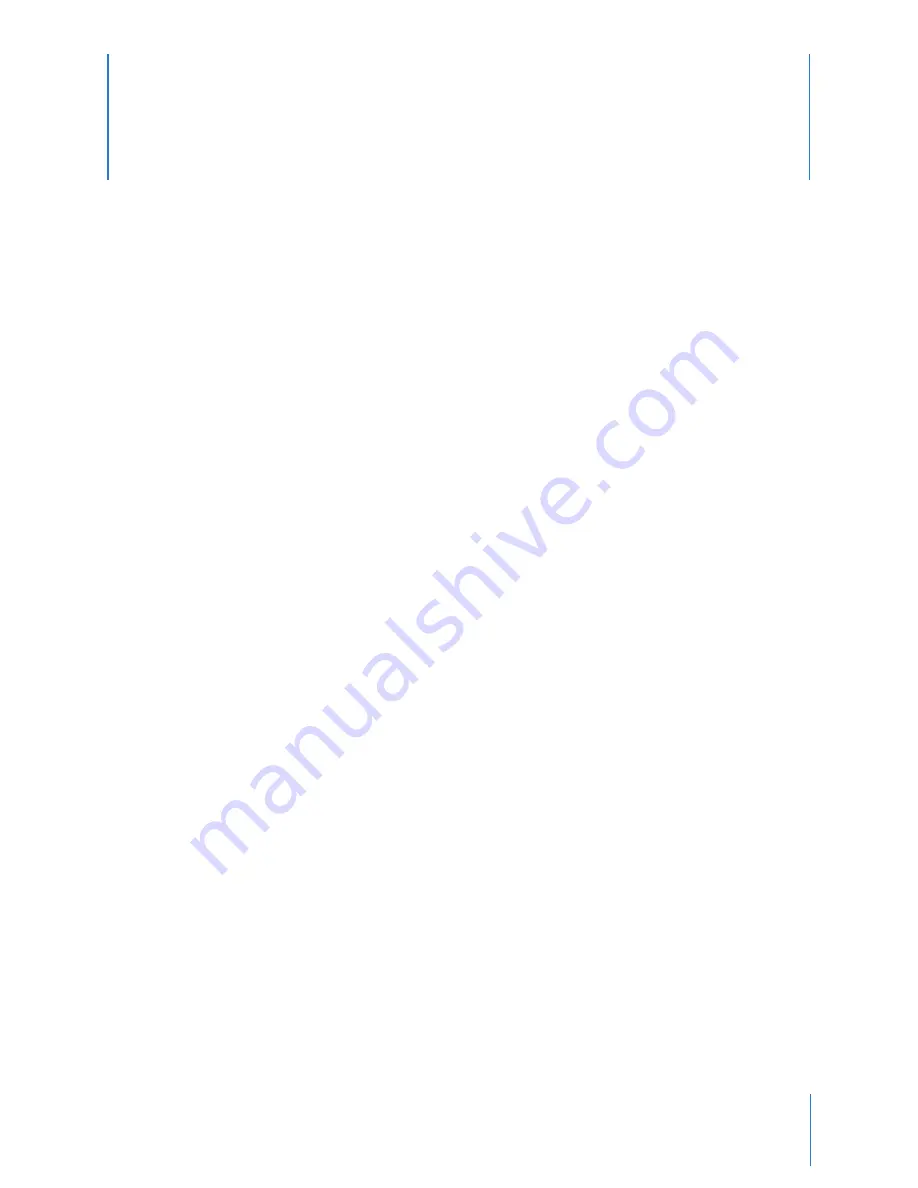
1
Chapter 1: Introduction
What Is the Axon Body 2 Camera System?
The Axon Body 2 is a camera system incorporating an audio and video recording device. This camera is designed
for use in tough environmental conditions encountered in law enforcement, corrections, military, and security
activities. The Axon Body 2 camera is designed to record events for secure storage, retrieval, and analysis via Evi-
dence.com services. The recorded events are transferred to your storage solution via the Axon Dock, or by using
Evidence Sync software installed on a Windows computer.
The Axon Body 2 camera has two operating modes designed to accommodate the needs of law enforcement,
corrections, security, and the military. The default mode, or BUFFERING mode, provides pre-event buffering to
capture activities that occur prior to the user activating the EVENT mode. In addition, the Axon View application
enables playback of footage on a smart device for review prior to storing the data.
Important Safety and Health Information
Read, understand, and follow all warnings and instructions before using this product. The most up-to-date
warnings and instructions are available at www.taser.com.
Additional Reading
This manual explains how to operate the Axon Body 2 camera hardware. Other manuals cover additional aspects
of the Axon Body 2 system. These documents are available at www.taser.com.
The Axon Academy website explains how to register for the Evidence.com website, configure settings, install Evi-
dence Sync software, assign personnel to cameras, recharge your camera, and transfer video from an Axon device
to a computer. Visit academy.axon.io/.
Detailed instructions for using Axon cameras and other TASER products with Evidence Sync are available in the
Evidence Sync User Manual
.
If you have an Axon Dock, see the
Axon Dock Quick Start Guide
for how to transfer information and recharge your
camera.





































