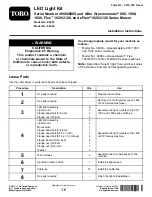TASCAM US-2x2/US-4x4
19
10 – Troubleshooting
Please read this chapter if you are unable to use the unit
properly even after setting it following the procedures in this
manual.
If you are still unable to resolve a problem, please contact
TASCAM customer support with the following information
about the operating environment and details about the trouble.
8
Operating environment
• Computer manufacturer :
• Model :
• CPU :
• Memory (RAM) :
• Operating system :
• Applications used :
• Antivirus software :
• Wireless LAN use:
See the end of this document for contact information.
8
Installation fails.
8
Installation completes, but the computer does not
recognize the unit.
If some trouble is causing installation to fail, or if the computer
does not recognize the unit even though installation completes,
check the following.
1. Change the USB port
Since the unit might not properly function with some USB
ports, try connecting to a different USB port (that is built
into the computer), and reinstall the driver.
NOTE
• Try again after disconnecting other USB devices. (Keyboards
and mice can be left connected.)
• Do not use a USB hub. Always connect the unit directly to a
USB port on the computer (built-in)
2. Stop software that is running in the background
Since antivirus software and other software running in the
background can interfere with installation, stop them before
beginning installation.
See “Installing the dedicated software” on page 6 in
this manual for how to install and uninstall the dedicated
software.
8
There is no sound even when audio is playing back.
The audio output must be set on the computer.
Please confirm the following while the unit is connected to the
computer. Moreover, if you make the following settings, sound
will be output through this unit, but no sound will be output by
the computer’s speakers or headphone jack.
Windows 7/8
See the “8 – Application Guide” on page 16 ”- “Windows 8”
or “Windows 7” instructions in the “Windows Media Player”
section in this manual, and make settings as necessary for
the OS.
Conduct “procedures 1–4 for Windows 8” or “procedures 1–3
for Windows 7” to set the default device for playback.
Mac OS X
1. Quit all applications and open “System Preferences…” from
the Apple menu.
2. Open “Sound”.
3. On the “Output” tab, select “US-2x2” or “US-4x4”.
After completing the setting, restart the computer and
check the sound of playback. Depending on the application
that you are using, you might need to make additional
device settings. In particular, DAW applications operate
using audio engines with settings that are different from the
OS settings, so confirm the DAW driver settings first after
installing the dedicated software for this unit.
Please see the manuals for the applications that you are
using for detailed setting procedures.
8
Sound breaks up or there is noise.
The processing load on the computer causes sound to break up
and noise to occur.
Here are some methods to reduce the load on the computer.
1. A wireless LAN and software running in the background,
including antivirus software, regularly put processing loads
on the computer, which can cause sound to break up and
other noise.
Stop wireless LAN transmission, antivirus software and other
software running in the background when using this unit.
2. Set the buffer size (latency) in the audio application that you
are using or in this unit's Settings Panel to a larger value.
NOTE
Consult the maker of the audio application that you are
using for methods to reduce its load on your computer.
Содержание us-2x2
Страница 23: ...TASCAM US 2x2 US 4x4 23...