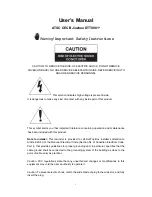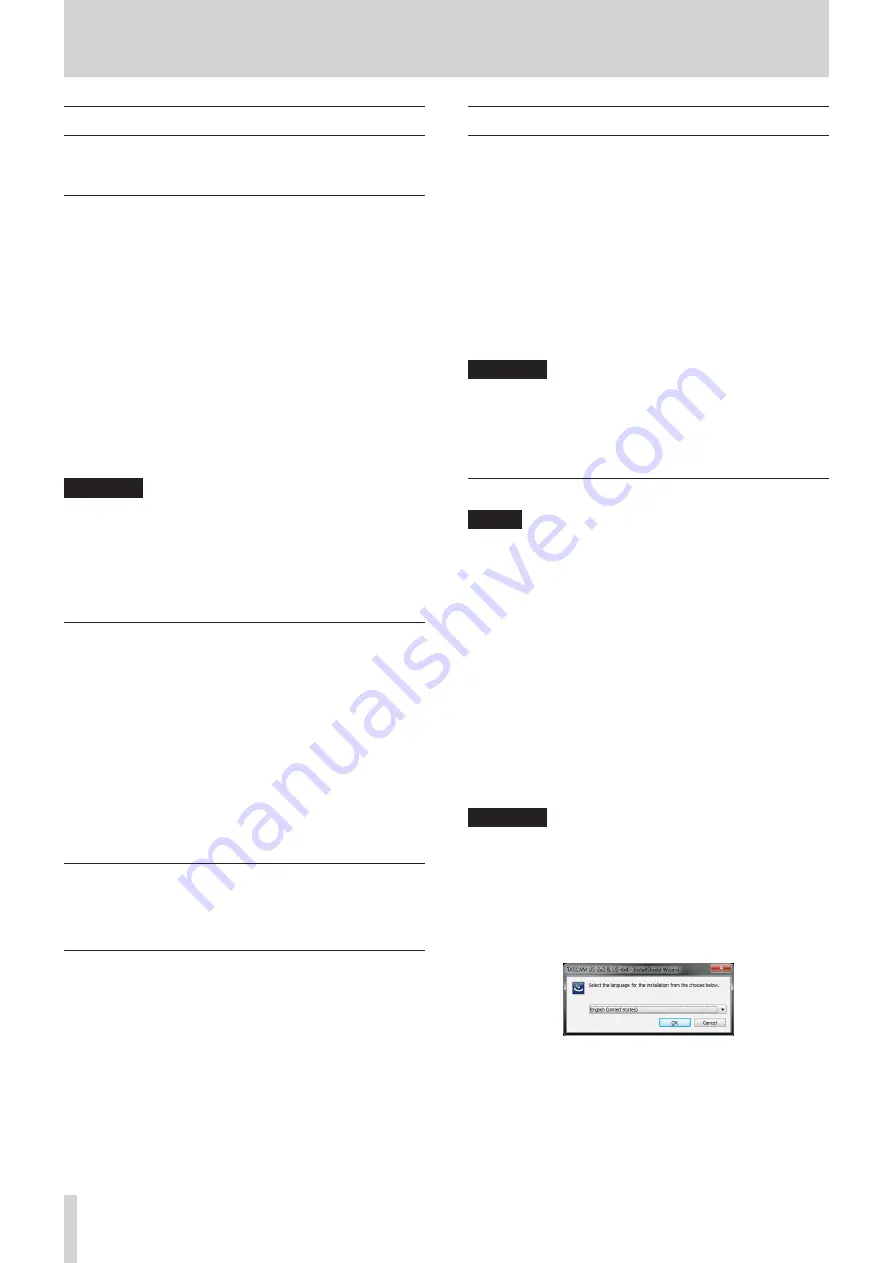
6
TASCAM US-2x2/US-4x4
3 – Installation
System requirements
For the latest information about supported operating systems,
visit the TEAC Global Site (http://teac-global.com/).
Windows
8
Supported operating systems
Windows 8 (including 8.1) 32-bit
Windows 8 (including 8.1) 64-bit
Windows 7 32-bit SP1 or later
Windows 7 64-bit SP1 or later
(Windows Vista and Windows XP are not supported)
8
Computer hardware requirements
Windows computer with a USB 2.0 port
8
CPU/processor speed
2 GHz or faster dual core processor (x86)
8
Memory
2 GB or more
CAUTION
Operation of this unit was confirmed using standard
computers that meet the above requirements. This does
not guarantee operation with all computers that meet the
above requirements. Even computers that meet the same
system requirements might have processing capabilities
that differ according to their settings and other operating
conditions
Mac OS X
8
Supported operating systems
Mavericks (10.9.1 or later)
Mountain Lion (10.8.4 or later)
8
Computer hardware requirements
Apple Macintosh computer with a USB 2.0 port
8
CPU/processor speed
2 GHz or faster dual core processor
8
Memory
2 GB or more
Apple iOS devices
8
Supported operating systems
iOS 7 or later
Supported audio drivers
ASIO 2.0, WDM (MME)
Core Audio
Core MIDI
Installing the dedicated software
To use this unit with a computer, dedicated software must be
installed on the computer.
The dedicated software might be updated at any time.
Download the latest software for the operating system you are
using from the TEAC Global Site (http://teac-global.com/).
i
To use this unit with a Windows computer, install the
included driver. When you install the driver, a Settings Panel
application will be installed at the same time.
i
To use this unit with a Mac, install the Settings Panel appli-
cation. The standard OS driver will be used.
i
When using this unit with an iOS device, the standard OS
driver will be used, so there is no need to install dedicated
software.
CAUTION
•
Before starting to installer software, quit other applications.
•
Restarting the computer might be necessary after instal-
lation or uninstallation completes. Save your data and
conduct other necessary steps in other applications before
quitting them.
Installing the Windows driver
NOTE
• Complete installation of the driver on the computer before
connecting the unit to it with the USB cable.
• If you already connected the unit to the computer using the
USB cable, and the Found New Hardware Wizard launched,
close the Wizard and disconnect the USB cable.
• When you install the Windows driver, the Settings Panel is
also installed at the same time.
8
Driver installation procedures
1. Download the latest driver for the operating system you are
using from the TEAC Global Site (http://teac-global.com/)
and save it on the computer to be used with the unit.
2. Uncompress the saved driver (zip file) on the computer
desktop or another location.
3. Double-click the “US-2x2_US-4x4_Installer.exe” file in the
folder that appears after uncompression to automatically
launch the installation software.
CAUTION
If you open a zip file without decompressing it and double-
click the
“US-2x2_US-4x4_Installer.exe”
file in the folder that
opens, installation will not start. Right-click the zip file and
select
“Extract All”
, for example, to decompress it and then
try again.
4. When a “Security Warning” or “User Account Control” screens
appear, click the “Run” or “Yes” button.
5. Next, select the desired language and click the “OK” button.
Содержание us-2x2
Страница 23: ...TASCAM US 2x2 US 4x4 23...