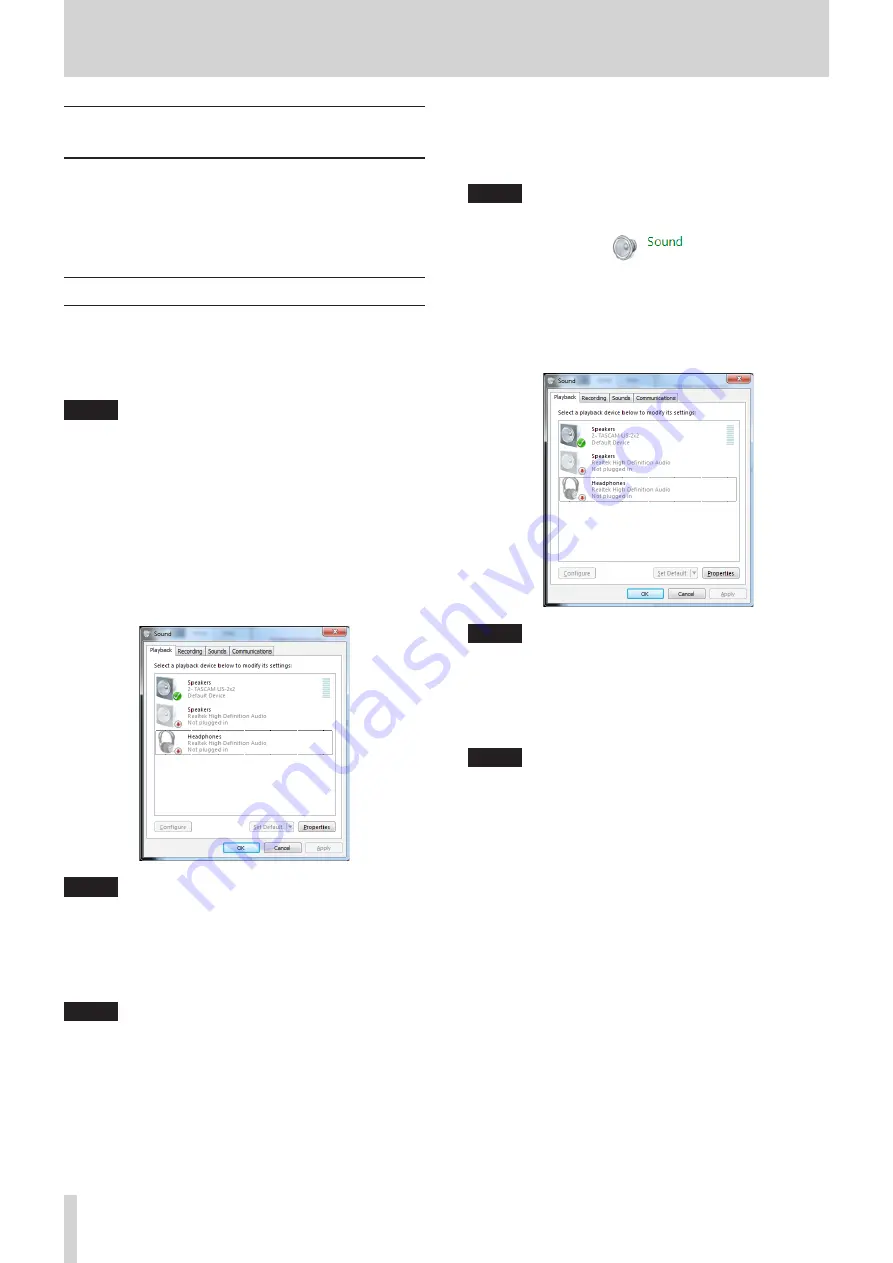
16
TASCAM US-2x2/US-4x4
8 – Application Guide
Default settings in SONAR LE and
Ableton Live Lite
In this chapter, we explain how to set some audio applications
for use with this unit.
DAW software (SONAR LE/Ableton Live Lite)
The ways that settings are made differ among DAWs. When
using a DAW, consult its operation manual.
Windows Media Player
8
Windows 8
1. Quit all applications and right-click the Start screen and then
click the“All apps” button that is at the bottom right of the
screen to open the Apps screen.
NOTE
In Windows 8.1, click the
â
button that appears at the bot-
tom right of the Start screen.
2. Click “Control Panel”.
3. Click “Hardware and Sound”, and then open the “Sound”
window.
4. On the “Playback” page, right-click “Speakers TASCAM
US-2x2” (or “Speakers TASCAM US-4x4”), and click “Set as
Default Device” in the pop-up menu that appears.
When you do this, the green check mark (“
4
”) appears
next to “Speakers TASCAM US-2x2” (or “Speakers TASCAM
US-4x4”).
NOTE
To use this unit as the recording device, open the
“Recording”
page and use Set as Default Device for
“Line In
TASCAM US-2x2” (or Line In TASCAM US-4x4).
5. After completing the setting, click the “OK” button.
6. Launch Windows Media Player, select an audio file and start
playback.
NOTE
• If you change the setting while Windows Media Player is
running, the software will not recognize that the device has
been changed. In this case, restart Windows Media Player.
• If you still cannot hear sound after making the settings and
completing the procedures above, restart the computer.
• If you make this setting, sound will be output through
this unit, but no sound will be output from the computer’s
speakers or headphone jack.
8
Windows 7
7. Quit all applications and open the “Control Panel” from the
Start button menu.
8. Open “Sound”.
NOTE
If you do not see this item, click
“Hardware and Sound”
.
9. On the “Playback” page, right-click “Speakers TASCAM
US-2x2” (or “Speakers TASCAM US-4x4”), and click “Set as
Default Device” in the pop-up menu that appears.
When you do this, the green check mark (“
4
”) appears
next to “Speakers TASCAM US-2x2” (or “Speakers TASCAM
US-4x4”).
NOTE
To use this unit as the recording device, open the
“Recording”
page and use Set as Default Device for Line In
“TASCAM US-2x2 (or TASCAM US-4x4)”
.
10. After completing the setting, click the “OK” button.
11. Start Windows Media Player, select an audio file and begin
playback.
NOTE
• If you change the setting while Windows Media Player is
running, the software will not recognize that the device has
been changed. In this case, restart Windows Media Player.
• If you still cannot hear sound after making the settings and
completing the procedures above, restart the computer.
• If you make this setting, sound will be output through this
unit, but no sound will be output by the computer’s speakers
or headphone jack.
Содержание us-2x2
Страница 23: ...TASCAM US 2x2 US 4x4 23...









































