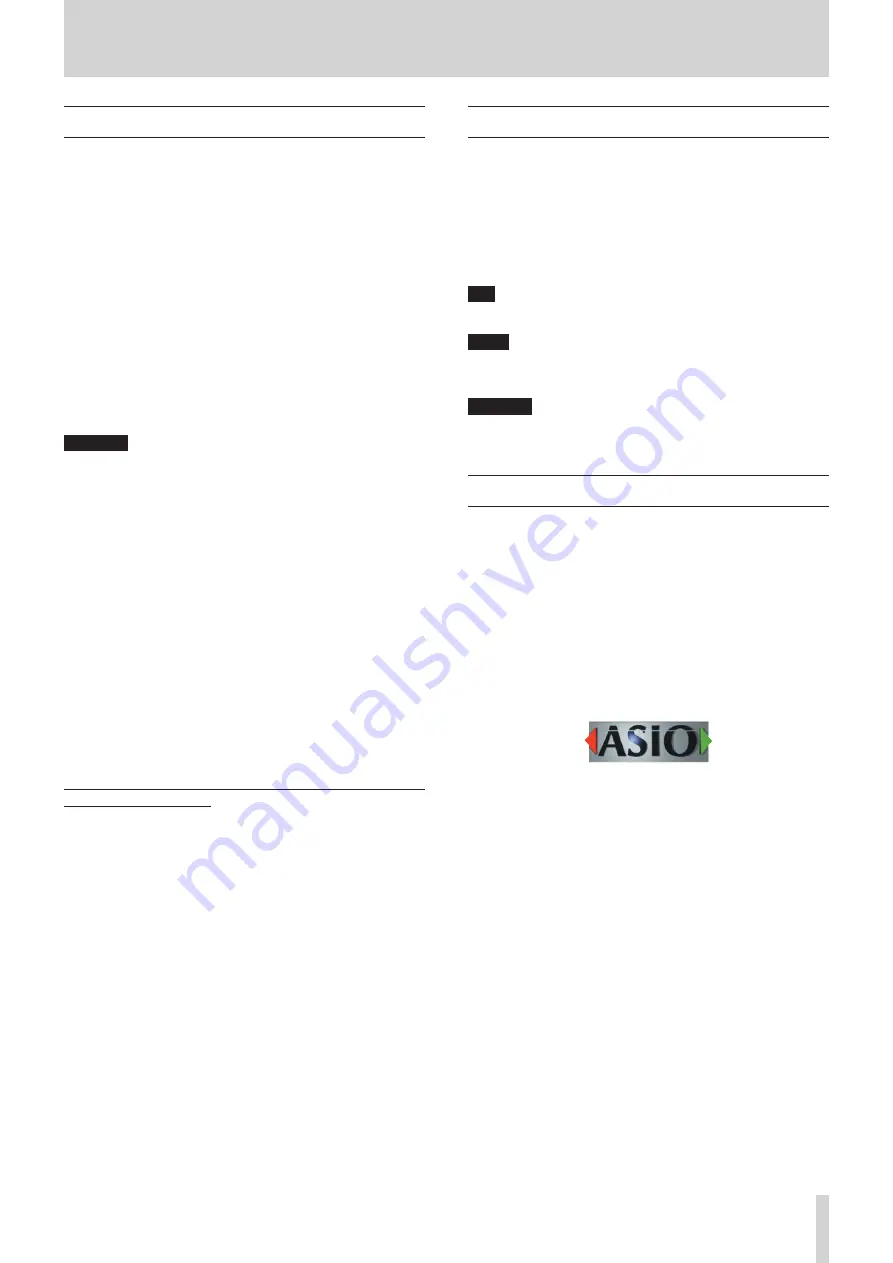
TASCAM US-1x2
3
1 – Introduction
Features
0
24-bit/96kHz audio interface
0
Two analog signals (IN1/IN2) can be input simultaneously
and output to a computer by USB at the same time
0
XLR mic (balanced, XLR-3-31 equivalent) and standard TRS
jack (balanced *1/unbalanced *2) inputs
0
Electric guitars and basses, for example, can be connected to
the IN2 standard TRS jack input when the LINE/INST switch is
set to INST (instrument input)
0
RCA stereo line and headphone outputs
0
Direct monitoring function allows input monitoring with low
latency
0
USB port (USB-B type, USB 2.0 standard)
Use the included USB cable to connect the unit to a comput-
er. To connect to an iOS device, use a Lightning to USB Cam-
era Adapter made by Apple Inc.
CAUTION
When used while connected to a computer by USB, it will op-
erate using USB bus power.
When connected to an iOS device by USB, however, power
must be supplied. Purchase a separate external power supply
device for this purpose.
0
Software mixer function convenient for live broadcasting and
karaoke (for Windows)
0
DAW software included
*1 standard 6.3mm (1/4") TRS jack (LINE/INST switch set to
LINE)
*2
standard 6.3mm (1/4") TS jack (LINE/INST switch set to
INST)
Note about computer operation
If you are unsure about anything related to the basic operation
of a computer when it is mentioned in an explanation in this
manual, please refer to the computer operation manual.
To use this unit with a computer, dedicated software must be
installed on the computer.
For details about software installation, see“Installing the dedi-
cated software” on page 5
Conventions used in this manual
In this manual, we use the following conventions:
0
Buttons, connectors and other physical parts of this unit are
written using a bold font like this: PHONES knob.
0
Information shown on a computer display is written like this:
“OK”
.
0
Additional information is provided as necessary as tips, notes
and cautions.
TIP
These are tips about how to use the unit.
NOTE
These provide additional explanations and describe special
cases.
CAUTION
Failure to follow these instructions could result in injury, dam-
age to equipment or lost recording data, for example.
Trademarks and copyrights
0
TASCAM is a trademark of TEAC CORPORATION, registered in
the U.S. and other countries.
0
Microsoft, Windows and Windows Vista are either registered
trademarks or trademarks of Microsoft Corporation in the
United States and/or other countries.
0
Apple, Mac, Mac OS, macOS, iPad, iPod, iPod touch, Lightning,
App Store and iTunes are trademarks of Apple Inc.
0
IOS is a trademark or registered trademark of Cisco in the U.S.
and other countries and is used under license.
0
ASIO is a trademark of Steinberg Media Technologies GmbH.
0
Other company names, product names and logos in this doc-
ument are the trademarks or registered trademarks of their
respective owners.




































