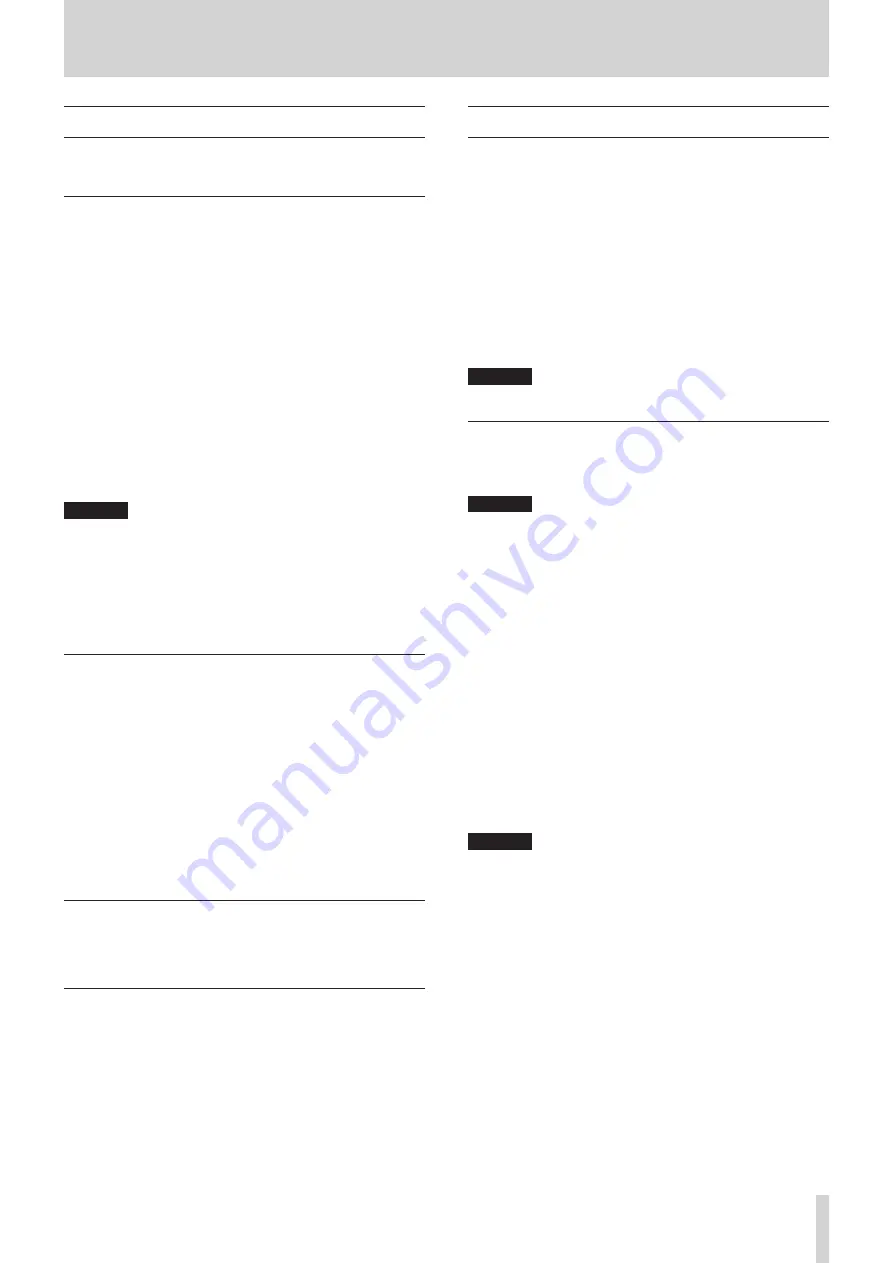
TASCAM US-1x2
5
3 – Installation
System requirements
Check the TEAC Global Site (http://teac-global.com/) for the
latest information about supported operating systems.
Windows
Supported operating systems
Windows 10 32-bit
Windows 10 64-bit
Windows 8.1 32-bit
Windows 8.1 64-bit
Windows 7 32-bit SP1 or later
Windows 7 64-bit SP1 or later
(Windows 8, Windows Vista and Windows XP are not supported)
Computer hardware requirements
Windows computer with a USB 2.0 port
CPU/processor speed
2 GHz or faster dual core processor (x86)
Memory
2 GB or more
CAUTION
Operation of this unit was confirmed using stan-
dard computers that meet the above requirements.
This does not guarantee operation with all computers that
meet the above requirements. Even computers that meet the
same system requirements might have processing capabili-
ties that differ according to their settings and other operating
conditions.
Mac OS X
Supported operating systems
macOS Sierra (10.12 or later)
OS X El Capitan (10.11 or later)
OS X Yosemite (10.10 or later)
Computer hardware requirements
Mac with a USB 2.0 port
CPU/processor speed
2 GHz or faster dual core processor
Memory
2 GB or more
Apple iOS devices
Supported operating systems
Apple iOS device running iOS 7 or later
Supported audio drivers
Windows: ASIO2.0, WDM
Mac: Core Audio
iOS device: Core Audio for iPhone
Installing the dedicated software
To use this unit, a dedicated software must be installed on a
computer.
Download the latest dedicated software for the operating sys-
tem you are using from the TEAC Global Site (http://teac-glob-
al.com/).
0
On a Windows computer, this will install the Windows driver
and Settings Panel application.
0
Installing the dedicated software on a Mac will install only the
Mac Settings Panel application. The standard OS driver will be
used.
0
With an iOS device, the standard OS driver will be used, so
there is no need to install any.
CAUTION
Before starting to install software, quit other applications.
Installing the Windows dedicated software
Follow the procedures below to install the Windows dedicated
software.
CAUTION
i
Complete installation of the Windows dedicated software on
the computer before connecting the unit to it with the USB
cable.
i
If you already connected the unit to the computer using the
USB cable before installing the Windows software and the
Found New Hardware Wizard launched, close the message
and disconnect the USB cable.
Windows software installation procedures
1.
Download the latest Windows dedicated software for the
operating system you are using from the TEAC Global Site
(http://teac-global.com/) and save it on the computer to
be used with the unit.
2.
Uncompress the saved software (zip file) on the computer
desktop or another location.
3.
Double-click the “
TASCAM_US-1x2_Installer_x.xx.exe
” file in
the folder that appears after uncompression to automatical-
ly launch the installation software.
CAUTION
If you open a zip file without decompressing it and double-
click the “
TASCAM_US-1x2_Installer_x.xx.exe
” file in the folder
that opens, installation will not start. Right-click the zip file
and select
“Extract All”
, for example, to decompress it and
then try again.
4.
When a
“Security Warning”
or
“User Account Control”
screen appears, click the
“Yes”
button.






































