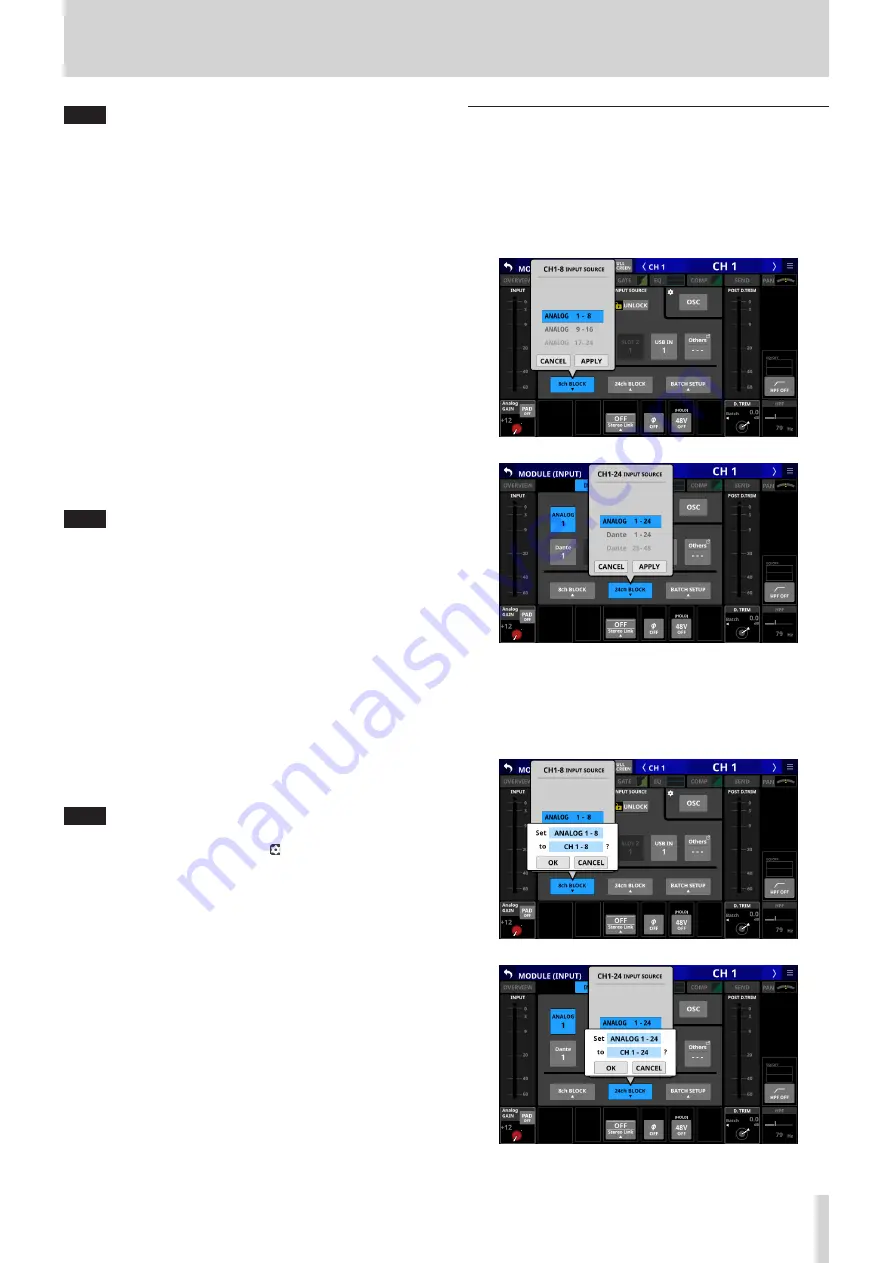
5 – Routing
NOTE
The LOCK/UNLOCK button (
1
) setting is shared by the
following routing setting screens.
i
MODULE (INPUT) Screen
i
MODULE (OUTPUT) Screen
i
INPUT SOURCE SELECT Screen
i
OUTPUT PORT SELECT Screen
i
DIRECT OUT PORT SELECT Screen
i
INSERT SEND PORT SELECT Screen
i
INSERT RETURN PORT SELECT Screen
2
INPUT SOURCE buttons
o
When the LOCK/UNLOCK button (
1
) is set to “UNLOCK”,
tap input sources to select them for the selected module.
Only the one button for the selected input source will be
highlighted.
o
If the selected input source is not shown elsewhere on this
screen, it will be shown on the Others button.
o
When the LOCK/UNLOCK button (
1
) is set to “UNLOCK”,
tap the Others button to open the INPUT SOURCE SELECT
Screen where input sources not shown on the MODULE
(INPUT) Screen can be selected. (See “INPUT SOURCE
NOTE
Input sources for multiple channels can also be set at the
same time. (See “Setting input sources for multiple channels
at the same time in blocks” on page 65.) (See “Setting
inputs sources for multiple channels at the same time in
3
OSC button
o
When the LOCK/UNLOCK button (
1
) is set to “UNLOCK”,
tap this button to turn internal oscillator signal input on or
off (default).
o
When turned on, the input for the selected module will
switch to the signal from the internal oscillator. When
on, this button will appear highlighted, and the INPUT
SOURCE selection (
2
) button area will be dimmed.
o
When this is turned off, the input source selected for
the selected module using the INPUT SOURCE selection
buttons will be reactivated.
NOTE
To turn the internal oscillator on/off, adjust its level and
make other settings for it, tap the icon above and to the
left of the OSC button and switch to the MONITOR SETUP
(MONITOR/SOLO) Screen. (See “Making talkback and built-in
oscillator settings” on page 52.)
Setting input sources for multiple
channels at the same time in blocks
1. When the LOCK/UNLOCK button (
1
) is set to “UNLOCK”, tap
the 8ch BLOCK, 16ch BLOCK (Sonicview 16) or 24ch BLOCK
(Sonicview 24) button on the MODULE (INPUT) Screen to
open a window where multiple input sources can be set at
the same time.
2. Swipe the options up and down to select the input sources.
Selections can also be changed by turning LCD Knob 3 (for
the 8ch BLOCK) or LCD knob 4 (for the 16ch/24ch BLOCK).
3. Tap the APPLY button to open a setting confirmation
window.
TASCAM Sonicview 16/Sonicview 24
65






























