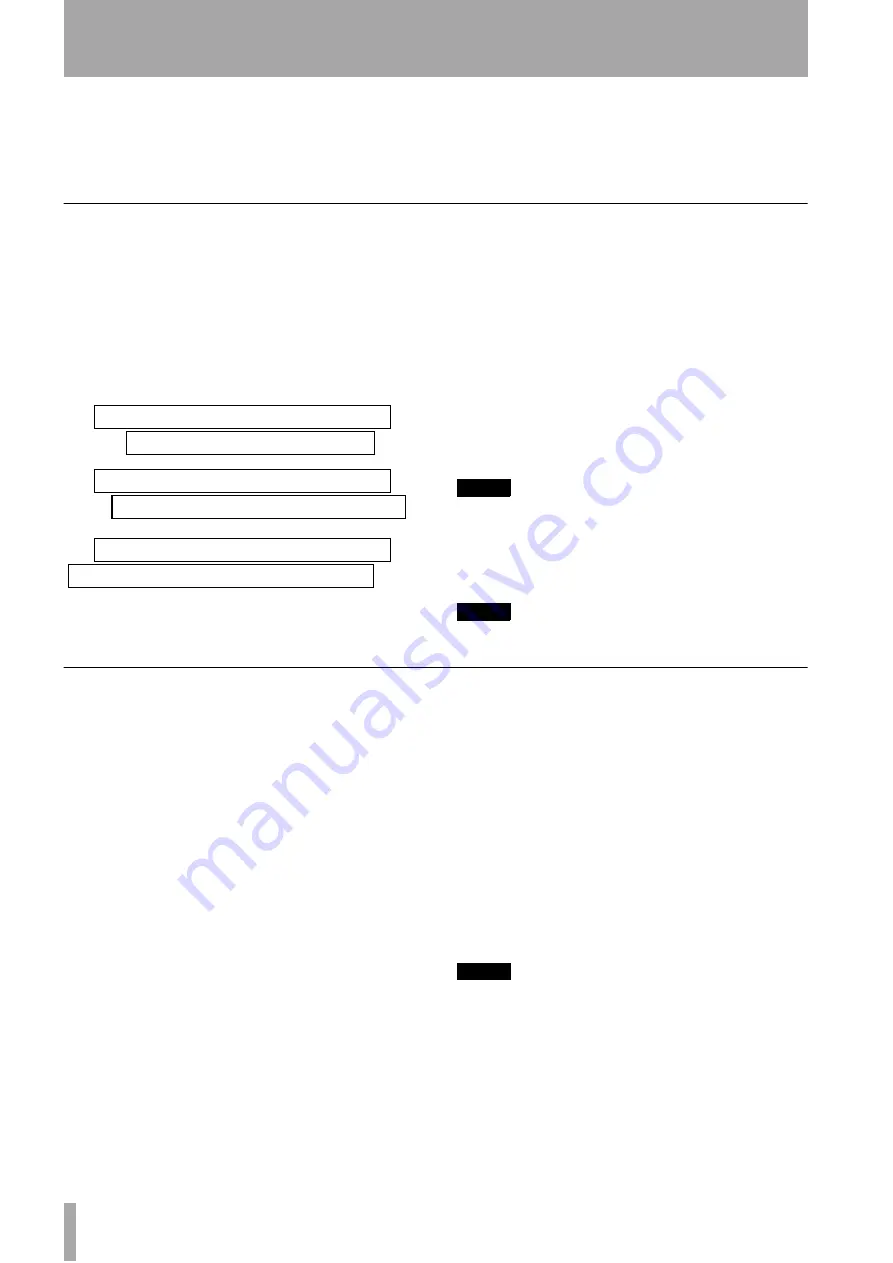
2 – Getting started–The SONG menu
30
TASCAM 788 Digital PortaStudio
tion, you should rename one of the copies immediately
after the copy operation has been carried out.
When you make the selection for copying, only those songs
in the currently-selected disk or partition are listed. If you
need to back up from many different disks or partitions, you
must select each partition in turn (“Selecting a disk” on
page 32) and then select the songs on the selected disk or
partition.
Deleting unused space from a song
As we explained earlier, a song does not consist of
just the recorded audio, but also of the “playlist” and
the recorded but unused parts of the song.
By “unused”, we mean parts of a song which have
been completely overwritten by other parts. If the
start or end or both of a new part extends beyond the
start or end of a new part, it will not be deleted in this
operation.
A virtual track which is not currently assigned as an
active track does not count as “unused” here.
To free up this disk space, once you’ve made all your
edit decisions (there’s no undo on this):
1
Press the
MENU
key.
2
Use the dial to scroll down until
SONG
is
highlighted, and press
ENTER
.
3
Turn the dial until
DELETE UNUSED
is
highlighted, and press
ENTER
.
4
The 788 asks you if you are sure. If you want to
delete all the unused portions of the song, press
YES
. If you have second thoughts, press
NO
.
TIP
Although there is no undo operation here, and you lose all
the unused parts of the song permanently, you can back up
the song, to removable SCSI media, or to CD-R , before
performing this “cleanup” operation. If you change your
mind later on, you can restore this backed up version.
NOTE
Remember that you cannot undo this operation.
Protecting a song
When a song is protected, recording is not possible
(the
REC READY
keys are disabled), it cannot be
edited using the track editing functions (“Track edit-
ing” on page 65), and it cannot be erased, etc. using
the SONG menu.
It is also impossible to set or edit location marks
(“Location operations” on page 60) except the IN
and OUT points for repeat operations, or to perma-
nently reassign virtual tracks as in “Assigning virtual
tracks” on page 54. Virtual tracks can be assigned for
audition purposes, but not permanently saved.
In operations which show a list of available songs
(for instance, loading a song), any protected songs
have a small padlock icon beside the song title.
Only the currently-loaded song can be protected or
unprotected at any one time (though, of course, songs
stored on the disk can be stored as protected or
unprotected).
1
Press the
MENU
key.
2
Use the dial to scroll down until
SONG
is
highlighted, and press
ENTER
.
3
Turn the dial until
PROTECT
is highlighted,
and press
ENTER
.
4
Use the dial to set the protection
ON
or
OFF
,
and press
ENTER
to confirm the setting.
NOTE
You can retitle the song at this stage, before it is protected,
by pressing the SHIFT + MENU (TITLE) key.
New guitar solo over the old
Old guitar solo (will be deleted)
New guitar solo over the old
Old guitar solo (will not be deleted)
New guitar solo over the old
Old guitar solo (will not be deleted)






























