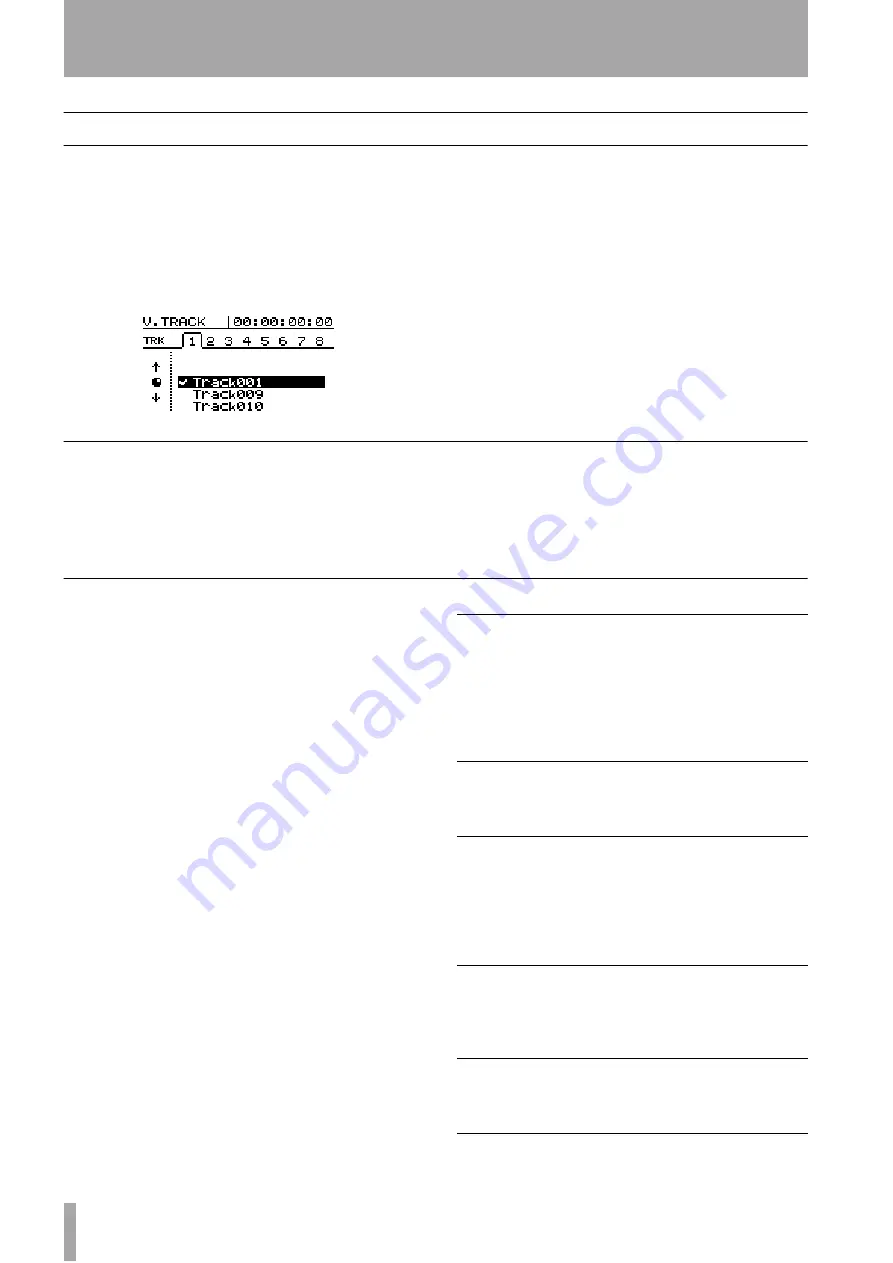
2 – Getting started–About the menus
24
TASCAM 788 Digital PortaStudio
About the menus
The 788 uses a menu interface to display and select
operations that you cannot carry out using the front
panel keys.
The
JOG/DATA
dial is often used to scroll through a
list. When the dial can be used, the screen will usu-
ally show a small icon representing the dial (as
shown at on the left of the screen).
Generally, the transport must be stopped (not playing
back or recording) when using the menus.
When scrolling through a list, when the option you
want is highlighted, you should select the option by
pressing the
ENTER/YES
key.
The
EXIT/NO
key allows you to move up a level
without selecting an option.
Selecting multiple entries
Sometimes multiple entries can be selected from a
list (for instance, when copying songs). In this case,
the selected entries in the list are shown by a check
mark (
✔
) beside the list entry.
To set a check mark by a list entry, press the
INSERT/
MOVE
key.
To clear a check mark from a list entry, press the
DELETE/SILENCE
key.
The MENU key
The
MENU
key allows you to make settings with the
“system” menus.
These menus provide access to system-level settings
that you will probably not use very often (for
instance, you will only create a song once in the life-
time of a song).
SONG
menus
(see “The SONG menu” on
page 28
CREATE
SAVE
REVERT
LOAD
ERASE
COPY
DELETE UNUSED
PROTECT
DISK
menus
SELECT
EJECT
FORMAT
CHECK
CD-R
menus
(see the section “Mastering
and backup (CD-R)” on
page 72)
PRE MASTERING
CHECK MASTER
CD WRITER
CD FINALIZE
CD PLAYER
DATA BACKUP
DATA RESTORE
SYNC/MIDI
menus
(see the section “Synchroniza-
tion” on page 94)
SYNC
SYNC TRACK
TEMPO MAP
METRONOME
CONTROL
OPTION
menus (see
GLOBAL
MIXER
RECORDER
USER WORD






























