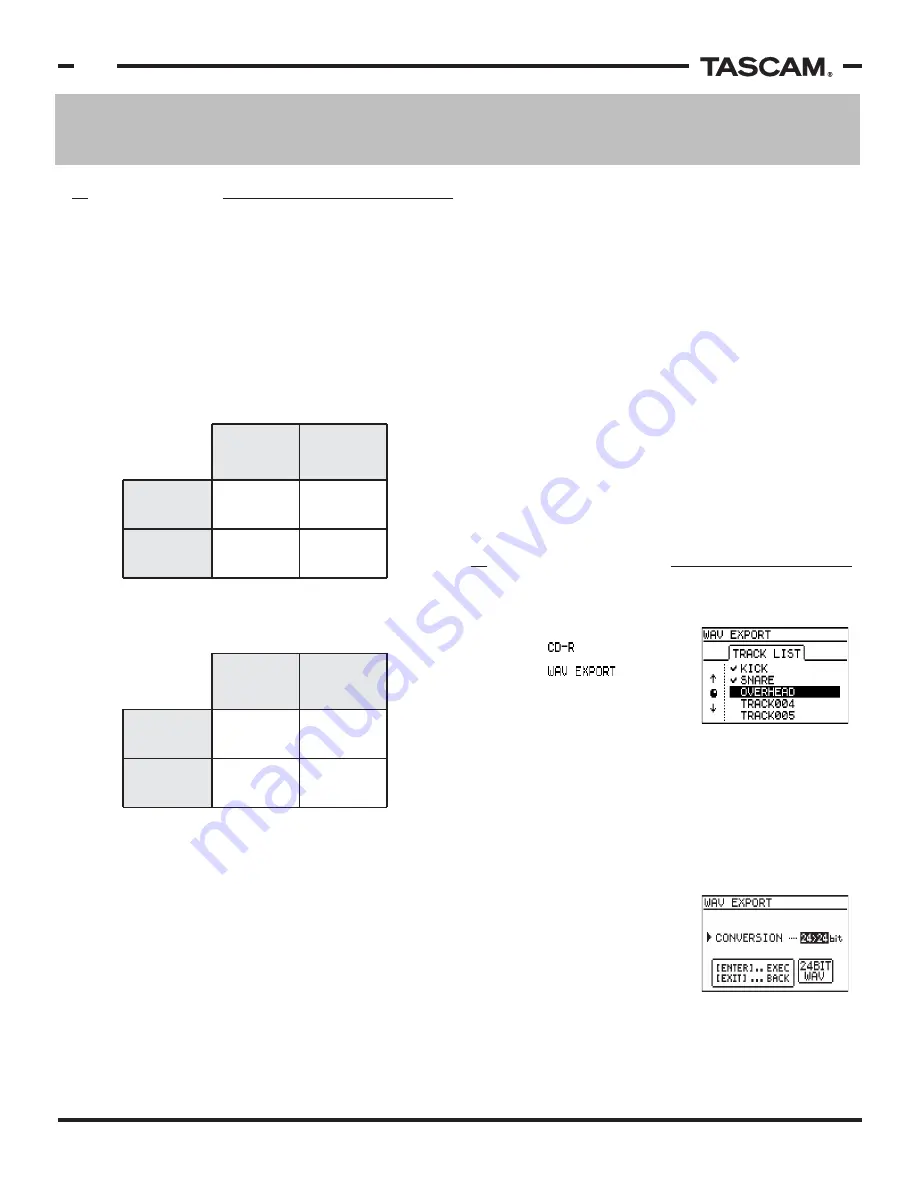
WAV File Import/Export Functions
TASCAM 788 v2.0 Addendum • 7/2002 Edition
4
Section I
WAV File Import/Export Functions
OVERVIEW
WAV File Export
1) Place a blank disc in the CD recording drive.
2) Press MENU.
3) Select , and press ENTER.
4) Select , and press
ENTER. The 788 will display
all Virtual Tracks in this song
file that contain audio.
NOTE: Track names cannot be edited in this step.
5) Select the virtual tracks to be exported. The
JOG/DATA wheel and CURSOR highlight different
tracks. The INSERT button will place a check mark by
the track name, indicating it will be exported. The
DELETE key will remove check marks from the
highlighted tracks. When all tracks have been
selected, press ENTER.
6) Select Resolution of file to be
exported, and press ENTER.
NOTE: If the song on the 788
is recorded at 16 bit, WAV
export is only available at
16 bit.
7) The 788 will verify that you are ready to burn the
WAV files to CD. Press ENTER again to confirm.
8) When the disc is complete, the 788 will ask if you
would like another copy of the disc. Press YES or NO.
The 788 can utilize the WAV file format to bring sound
files in and out of a song. The files will be written to
and read from a Level 1 ISO-9660 formatted CD-ROM,
using one of the approved CD recorders for the 788.
About WAV Files
- (16 or 24 bit, mono files)
All files exported and imported must be created with a
sample rate of 44.1kHz, since that is the native
operating sample rate of the 788. Also, the files should
be mono WAV files. Stereo WAV files cannot be
imported.
The WAV Import function imports 16 or 24 bit files into
either 16 or 24 bit song files. The imported files will be
written to match the bit depth of the song file.
The WAV Export function exports 16 bit WAV files from
16 bit song files. When working with 24 bit songs, the
files can be exported as 24 bit or 16 bit. The 16 bit
export is helpful, since most other all-in-one studios
cannot accept 24 bit files. Likewise, older DAWs may
not accept 24 bit files.
About ISO-9660 Format
- (level 1, 8.3 naming)
The CD format for importing and exporting WAV files is
ISO-9660, Level 1. This format was chosen to provide
maximum compatibility across dedicated hard disk
recorders and Macintosh/Windows DAWs.
ISO-9660 was originally designed as the DOS CD-ROM
format. As such, it follows the DOS "eight-dot-three"
naming format. This uses 8 characters, followed by a
period, followed by the extension. So, valid file names
will be something like KICKDRUM.WAV.
On export, the 788 will assign file names for you
automatically. The names will be generic like
TRACK001.WAV, TRACK002.WAV, and so on. On import,
the 788 will assign the WAV file name to the virtual
track to make it easier to find.
If you burn a disc from a computer to be imported into
the 788, be sure to select the ISO-9660 Level 1 format.
The more current Windows formats are also considered
to be ISO-9660. Sometimes programs will designate
"Level 1" ISO-9660 as "DOS", and more current formats
as "Windows 95" or "Joliet". Check your computer's CD
authoring software for more information on this.
Lastly, when burning a CD with WAV files for the 788 to
import, be sure to place all the WAV files in the root
directory of the CD. Do not place the files inside
folders; the 788 will not read below the root directory.
Export
16 bit WAV
YES
YES
YES
NO
16 bit song
on 788
24 bit song
on 788
Export
24 bit WAV
Import
16 bit WAV
YES
YES
YES
YES
16 bit song
on 788
24 bit song
on 788
Import
24 bit WAV
Содержание PORTASTUDIO 788
Страница 2: ...This page intentionally left blank...








