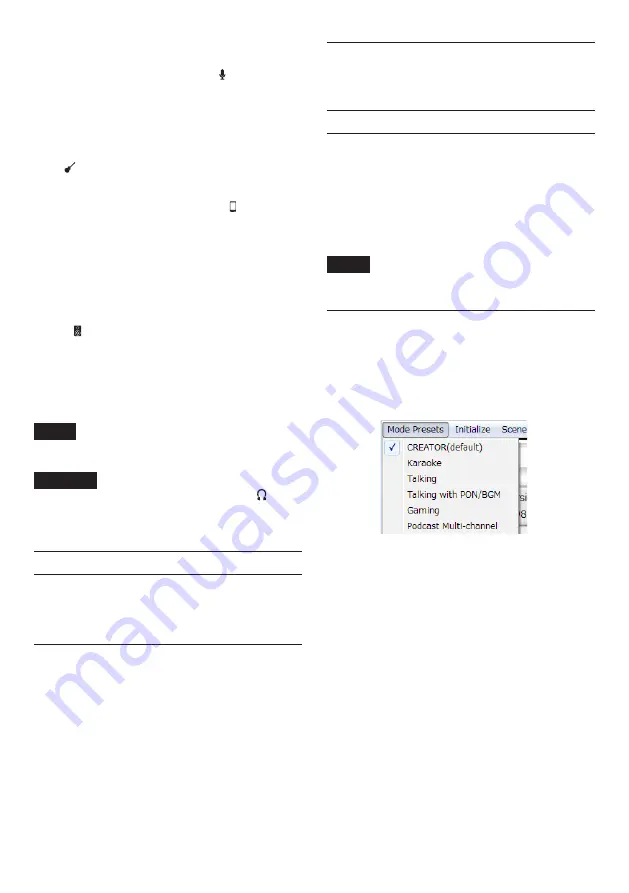
TASCAM MiNiSTUDIO CREATOR
15
• If you connect this unit to a laptop computer that
is running on battery power and set the
IN
1
/
IN
2
jack input switch (
5
or
8
) to , the computer
battery charge will be used more quickly.
8
Connecting guitars
When connecting a guitar or bass guitar directly to
this unit, use the IN
1
or IN
2
jack (
1
or
3
) on the
top of the unit and set the switch for that jack (
5
or
8
) to .
8
Connecting other audio equipment
Connect other audio equipment to the external
input jack on the front of the unit.
Use the output level setting of the connected device
to adjust the input level.
8
Connecting monitor speakers
Connect monitor speakers (powered speakers with
unbalance connections) to the LINE OUT L/R jacks on
the back of the unit.
Use the line output knob (
7
) on the top of the unit
to adjust the speaker volume.
8
Connecting headphones
Connect headphones to a headphones jack (standard
stereo jack (
t
) or stereo mini jack (
y
)) on the front
of the unit.
NOTE
The same signals are output from both the
standard stereo jack and the stereo mini jack.
CAUTION
Before connecting headphones, use the
headphones knob (
6
) to minimize the volume.
Failure to do so could result in a sudden loud
noise that could harm hearing, for example.
Opening the Settings Panel
You can use the Settings Panel to make settings for the
various functions of this unit. You can also check the
versions of the firmware and software used by the unit.
You can open the Settings Panel in the following ways.
Windows
Windows 10
• Click the Windows Start button, select “All apps”
and then select “MiNiSTUDIO Settings Panel”
under TASCAM.
Windows 8.1
• You can also left-click the Start button to open the
Start screen, and click the
button to open the
Apps screen. On this screen, click “MiNiSTUDIO
Settings Panel” under TASCAM to open it.
Windows 7
• Click the Windows Start button, select “All
Programs” and then select “MiNiSTUDIO Settings
Panel” under TASCAM.
Mac
• Using the Finder, open the Applications folder
and click “MiNiSTUDIO Settings Panel” to open
the Settings Panel.
Settings Panel overview
The Settings Panel has two tabbed pages.
Click a tab at the top of the Settings Panel to open
that page.
• EASY: This shows the current status of the driver
and information about connections. You can
also make various basic settings.
• EXPERT: Make settings for the built-in mixer and
effects, for example, on this page.
NOTE
When you open the Settings Panel, it will open in
the same state as when last closed.
Using the Settings Panel menu bar
Click “Mode Presets”, “Initialize”, “Scene Memory” or
“Extra Effects” at the top left of the menu bar on
either the “EASY” or “EXPERT” tab of the Settings Panel
to open the corresponding menu screen.
8
Mode Presets
(
Windows only
)
Set the CREATOR/BROADCAST switch on the
unit to CREATOR to use this.
i
CREATOR (default)
The settings of this preset are suitable when
using commercially-available DAW software, for
example.
i
Karaoke
The settings of this preset are suitable for
Internet karaoke, for example.
Set ASIO to “ON” in the Settings Panel if you
want to use compatible VST plug-ins to add
echo or other effects.
When using the MiNiSTUDIO built-in effects, set
ASIO to “OFF” in the Settings Panel.
i
Talking
The settings of this preset are for talking using
ordinary Internet audio/video communication
applications, for example.
i
Talking with PON/BGM
The settings of this preset are for talking using
ordinary Internet audio/video communication
















































